
Want to use the KX122-1037 Accelerometer (datasheet) on the 2018 Open Hardware Summit badge?
Step 1:
Make sure that R12 and R13 are populated.
R12 and R13 are 2.2K Ohm resistors for the I2C bus. This is needed for the accelerometer to work. We mistakenly had DNP (do not place) on the BoM (Bill of Materials) for R12 and R13.
Awesome people at Artisan’s Asylum makerspace helped to solder these resistors on the badges right before Open Hardware Summit!
It is possible that some badges were not reworked. Please email drew@oshpark.com if they are missing from your badge.
This photo shows what is will look like when R12 and R13 are missing:
Step 2:
Download the Python file named accelerometer.py from the ohs18apps repository on GitHub:
Start the FTP server and connect to the SSID listed on the badge:
Open your FTP client application and connect to 192.168.4.1:

After the transfer completes, power cycle the badge by removing the batteries and reinserting.
Press the left application button (with the paintbrush and pencil icons) to enter the menu. accelerometer.py should then be listed under Available Apps menu. Press the down cursor until accelerometer.py is selected and then press the application button again.
Step 3:
The KX122-1037 Accelerometer datasheet describes the 3 different axis:
Here are examples of the X, Y and Z axis of the accelerometer for reference:
Resources:
- Visit this gallery for more photos and screenshots
- Try Magic 8-Ball demo MicroPython app using FTP
- Try the Python REPL using this adapter board for FTDI cable
- Join this project on Hackaday.io if you are interested in participating in the developmen
 oshpark
oshpark

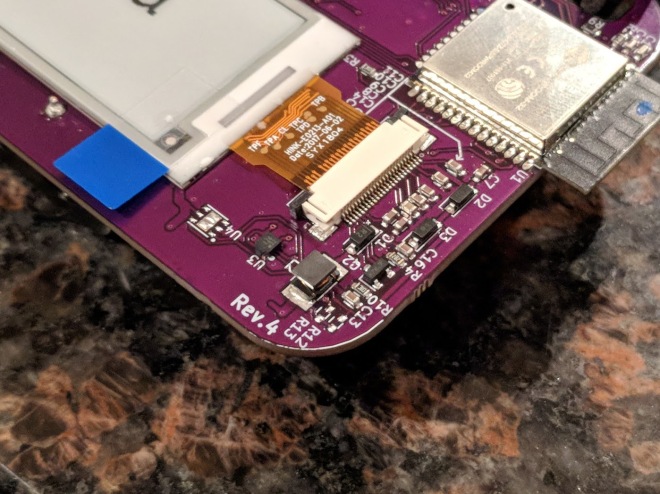










Discussions
Become a Hackaday.io Member
Create an account to leave a comment. Already have an account? Log In.