Notable additions are:
- Support for the OLED display of DS1101 and DS1102 devices.
- Wi-Fi and GPRS support with seamless switching between Ethernet, WiFi, and GPRS.
- Web admin interface -- setup your devices via the web browser;
- Multi-port and multi-channel operation;
Notable limitations:
- No support for start and end characters on the serial side.
- No LinkServer support.
Like our fixed firmware devices, the SOI application works with our Tibbo Device Server Toolkit (TDST). We have a separate Serial-over-IP Solutions Manual that explains everything in detail. Material on this page is meant as a simple introduction on how to use this SoI Tibbo BASIC application. We also briefly explain new stuff, like the OLED display or the interface switchover.
As an example, we will setup one serial port of the DS1101 device to operate with a virtual serial port (VSP, a.k.a. "virtual COM") of the PC. There are many other device server usage scenarios which we will not talk about here.
 Dmitry Slepov
Dmitry Slepov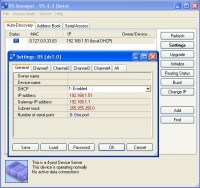

 Bitmerse LLP
Bitmerse LLP
 Arthur Guy
Arthur Guy
 Drew Tayman
Drew Tayman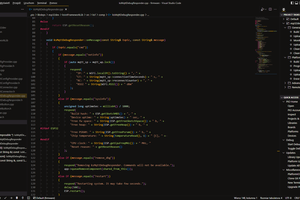
 h4rdc0der
h4rdc0der