To illustrate the use of the MQTT library, we have created two simple Tibbo BASIC applications called "mqtt_publisher" and "mqtt_subscriber".
In our MQTT demo, the publisher device is monitoring three buttons (Tibbits #38). This is done through the keypad (kp.) object.
The three buttons on the publisher device correspond to the red, yellow, and green LEDs (Tibbits #39) on the subscriber device.
As buttons are pushed and released, the publisher device calls mqtt_publish() with topics "LED/Red", "LED/Green", and "LED/Red". Each topic's data is either 0 for "button released" or 1 for "button pressed". The related code is in the on_kp() event handler.
The subscriber device subscribes to all three topics with a single call to mqtt_sub() and the line "LED/#". This is done once, inside callback_mqtt_connect_ok().
With every notification message received from the server, the subscriber device gets callback_mqtt_notif() invoked. The LEDs are turned on and off inside this functions's body.
 Dmitry Slepov
Dmitry Slepov
 xBeau
xBeau
 mircemk
mircemk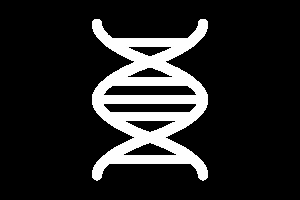
 Daniel Sikar
Daniel Sikar