Had an old, undocumented Project. (Kinda try to document it, but thats quite hard after some years).
Also: Got some RasPis 3 for a bargain.
Also: Saw that there's a contest going on.
So i decided to recreate the display...
Blockdiagramm
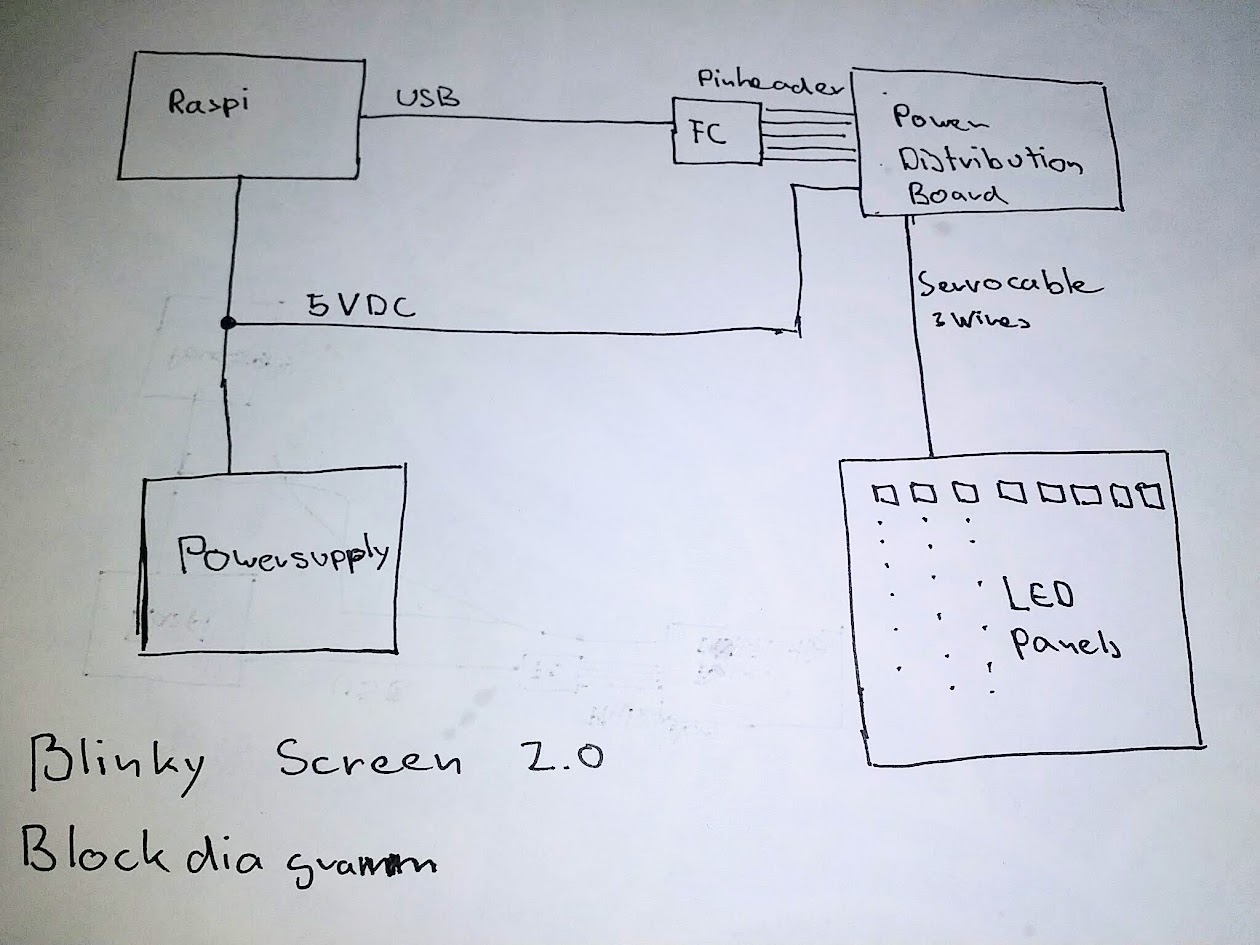
And how it looks in real live
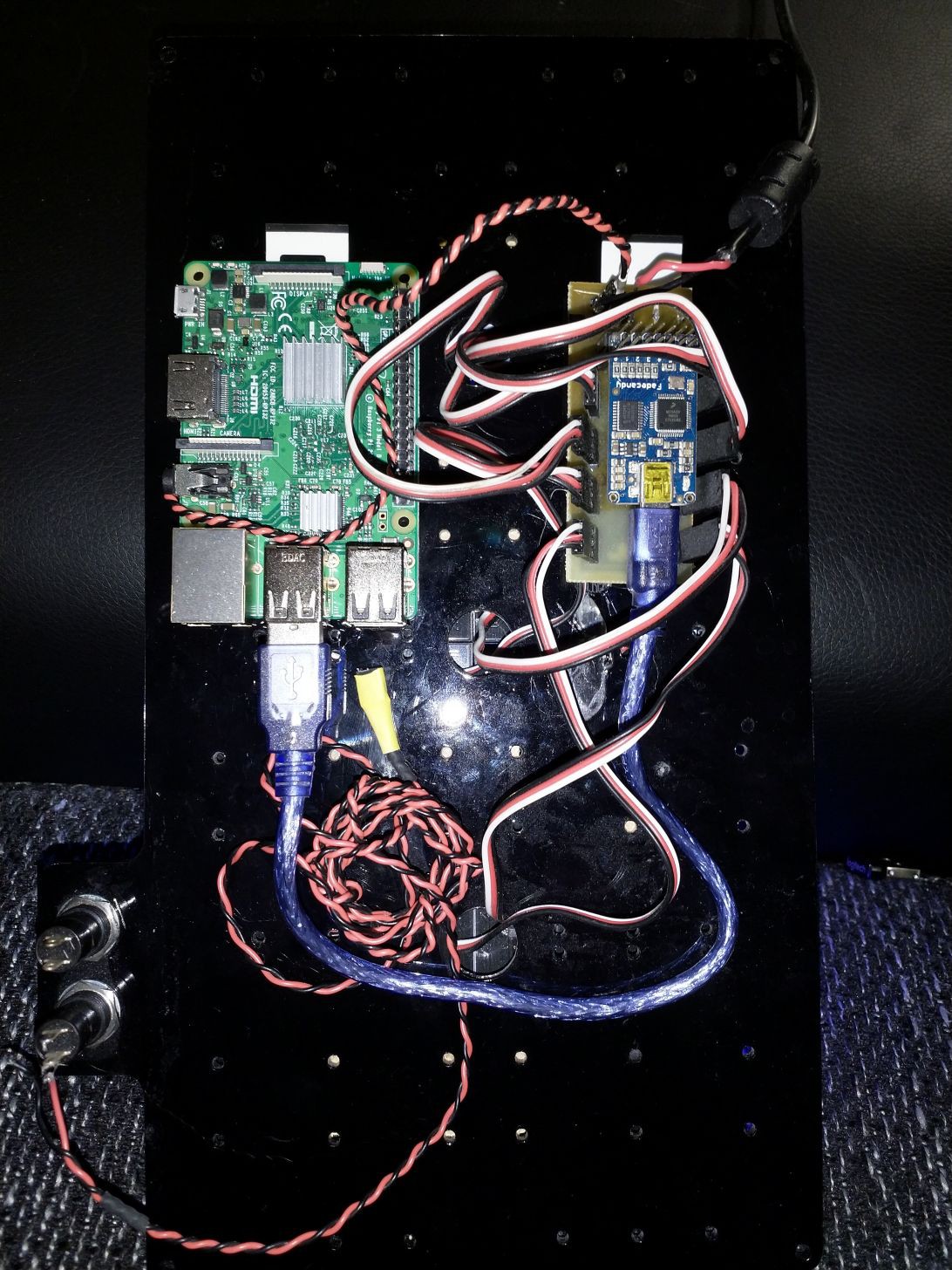
That buttons in the bottom left is not yet connected. They will be used in a comming update.
 Tillo
Tillo
