Everyday we see many social icons on websites. When we have or website we also want to have that feature. Everything is fine when we want to add generic icons such: facebook, twitter, youtube and so on. But what if we want to have on our site some custom icon, for example Hackaday? In this short tutorial I want to show you how we can create hackaday icon and add it to our site.
Hackaday social media icon
How to add a Hackaday icon to default social media icons on website.
 ntembed
ntembed
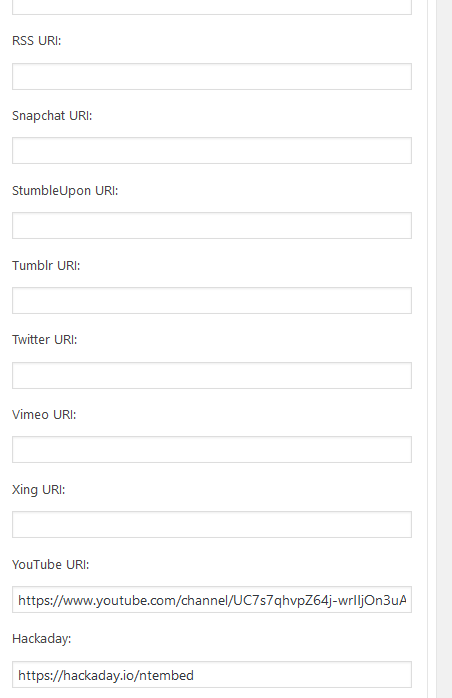

 matthewhallberg
matthewhallberg
 ToneTree
ToneTree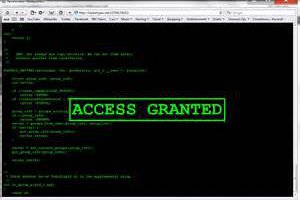
 oussamahacker@yahoo.fr
oussamahacker@yahoo.fr
Honista, a tweaked version of Instagram, is one of these apps that is attracting a lot of interest. The Honista free edition aims to enhance the user experience by letting users share photos and videos, customize the UI, and do free web searches without advertising. Despite the software's relative fame, many are worried about its security. Is Honista App Safe? Is there any doubt as to whether it's the ideal choice for their social networking needs?