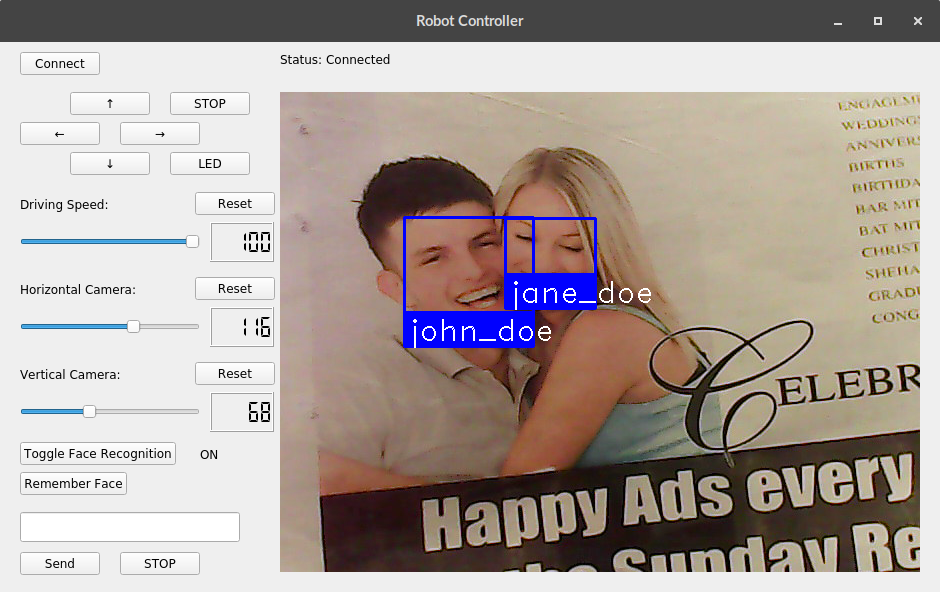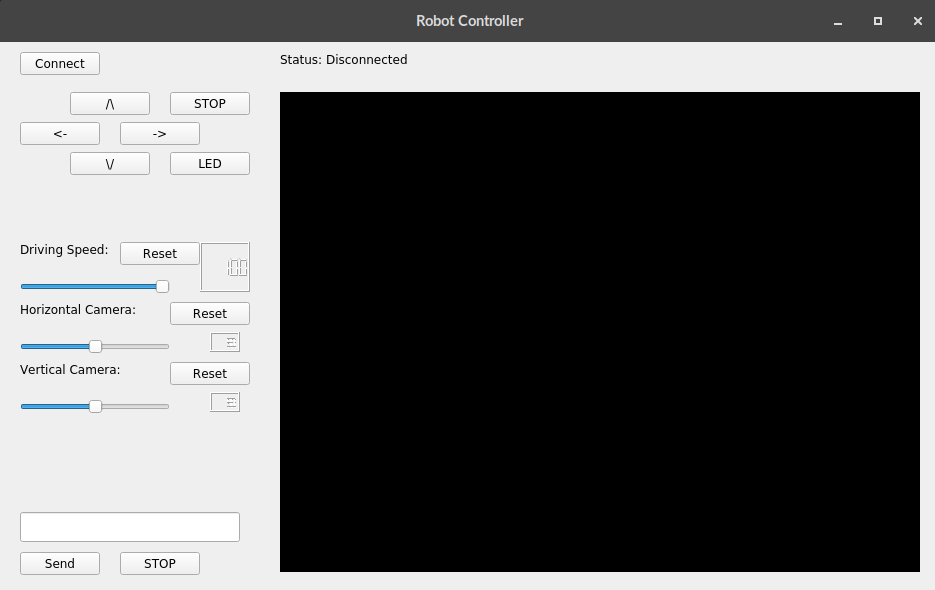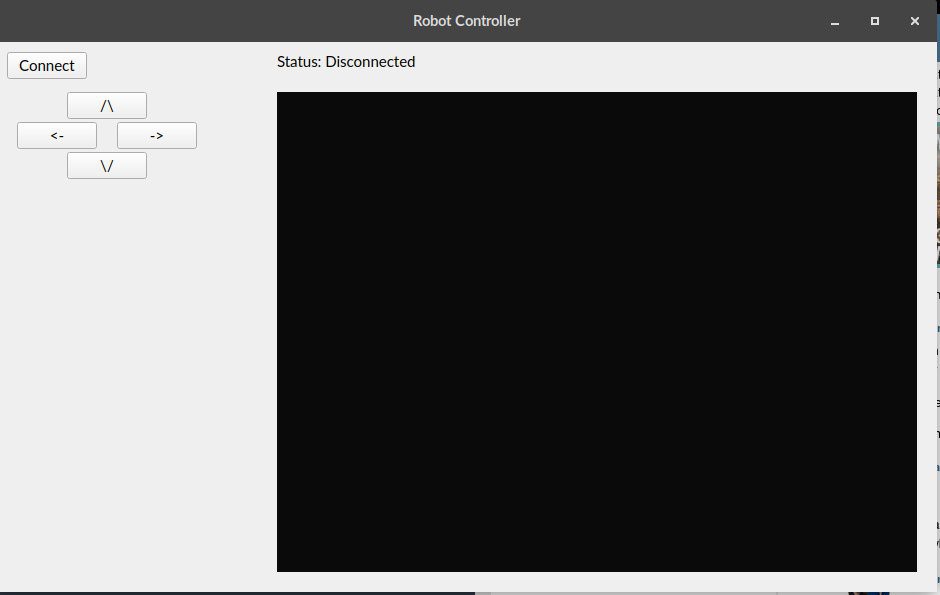Adding my own features and functionality to a WiFi controlled tank robot.
I rewrote the controller program, so it is completely in English and simple to use.
Also, gave it the facial recognition and aruco tag tracking.
[This project page is still incomplete, I am still missing some more photos and project logs]
 Sinclair Gurny
Sinclair Gurny