In order for the Button Block to have some functionality, I had to create a Java file for the block named ButtonBlock.java and save the file under BarnabasRoboticsArdublock/ardublock-master/src/main/java/com/translator/block.
For today, we wanted ArduBlock to output this line of code when the Button Block is added inside the loop.
void setup()
{
pinMode(6, INPUT_PULLUP);
}
void loop()
{
} My ButtonBlock.java file contains the following lines:
package com.ardublock.translator.block;
import com.ardublock.translator.Translator;
import com.ardublock.translator.block.exception.SocketNullException;
import com.ardublock.translator.block.exception.SubroutineNotDeclaredException;
public class ButtonBlock extends TranslatorBlock
{
public ButtonBlock(Long blockId, Translator translator, String codePrefix, String codeSuffix, String label)
{
super(blockId, translator, codePrefix, codeSuffix, label);
}
@Override
public String toCode() throws SocketNullException, SubroutineNotDeclaredException
{
TranslatorBlock pinBlock = this.getRequiredTranslatorBlockAtSocket(0);
NumberBlock pinNumberBlock = (NumberBlock)pinBlock;
String pinNumber = pinNumberBlock.toCode();
translator.addSetupCommand("pinMode(" + pinNumber + ", INPUT_PULLUP);");
String ret = "\n";
return ret;
}
}
In addition to creating a new Java file, I had to make a change to the TranslatorBlockFactory.java file:

Then, compile and execute the files in Terminal, add the Button Block to the loop, and finally click "Upload to Arduino."
The Terminal should then show the C code at the bottom of the screenshot.
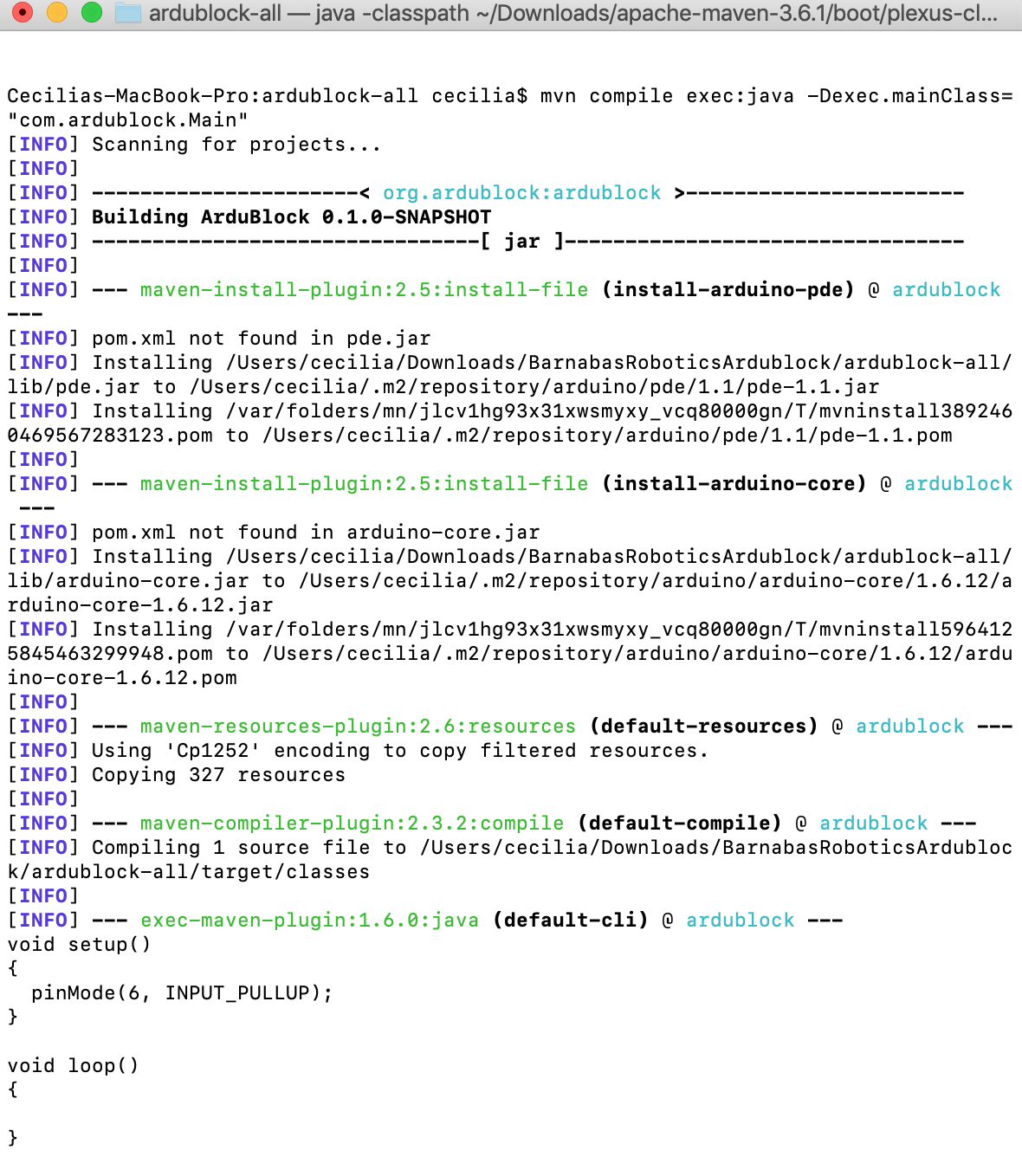
More to come! -C
Discussions
Become a Hackaday.io Member
Create an account to leave a comment. Already have an account? Log In.