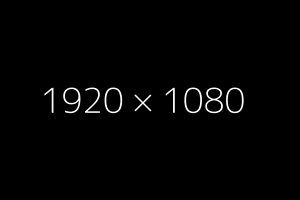Disclaimer: we will not build a 4K/HD Beamer here but convert a small display into a display for an old slide projector. Don't be disappointed by the quality it will deliver. It's 320x240 in resolution and the colors are not calibrated. Best outcome is with black and white material.
Regard this as an art project, but rather not as a beamer replacement. Have fun!
Please note that I am not liable for any damage occuring from this project. You are working with high currents, high temperatures and LEDs that might damaga your eysesight. Only work on this project if you know what you are doing!
 Stephan Goedecke
Stephan Goedecke




 TCYRUS
TCYRUS
 dc212
dc212