We will be scanning IoT enabled personal mobile devices for measuring crowd. These can be smartwatches, mobile phones, or beacon type devices. We will count all of them and upload this information to the cloud.
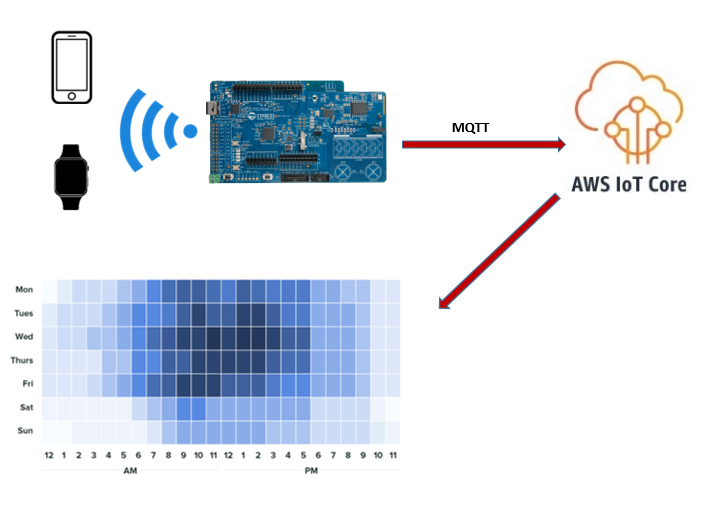
We are using PSoC® 6 WiFi-BT Pioneer Kit. This kit is suitable for our project because we need to use Wi-Fi and BLE on the same platform.
We are also using AWS IoT cloud services for remote monitoring.
All codes can be reached from the Github page: https://github.com/deniztaskin/psoc_gw
 Deniz Taşkın
Deniz Taşkın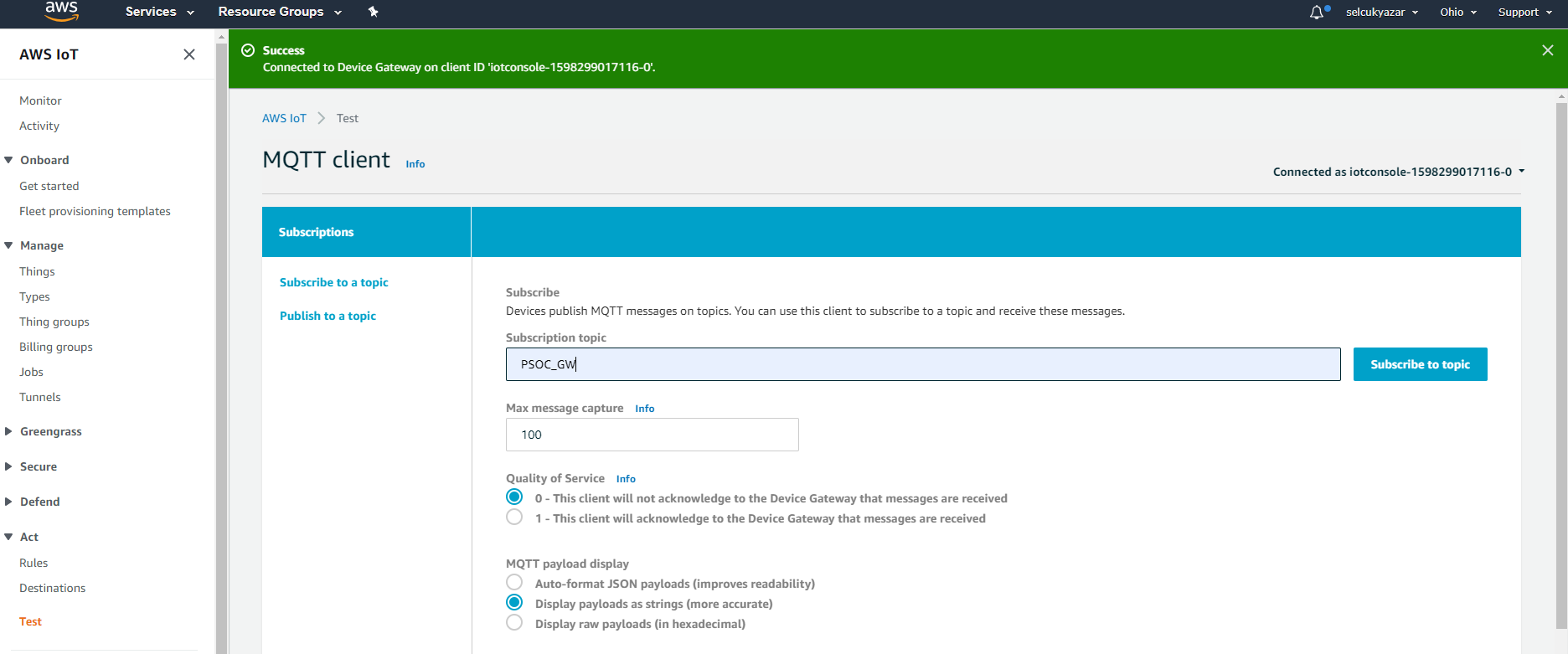
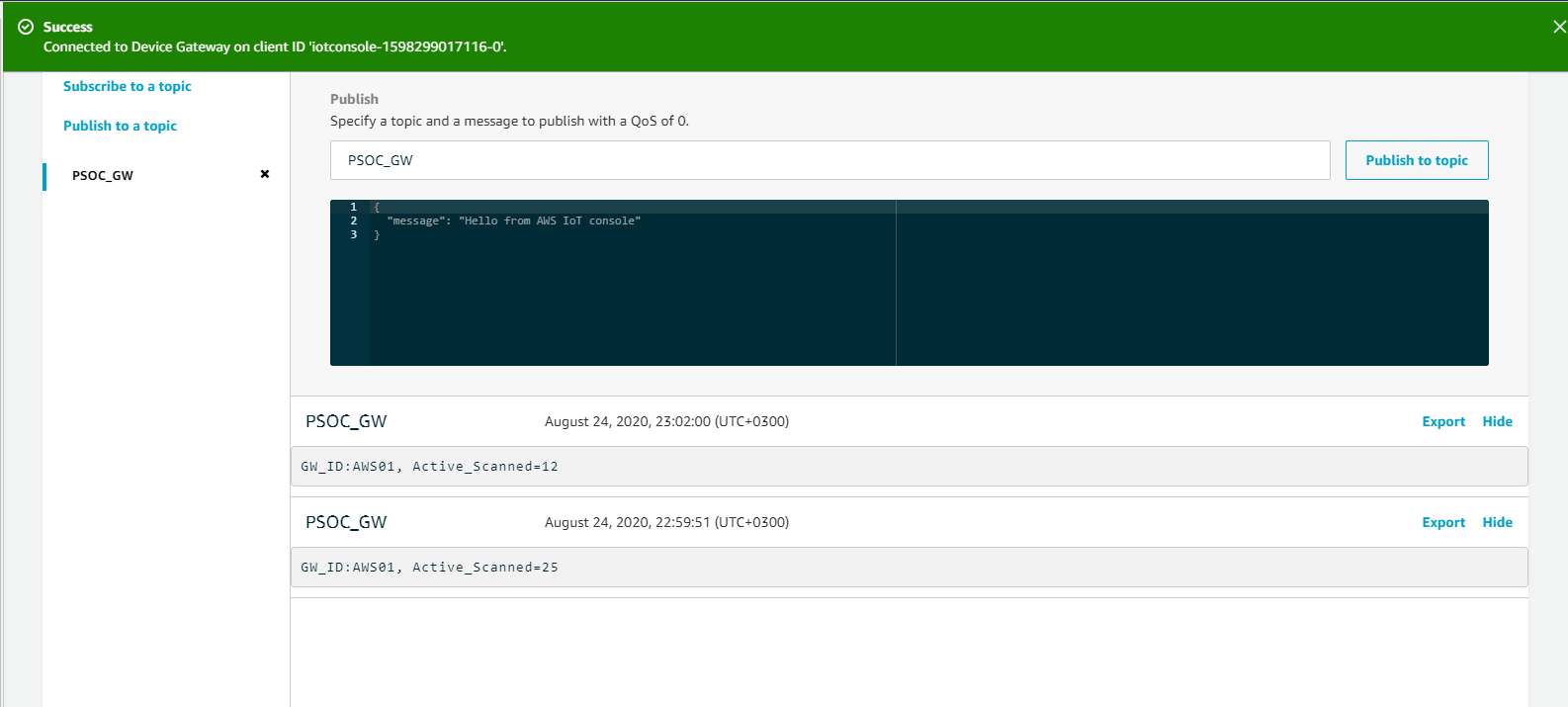
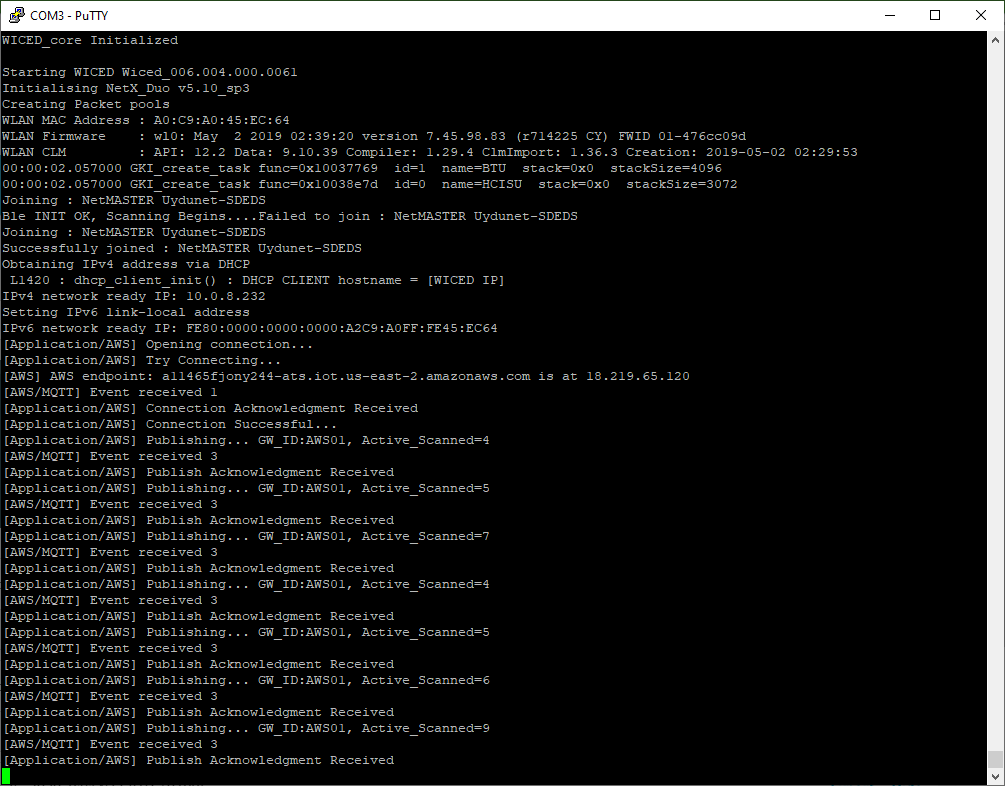
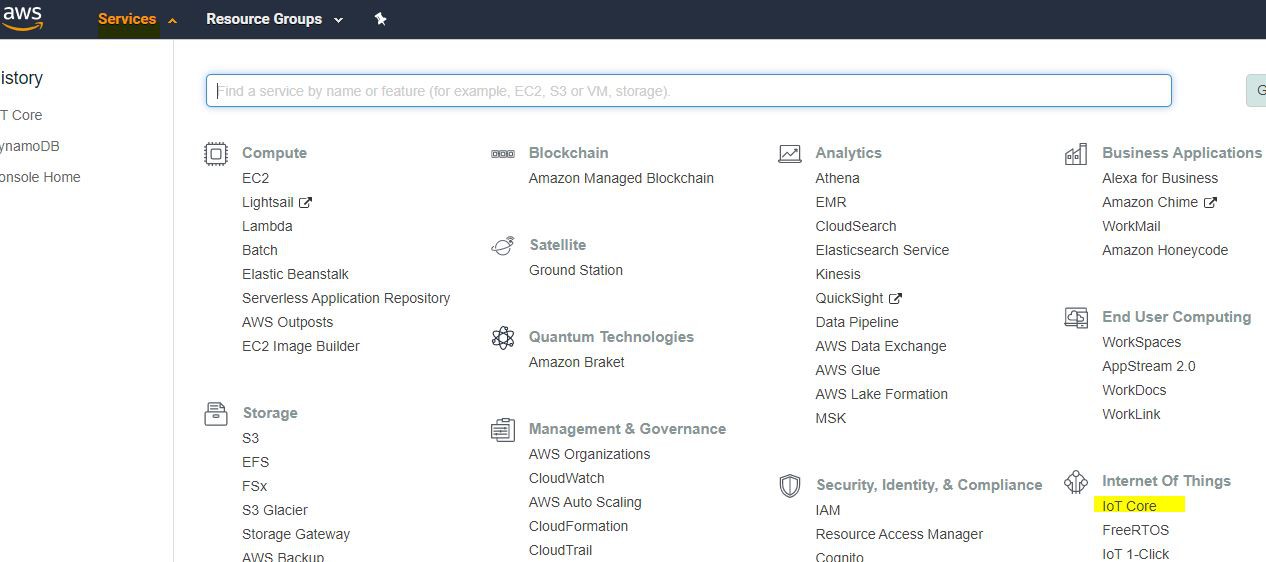
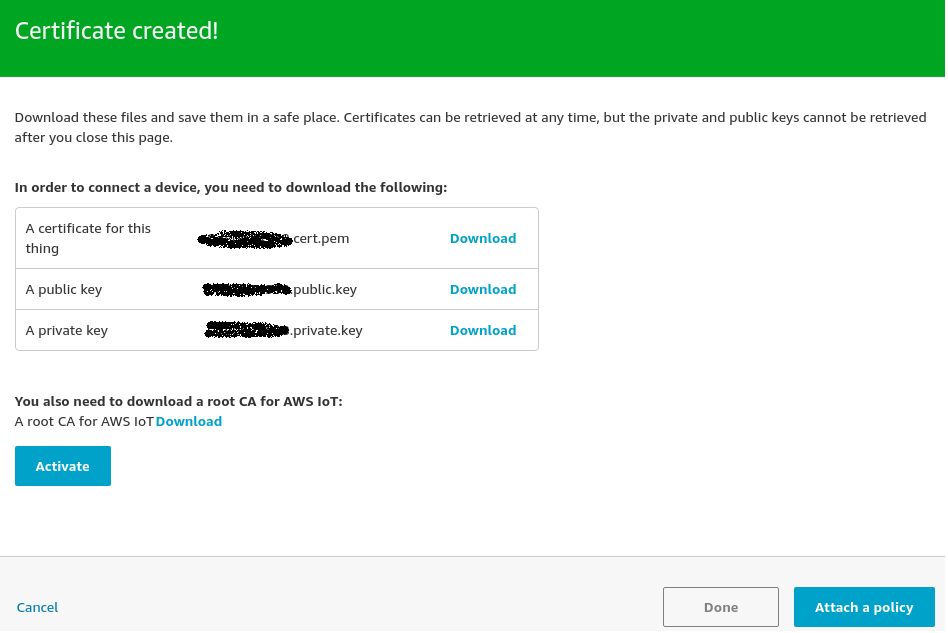
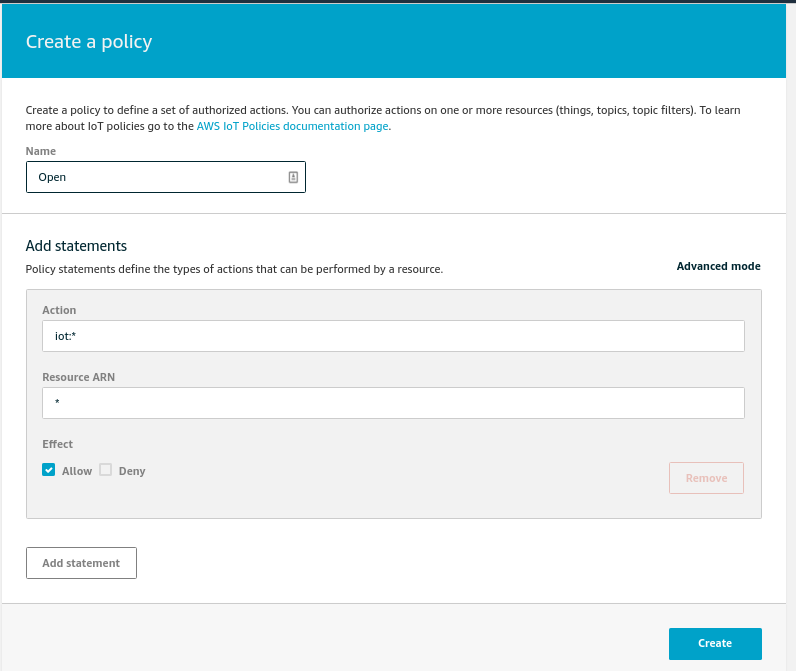

 Roman V
Roman V
 Yassin Ali Salah Ali
Yassin Ali Salah Ali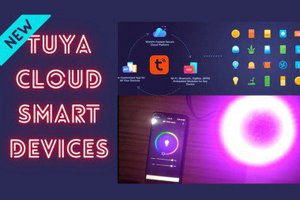
 Sumit
Sumit