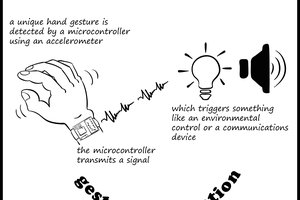What happens during normal operation
This project operates with Sensory Software's Grid 3 or Communicator software. A microbit is plugged into the communications device. As you use the communication software, a moving pattern is shown on the microbit. This allows others to see that you are composing a message. Pressing button A on the microbit causes the patter to move as well. This feature is included so you can test the microbit is working.
How the system works
The amount of black text in the message window at the top of the communication software window is measured twice a second. When there is a change in the number of black pixels above a threshold, a trigger is sent to the microbit to flash.
HardwareI use a BBC micro:bit (www.microbit.org) to do the flashing as they are cheap, cheerful and reliable. I reckon to have two of these qualities.
Not having to make anything from scratch means that the idea can be replicated safely and quickly. The microbit is given to every 11-12 year old in the UK, so wiser folk than me have made it safe to use.
Where's the hack? I re-purpose an educational device to be assistive technology (AT). I wrote firmware for the microbit board and a Python script for the communication device that it attaches to.
I tried using a Blinkm programmable LED (https://thingm.com/products/blinkm/). The device works well. However, the form factor, availability and cost of the microbit won out. I use the microbit for some other assistive technology projects so am familiar and confident in the programming tool sets.
Licence
This project and all of the associated files are covered by the GNU General Public License version 3 (https://opensource.org/licenses/GPL-3.0)
 matt oppenheim
matt oppenheim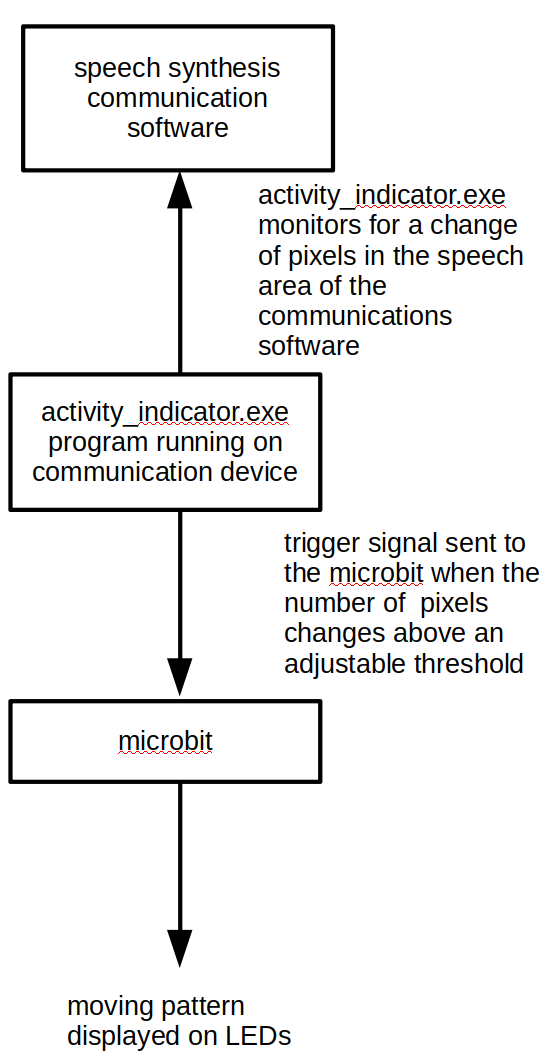
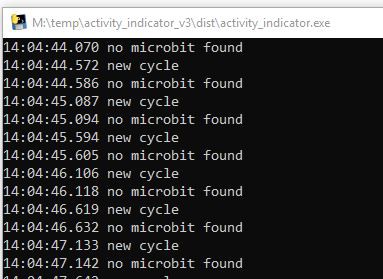
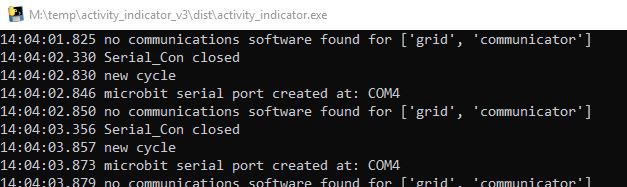


 sjm4306
sjm4306