In this guide, I shall outline the steps to be followed to get yourselves a smart LED strip on a budget. This strip can be controlled using both the Google Assistant and Amazon Alexa either by voice via the respective party's smart speakers or from the respective party's apps.
Make Your Own Smart Light Strip
DIY smart light strip with Amazon Alexa and Google Assistant Control
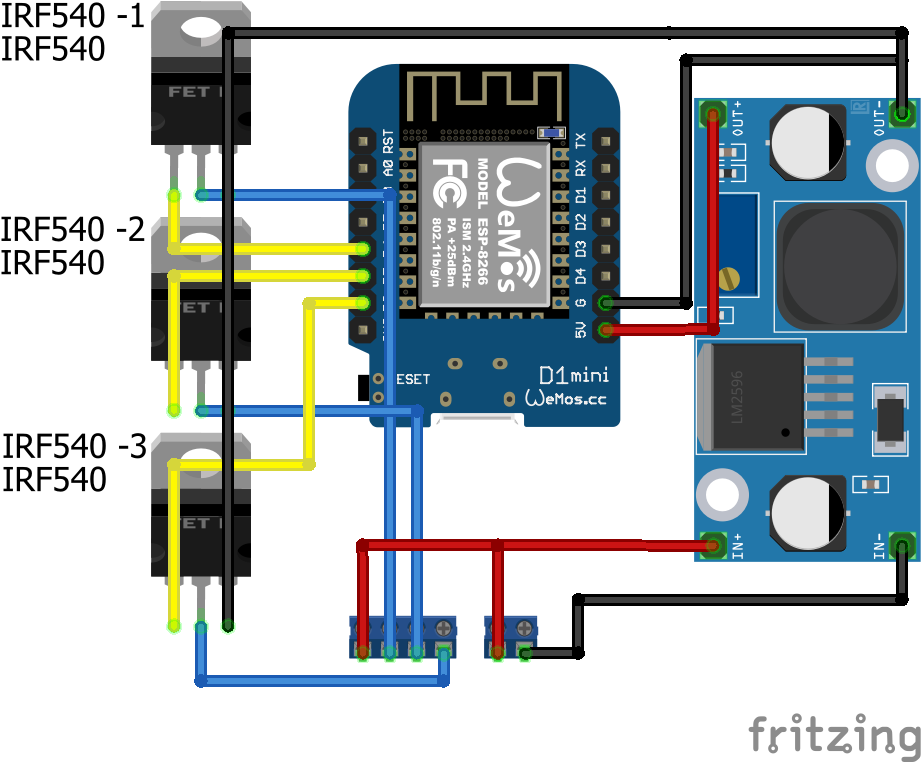

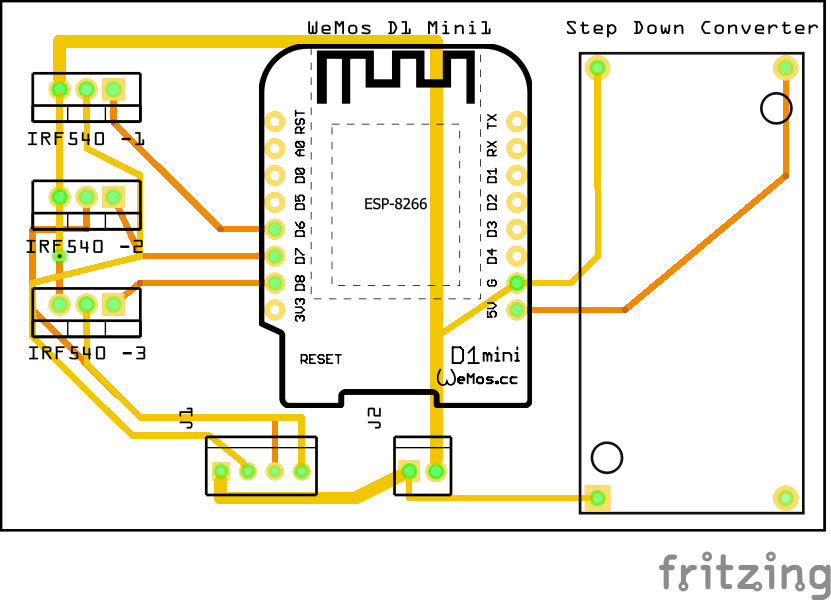



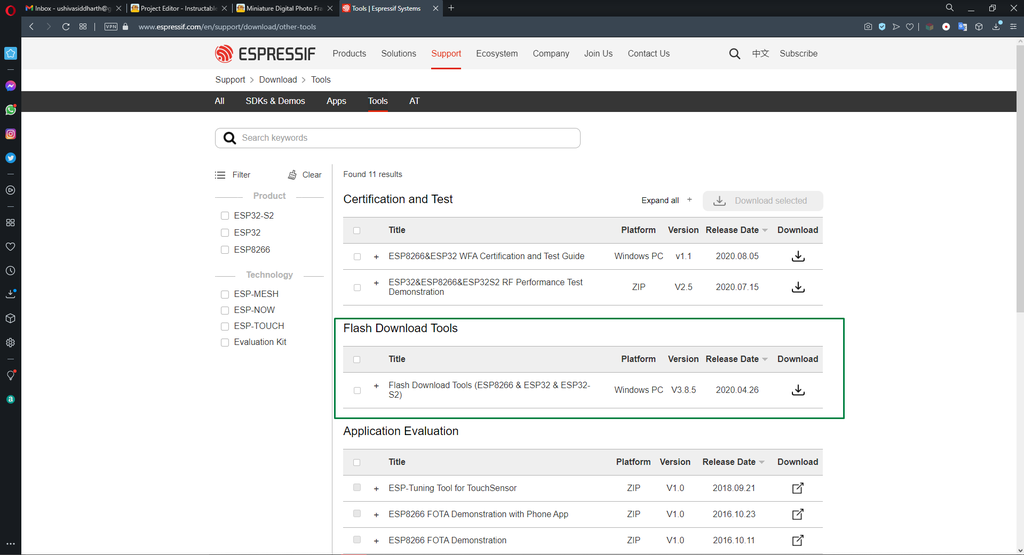

 Michael Hawkins
Michael Hawkins
 Aaron Oppenheimer
Aaron Oppenheimer

 Gary Peng
Gary Peng