Required to read the PIO part in the Pico SDK Manual and RP2040 Datasheet first to get an idea how it works!
If you are using Windows 10 and FT2232H and needed to deploy the SDK - refer to this guide first: https://hackaday.io/project/177166-rp2040-quick-setup-guide-for-win10-and-ft2232h
Afterwards, you can deploy VSCode on it: https://hackaday.io/project/177811-rp2040-deploy-vscode-in-win10-and-ft2232h
Else, if you are using Linux and Raspberry Pi, the environment and SDK are already fully deployed once the SDK is installed.
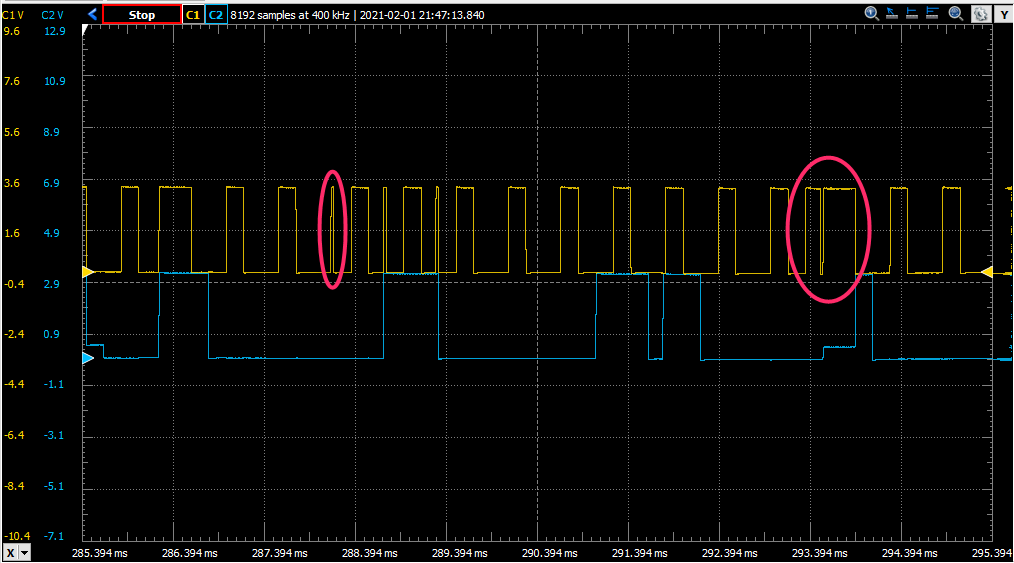
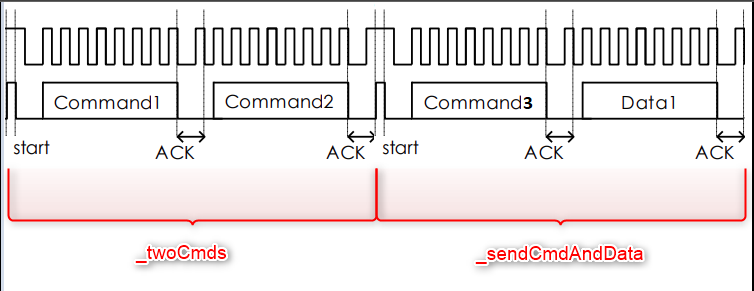


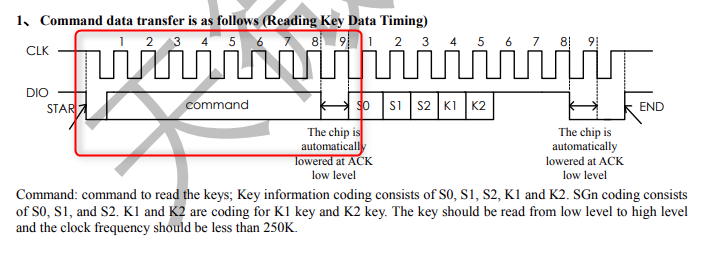
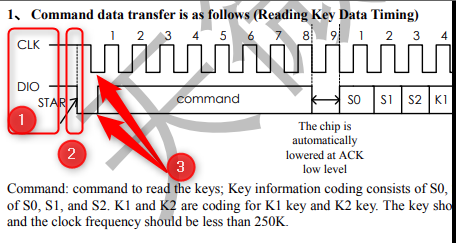
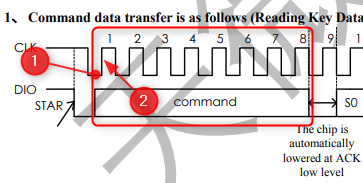
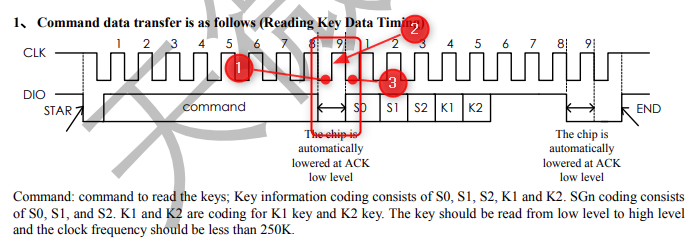
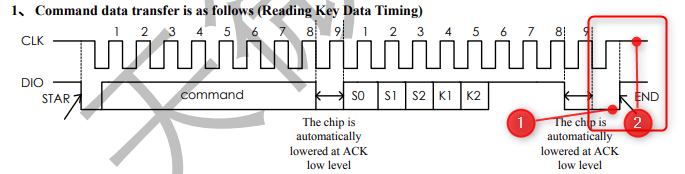


 Jeremy g.
Jeremy g.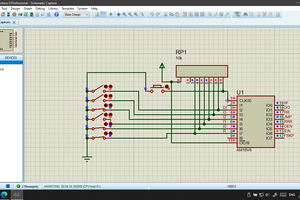
 Артём Шакиров
Артём Шакиров