This time I will show you how to connect this radio to a personal computer on SDRSharp software, which allows us to decode also many digital radio signals such as Weather Fax, Slow Scan TV, and many more with a help of Free Virtual Cable software. In this way, this small universal radio gets even more usability.
The presented method is tested and works on Windows 7 as well as Windows 10. The device must first be connected to a USB port on the computer via the supplied USB cable. It is very important to first plug the cable into a USB port and then start the receiver by pressing of start button for 3 seconds, to install the drivers. Now we have to wait for some time. Note that the previously mentioned versions of the operating systems contain drivers for this radio so there is no need for special installations. We will now check in the device manager if the device is installed. As we can see, 3 positions are installed. Also are installed Two virtual com ports.
After this, we need to make some settings in the sound device in the Control panel. In the "Playback" tab we need to set Radio Receiver (Malachite headphone) as a default communication device, and in the "Recording" tab we need to set the malachite Spectre(malahit IQ) into a default device.
Now the settings section in Windows is complete, and we start the SDR SHARP software. The only thing we need to do in SDR SHARP is in the SOURCE tab to select the option "IQ From Soundcard". SDRSHARP now represents Panadapter for this small receiver. This way with the help of one of the Virtual cable software we can decode almost all digital signals.
 mircemk
mircemk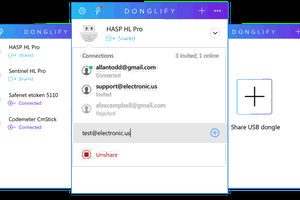
 Oliver
Oliver
 Gavin169
Gavin169
 Max
Max
 gruenst
gruenst