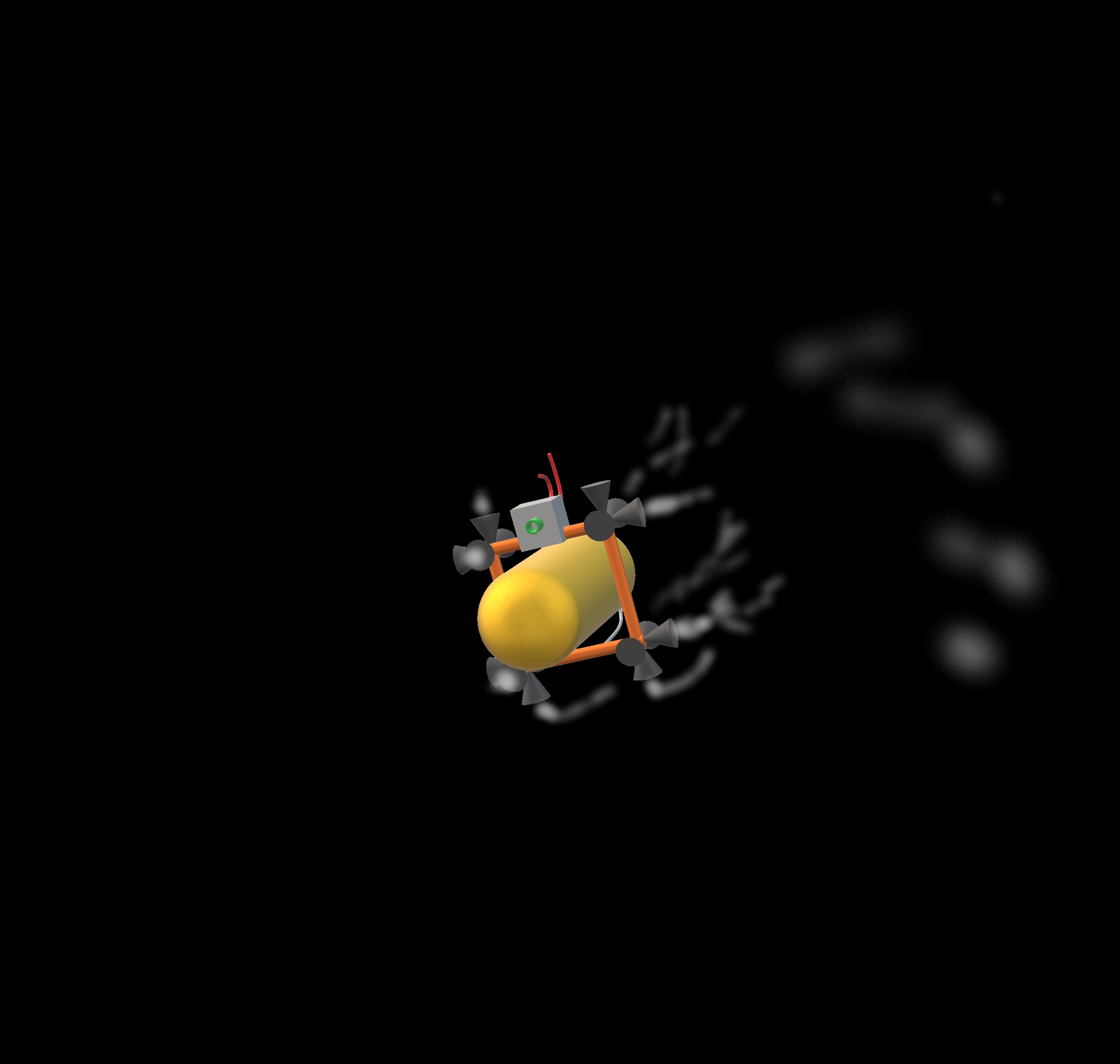the joystick breakout board files are for the thb series thumbsticks available at digikey, unfortunately I can't seem to save descriptions under those files, but they were created by 07_sev under public commons license.
to program the controller, just go to cleric-k's vjoyserialfeeder page.
I have my sketch pasted below, and config available for download, if you would like to use those, although the setup from vjoyserial is very easy.
my arduino page is here.
https://create.arduino.cc/projecthub/tsmspace/4-joystick-game-controller-a3c47e
I will later include a discussion and theory about using 4 joysticks, and ideal configuration, however my recommendations are in the above description!
My favorite games that currently work well with the controller are : Orbital Racer, Starmade, Absolute Territory (excellent for low performance budget computers), and Infinity Battlescape. I also like Astrokill. More recently I now enjoy Flight of Nova. I highly recommend my Starmade world download for navigation challenges, and Starmade has a demo-version on steam which is the full version of the game. Also there is a game below, called MicroGravityDreams which is just a little minigame.