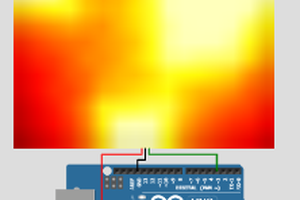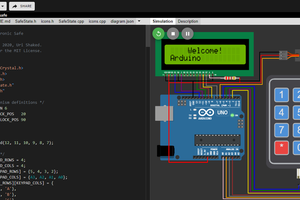1 How to add a part to the Wokwi Arduino Simulator?
To add the part, you just have to click on the purple "+" button. You will find the button at the top of the diagram editor.
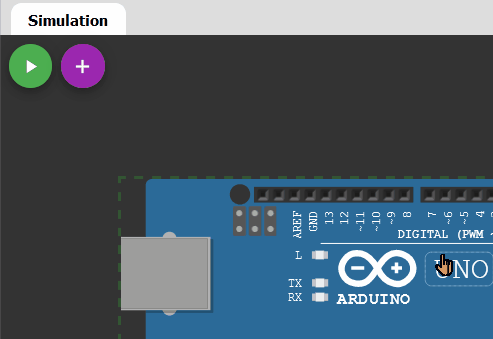
Advanced users can add the element in the diagram.json file.
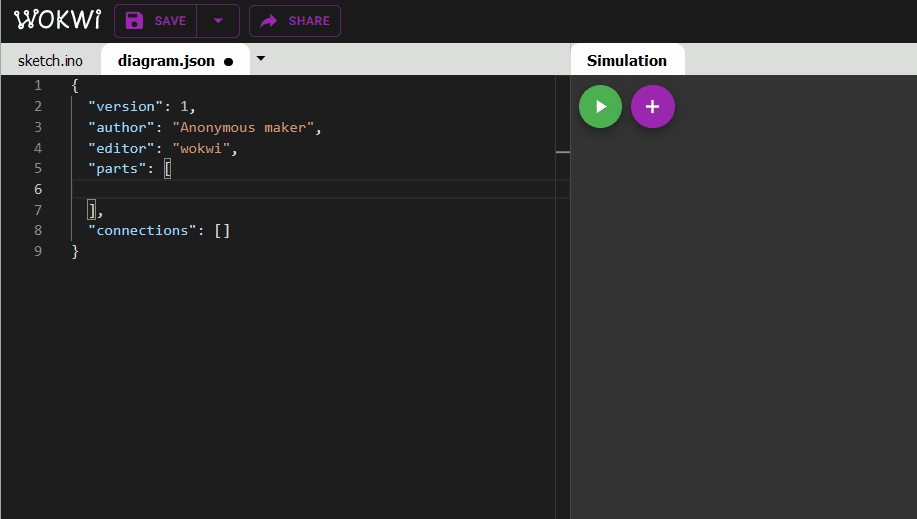
Refer to the homepage for additional useful information.
2 How to move the parts on the Wokwi Arduino simulator?
To move the parts around, simply click and drag the parts to the desired position. You can click and hold the part, move it to the desired location and release the mouse click.
You cannot move the parts when the simulation is running.
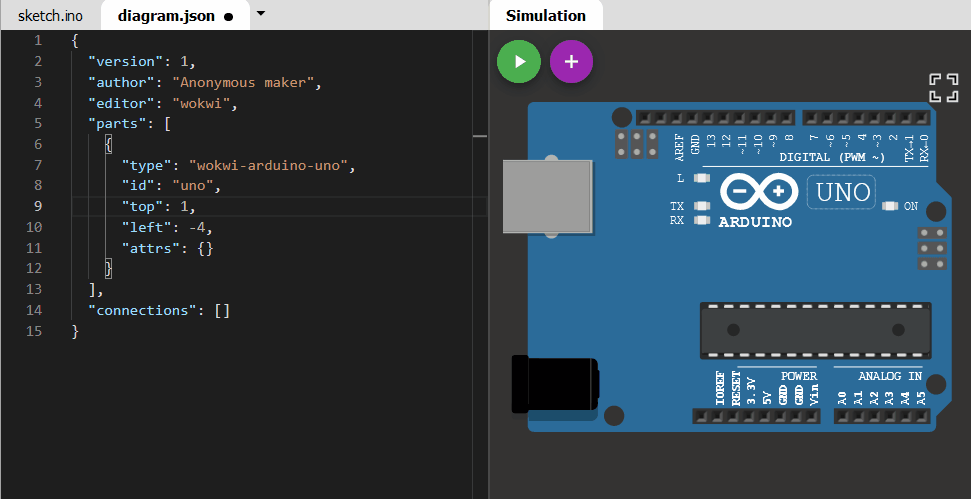
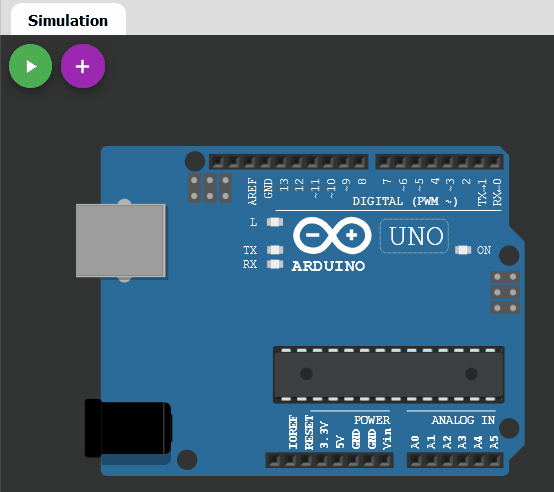
Advanced users can add the element in the diagram.json file.
Refer to the homepage for additional useful information.
3 How to rotate a part on the Wokwi Arduino simulator?
To rotate the part, click on the part and then press 'R' on your keyboard. You cannot rotate the parts when the simulator is running.
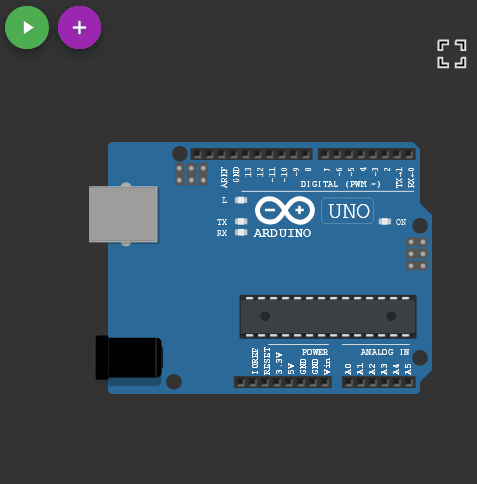
You can also rotate the element in the diagram.json file. This is also helpful when you want to set the angle of rotation to a certain angle other than (0, 90, 180, 270)
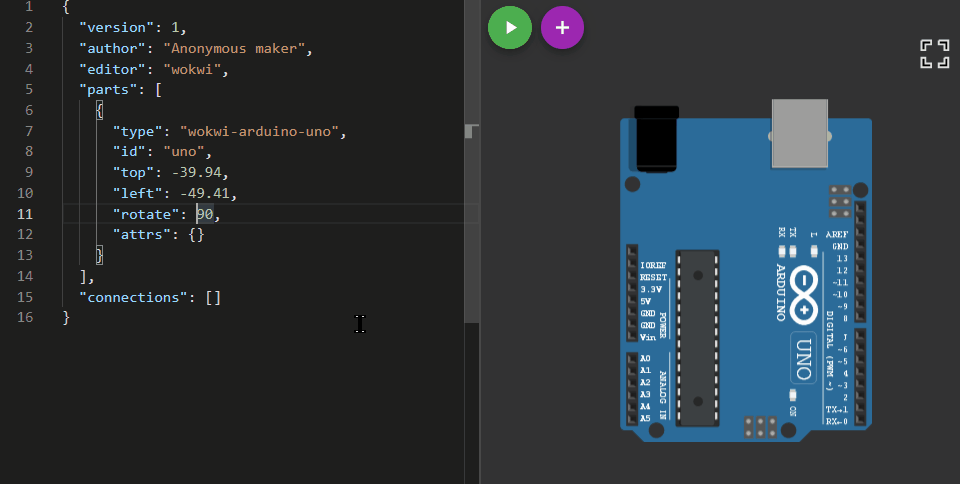
4 How to delete the part on the Wokwi Arduino simulator?
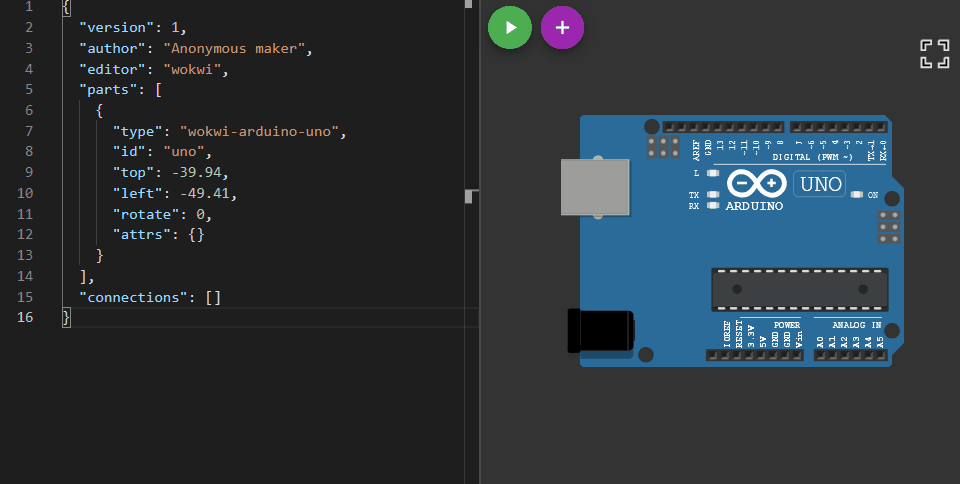
You can delete the part by selecting it and then press the 'Delete' button on your keyboard. Deleting only works, when the simulator is not running
5 How to add a Wire (connect two components) in the Wokwi Arduino simulator?
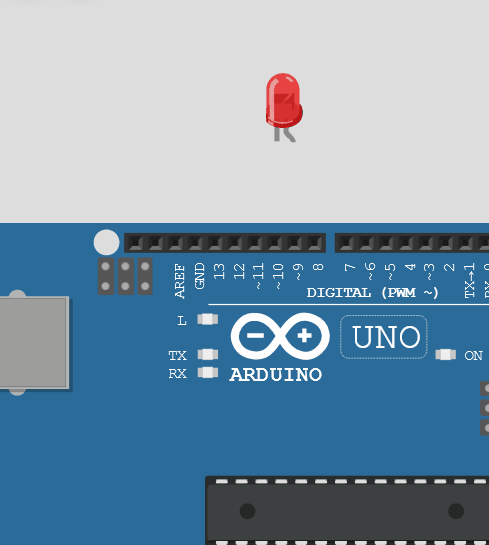
To create a wire between two parts, just point to the pin/pad where you want to start the connection from. Click on the destination pin/pad to complete the connection. Advanced users can also connect the two pins using wires by editing the 'diagram.json' file. By default, the colour of the wire is green. You will find ways to change the colour in the below sections. If you want the wire to go a specific way you can click in the place where you want the wire to make a turn.
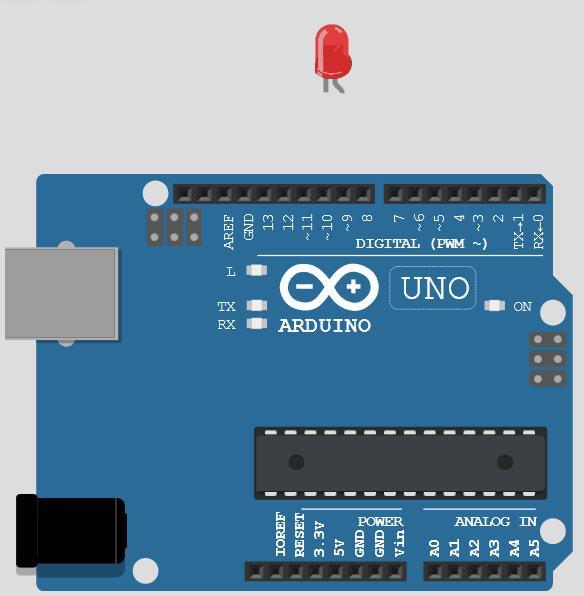
6 How to change the colour of the wire in the Wokwi Arduino simulator?
Changing the colours of the wire is not possible in the simulator window. You can change the colour of the wire by editing the diagram.json file. Here is how it is done
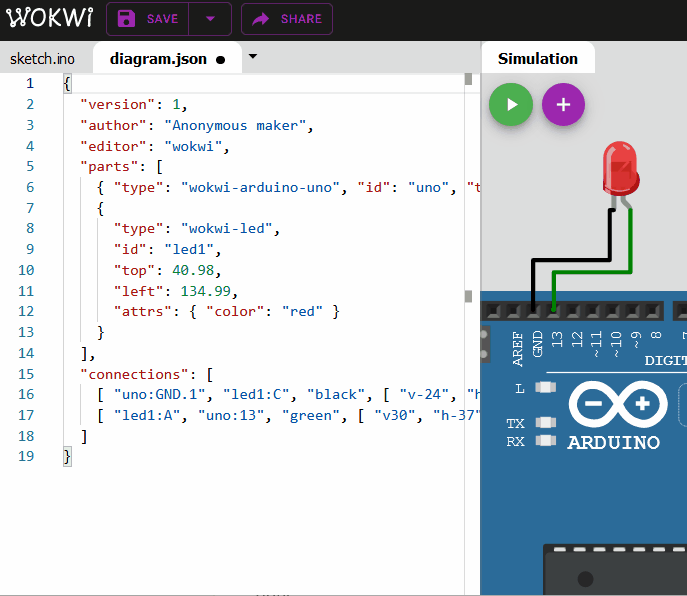
7 How to delete the wires on the Wokwi Arduino Simulator?
deleting the wires is super easy on Wokwi Arduino Simulator. you have to just hover over the wire. you will see the marching ant pattern on the wire that the wire changes to click on the wire. You can only do it when the simulation is not running
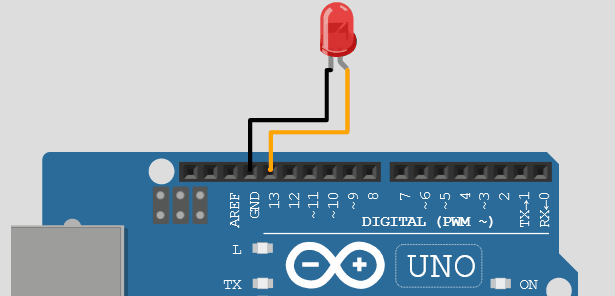
a list of few shortcuts for you in action:
"-"Zoom out the simulator window
"+"Zoom in into the simulator window
"R"Rotate the selected part
"Delete" Delete the selected part
"?"Open documentation for the selected part
8 How to find more info about any element in the Wokwi Arduino simulator?
Click on the '?' symbol which appears on the top of the element when selected to go to the documentation page of that particular Wokwi Element. You can also hit "?" on the keyboard as a shortcut.
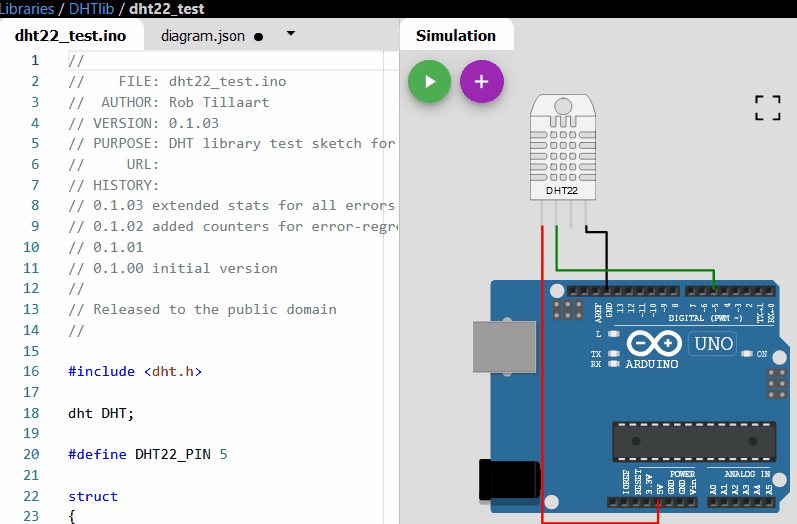
In the next sections, we will see some useful tips about everything. Please leave a comment if you have any suggestions or questions!
9 How to change the colour of the LED on the Wokwi Arduino simulator?
You can change the LED colour by editing the diagram.json file. here is one example.
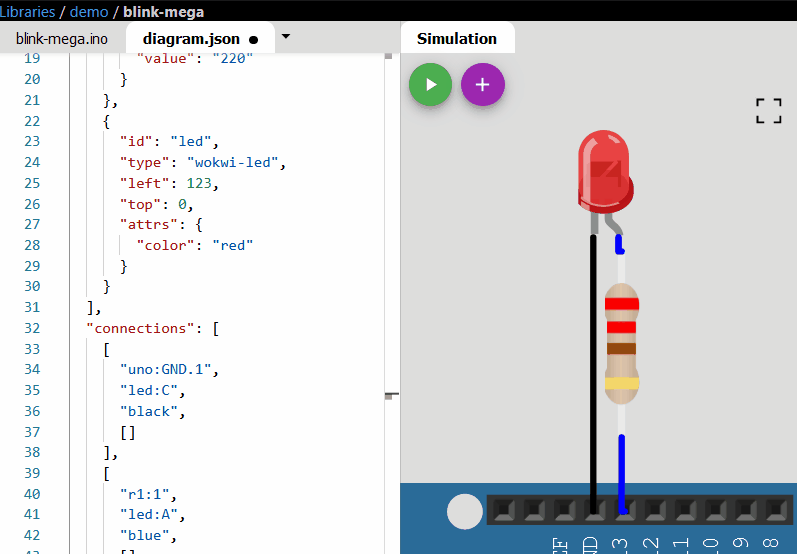
10 How to change the LCD character display pins from the Full version to the I2C version on Wokwi Arduino Simulator?
There are a lot of tricks to customise what you want in the Wokwi Arduino simulator. To change the LCD type from I2C to the full version (8-bit...
Read more » Open Technology
Open Technology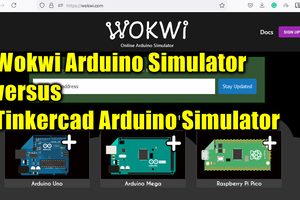
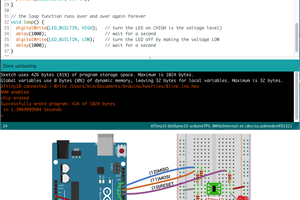
 Kimio Kosaka
Kimio Kosaka