Introduction-
Are you a foodie and love to cook? Maybe yes or maybe, no? But you can’t deny one thing, like it or not, but you need to cook food, we all need to cook food, and that’s our daily need. The most important appliance we need in our kitchen without which you can’t cook is a Cooking Burner, or you can call it a cooking stove in India. We primarily use Liquefied Petroleum Gas (LPG) as fuel, and few use inductions, but the function is more or less the same and has problems. If you are a person like me who loves to cook and try some new dishes like drum rice, you sometimes have a short-term memory loss problem and forget to turn off your burner’s knob.
Eventually, I ended up making Burnt rice, just kidding, but this is a very common problem. Taking this problem into account, its seriousness is noticeable for older people who need to cook but can’t stand up for a very long time just to adjust the flame or young moms who want to tackle their little monsters and cook simultaneously. Now there is an intelligent solution to these problems, where you can handle your other activities like watching TV, hanging out in the garden, or even changing diapers. You don’t need to worry about your food set up on the burner, and a smart knob will take care of that.
Keeping your Gas knobs on for a very long time can lead to hazardous accidents every year. This can turn your food and your home into ashes if not taken care of. And unfortunately, we don’t have any such safety.
Overview of Project-
This project aims to develop a device that assists in the timely control of the gas knob using the TUYA IoT cloud platform. We’ll be creating an automatic burner control using a microcontroller and sensors for assisting and safety measurements, which helps control Gas Knob position (High, Medium, Low). We’ll be using a Gas sensor, Temperature and humidity sensor, and PIR sensor.
If by any circumstances, we keep our gas knob high, and the food is getting roasted, this is detected by temp and humidity sensors, and an immediate alert will be sent to the user via Tuya cloud. For gas leakage detection, we have a Gas sensor. Suppose you are sitting in the bedroom or hanging out and check who is present in the kitchen. The presence of any person in the kitchen will be sensed by the PIR sensor and the data is sent to the user. The widespread use of this project will make use of the burner efficiently and save fuel.
TUYA IoT Platform
Combining Cloud platforms with IoT makes it a lot easier to build, analyze, and manage devices. To cater to that need, Tuya, a global leading IoT cloud platform, launched its Cloud Development Platform in 2020. Tuya’s Cloud Development platform offers a SaaS (Software as a Service) development framework, the most widespread type of cloud app. Developers just need a Tuya-enabled device and code, and the Cloud service will handle the rest. So, developers won’t have to worry about spending money on a separate software and updating it every time. Tuya also offers OpenAPI for app developers and many other APIs to integrate your project with. Once the Tuya-enabled device is connected to the internet, app developers can use OpenAPI or the firmware offered by the Tuya itself to build Android, iOS, and web applications quickly.
To know more about the Tuya IoT platform and how to get started, refer to the links below:
https://developer.tuya.com/en/saas-development-framework?_source=19ea467a23656a5cb2f00ca04c47c11e
https://iot.tuya.com/cloud/?code=1234&_source=7249ab79fc1429854d902ebd585699d9
Why TUYA
I decided to use the Tuya IoT platform because it is simple, powerful, and can run on cheap modules like Esp8266. Also, the Tuya IoT platform gives you a drag-and-drop MIT app inventor-like feature to build your own IoT android and iOS mobile app on the go. So, your prototype can be the next smarter IoT product with the Tuya platform. For more details on Tuya, check https://steptostem.com/2021/08/getting-started-with-arduino-iot-control-with-tuya-iot-platform/...
Read more »
 sparks.ron
sparks.ron
 Statutory Therapy
Statutory Therapy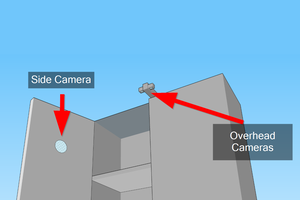

 Audrey Robinel
Audrey Robinel