For more information:
- If you need more technical documents and example code that work right out of box, check out the links below,
- Ameba Facebook: https://bit.ly/AmebaFB
- Ameba Official Website: https://bit.ly/AmebaOfficialWebsite
- Ameba Forum: https://bit.ly/AmebaForum
 HYuiii
HYuiii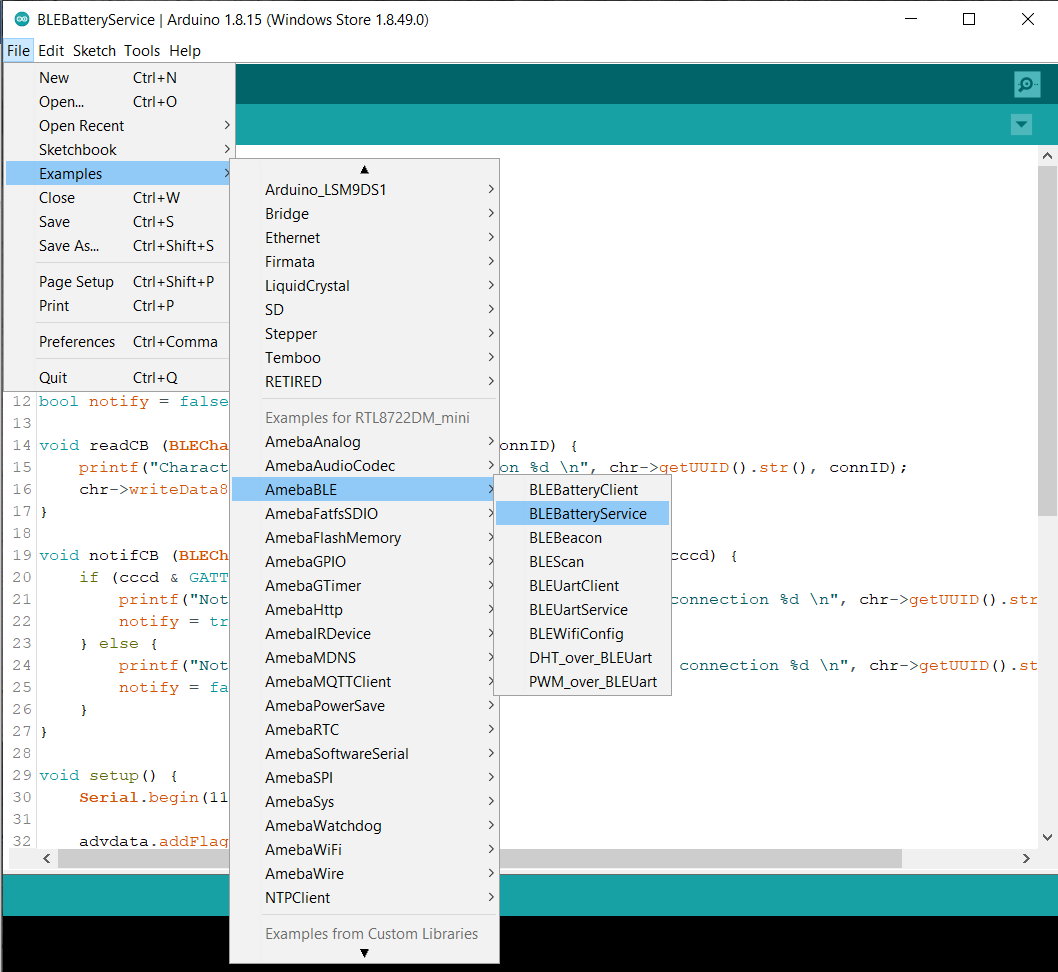
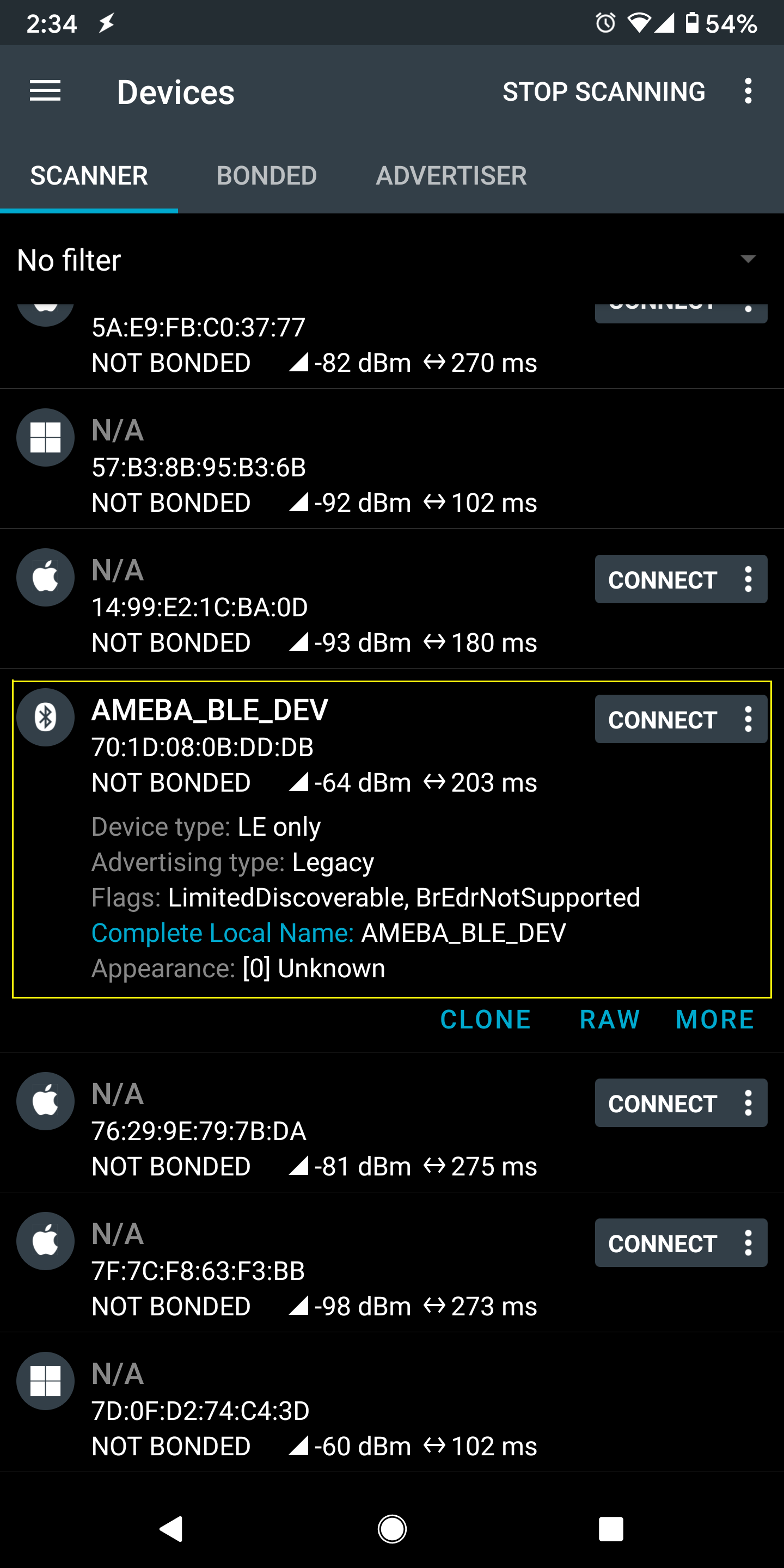
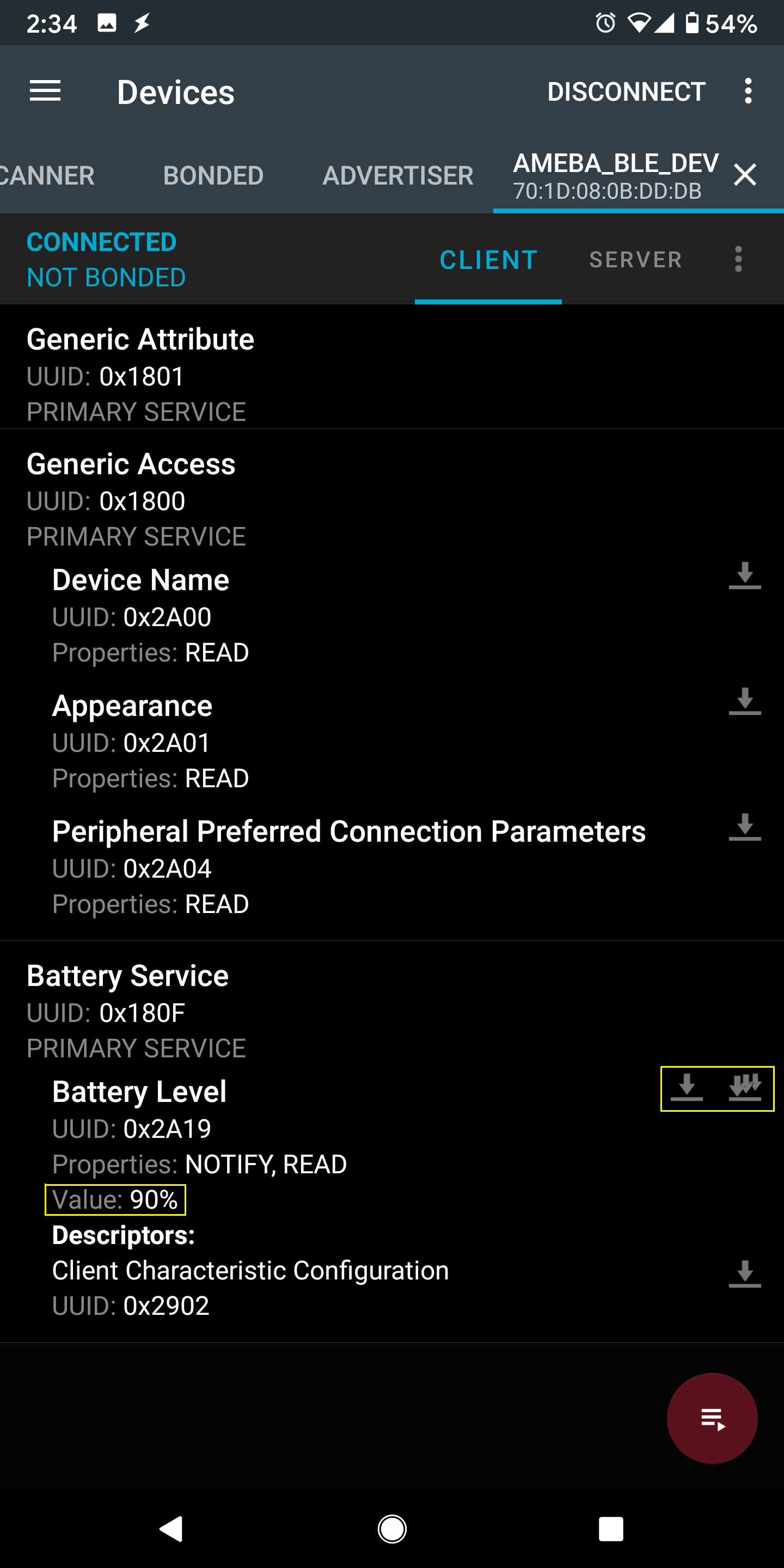
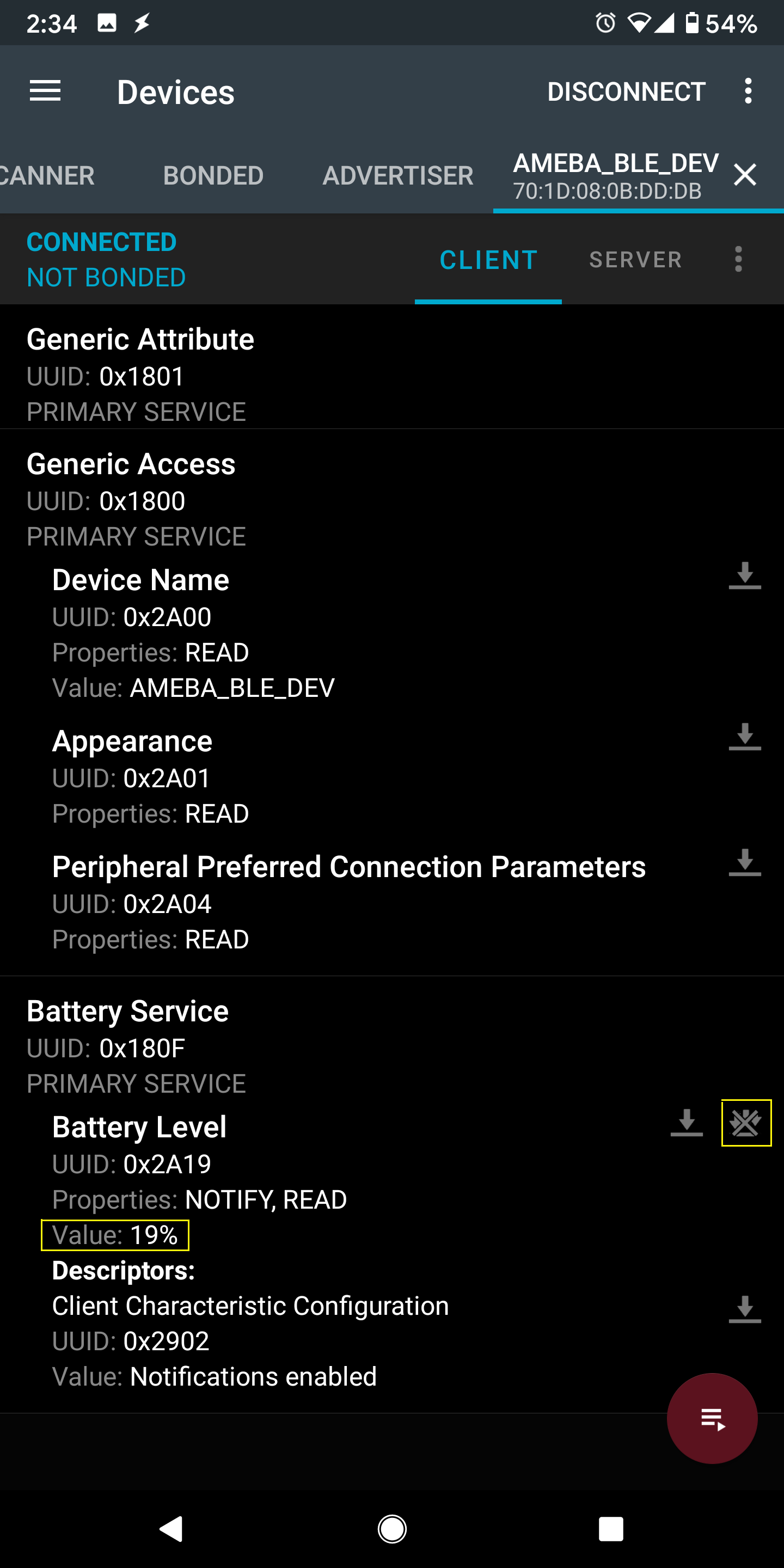
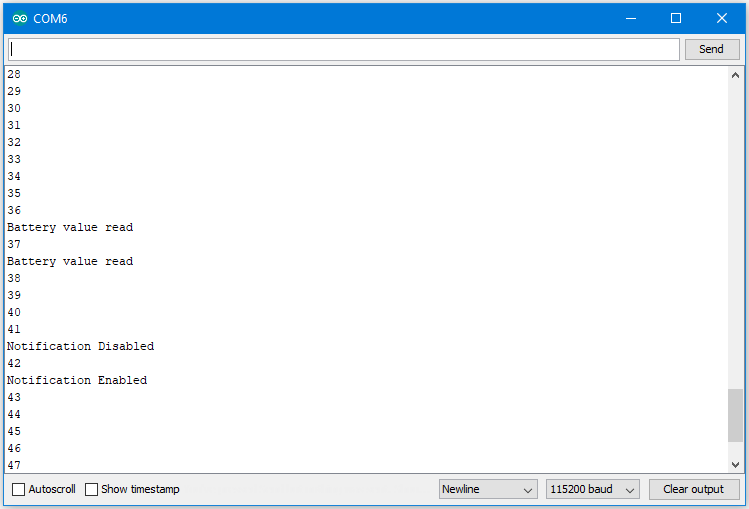

 Daphne
Daphne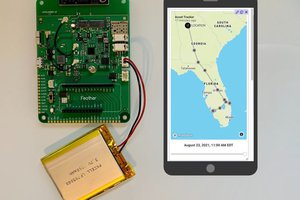
 Paige Niedringhaus
Paige Niedringhaus
