The Wio Terminal is a SAMD51-based microcontroller with Wireless Connectivity compatible with Arduino and MicroPython. It runs at 120MHz , 4MB External Flash and 192KB RAM. The Wio Terminal itself is equipped with a 2.4” LCD Screen, onboard IMU (Acceleromete, Microphone, Buzzer, microSD card slot, Light sensor, and Infrared Emitter. Also it have three buttons, one five way switch (joystick), and reset switch. It supports both Bluetooth and Wi-Fi providing backbone for IoT projects. There is also a 40-pin connector on the back that connects external components and modules.
This time I will show you how to connect and install this small but powerful device on Arduino IDE, as well as the basic steps on how to upload a program to it. For a start we will install a simple but visually effective Application that will use the built-in microphone as a source of input signal.
I hope most readers already have some experience With Arduino, so I will explain this steps briefly.
1. We need to install Arduino IDE software
2. Click on File - Preferences, and copy below url to Additional Boards ManagerURLs:
https://files.seeedstudio.com/arduino/package_seeeduino_boards_index.json
3. Click on Tools - Board - Board Manager and Search Wio Terminal in the Boards Manager.
4. Now in the Tools - Board menu select the Wio Terminal. We can now upload a sketch.
As I mentioned earlier this time we will install an Application that will turn the Vio Terminal into a Spectrum Analyzer that will use the built-in microphone. For this sketch we also need to install two libraries: "arduinoFFT" and "Seeed_Arduino_LCD" graphic library, wich consist "TFT_eSPI", and you can download it below.
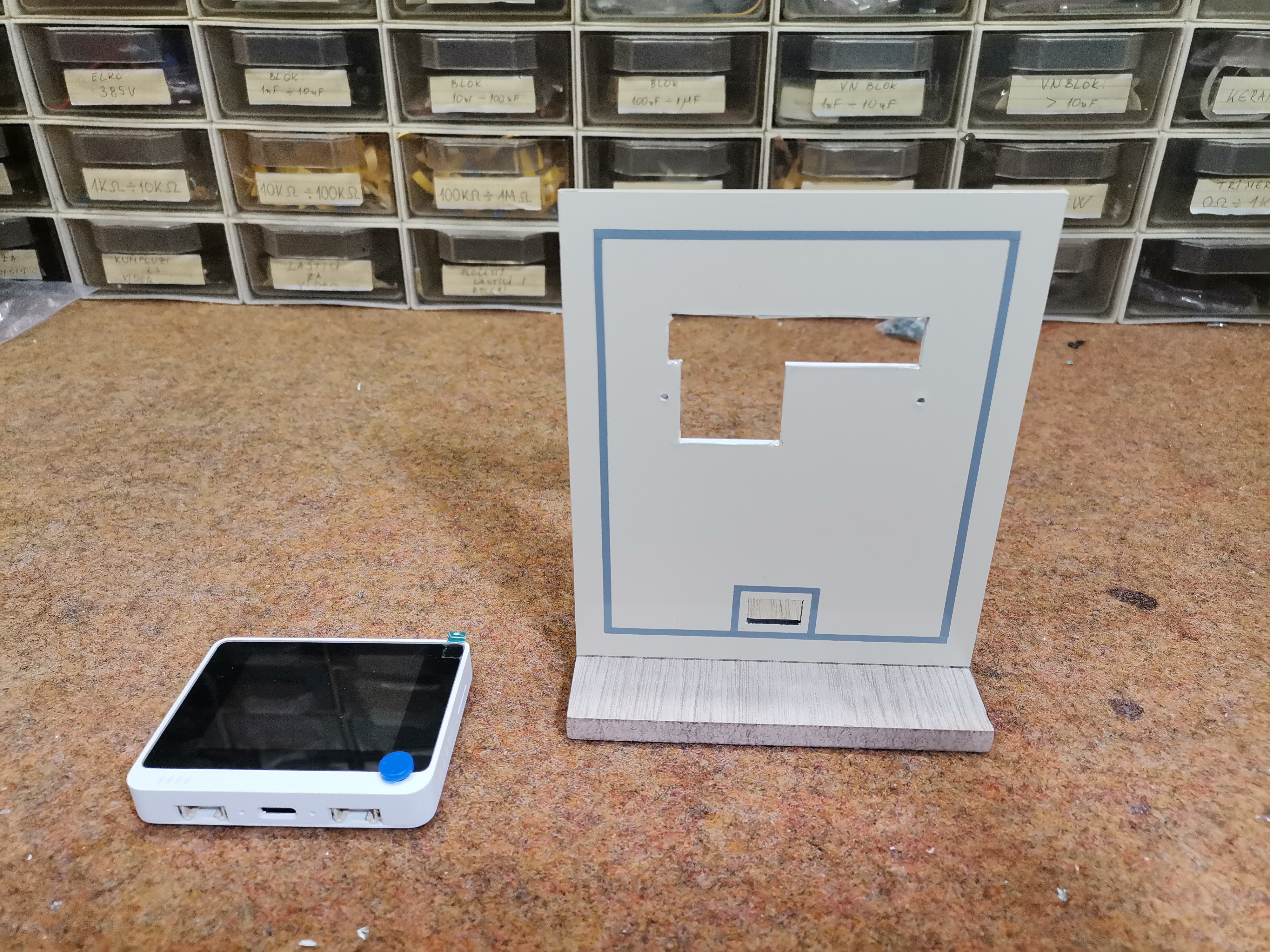
For this purpose I made a small plastic holder to which the Vio Terminal is attached with the help of these two small nuts. The analyzer has eight bars that cover different central frequencies, the first of which is 125Hz and the last 16KHz. With the help of the buttons we can change the sensitivity of the input signal which is marked in the upper left corner of the screen.
 mircemk
mircemk