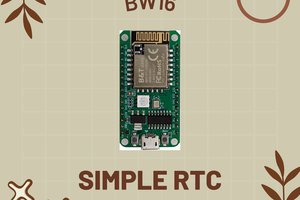BW16 is a dual-frequency Wi-Fi + Bluetooth SoC module developed based on RTL8720DN. It supports dual-frequency (2.4GHz or 5GHz) WLAN and low power Bluetooth 5.0; and integratesARMV8 (Cortex-M4F) high-performance MCU, ARM V8M (Cortex-M0) low-power MCU, WLAN (802.11 a / b / g / n), MAC, Bluetooth and RF baseband, and provides a set of configurable GPIO ports for the control of different peripherals.
More Resources:
If you need additional technical documents or the source code for this project. Please visit the official websites and join the Facebook group and forum.
Ameba Official Website: https://www.amebaiot.com/en/
Ameba Facebook Group: https://www.facebook.com/groups/amebaioten
Ameba Forum: https://forum.amebaiot.com/
 Daphne
Daphne