You need Mbed Studio and Orbuculum (see links; Orbuculum is optional).
You do NOT run the Orbuculum program. It is made to grab the SWO data and we are going to do that with the built-in copy of PyOCD in Mbed Studio. What you need are the tools like orbcat that think they are talking to Orbuculum. You can also skip orbcat and use the semihosting port to read the SWO data easily, but with no special formatting or filtering.
 Al Williams
Al Williams
 juancubillo
juancubillo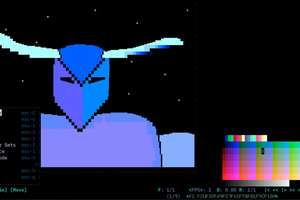
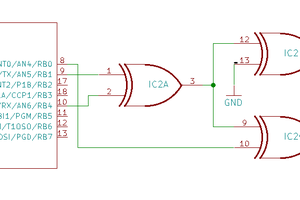
 Stanson
Stanson