Getting started with Ameba E-Book Project
The goal of this project is to build an E-book with AMB23.
1. Contents will be written into a text file and save in a SD Card.
2. The content in the text file will be read and display on to the E-paper display.
3. The contents will be split into pages based on the height and width of the E-paper display dimension.
4. Changing of pages can be done by pressing a button.
---
My plan is to add in the following functions to this project:
1. Long Text Wrap
2. User to be able to choose the orientation
3. Drawing of shapes
4. Add in page number as user flip the pages using button
5. Flip pages using button
The text in the text file is read from an SD card using the onboard micro SD card reader. A long text wrap function is implemented to change the line whenever the sentence approaches the limit of the E-paper width or height without a word being split. A shape drawing function is also implemented to allow users to draw shapes such as rectangle, circle, lines, etc.
 pammyleong
pammyleong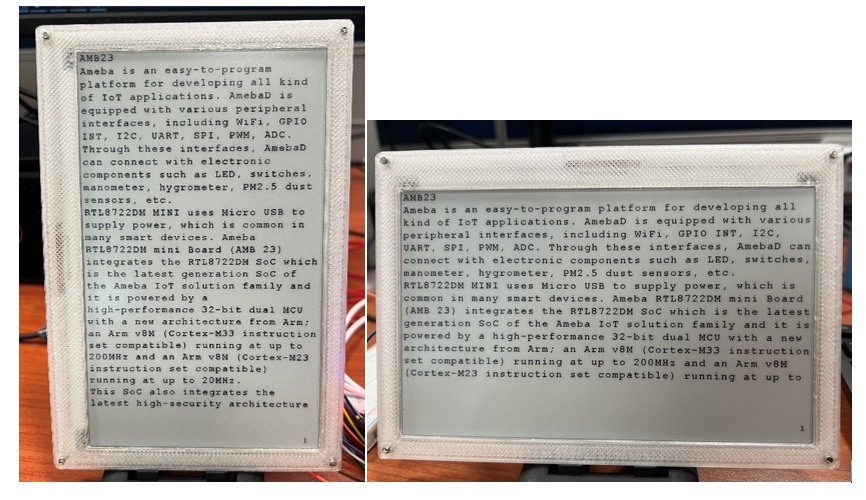
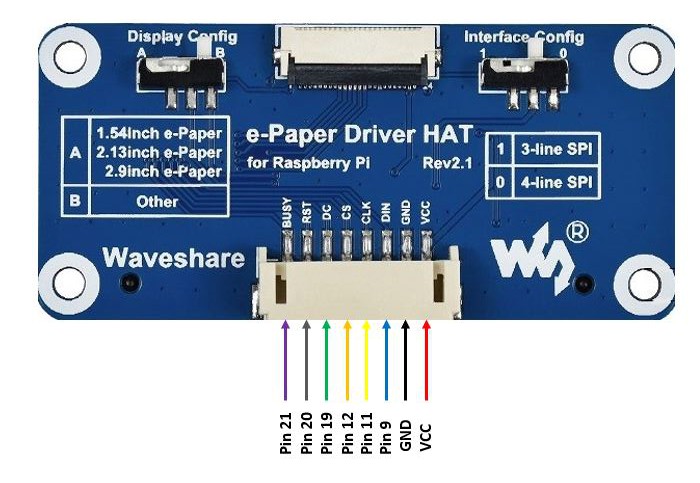
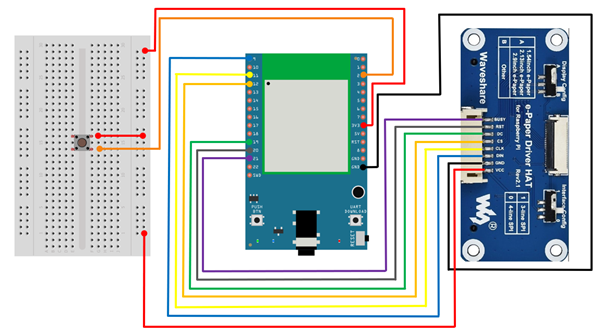
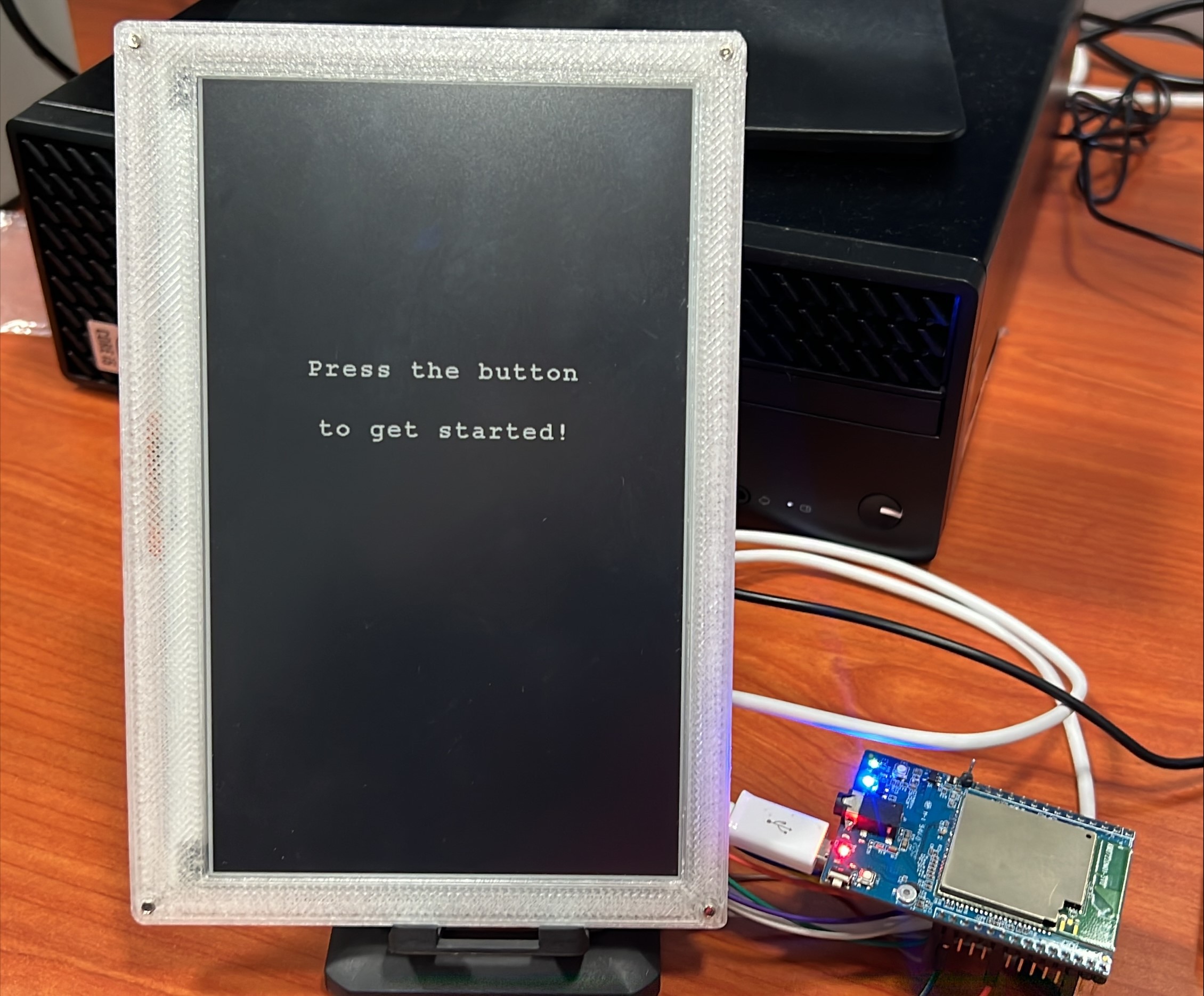
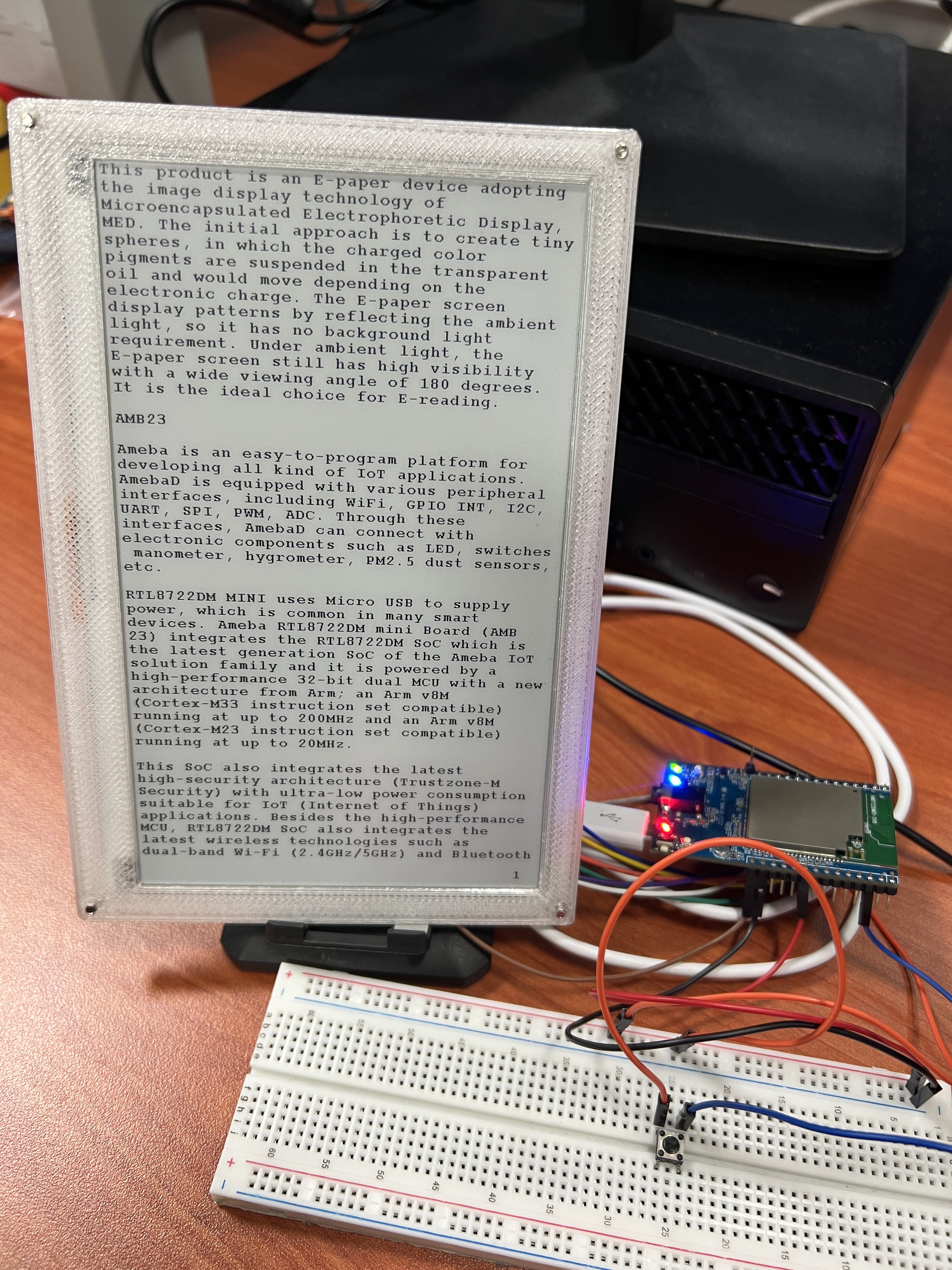
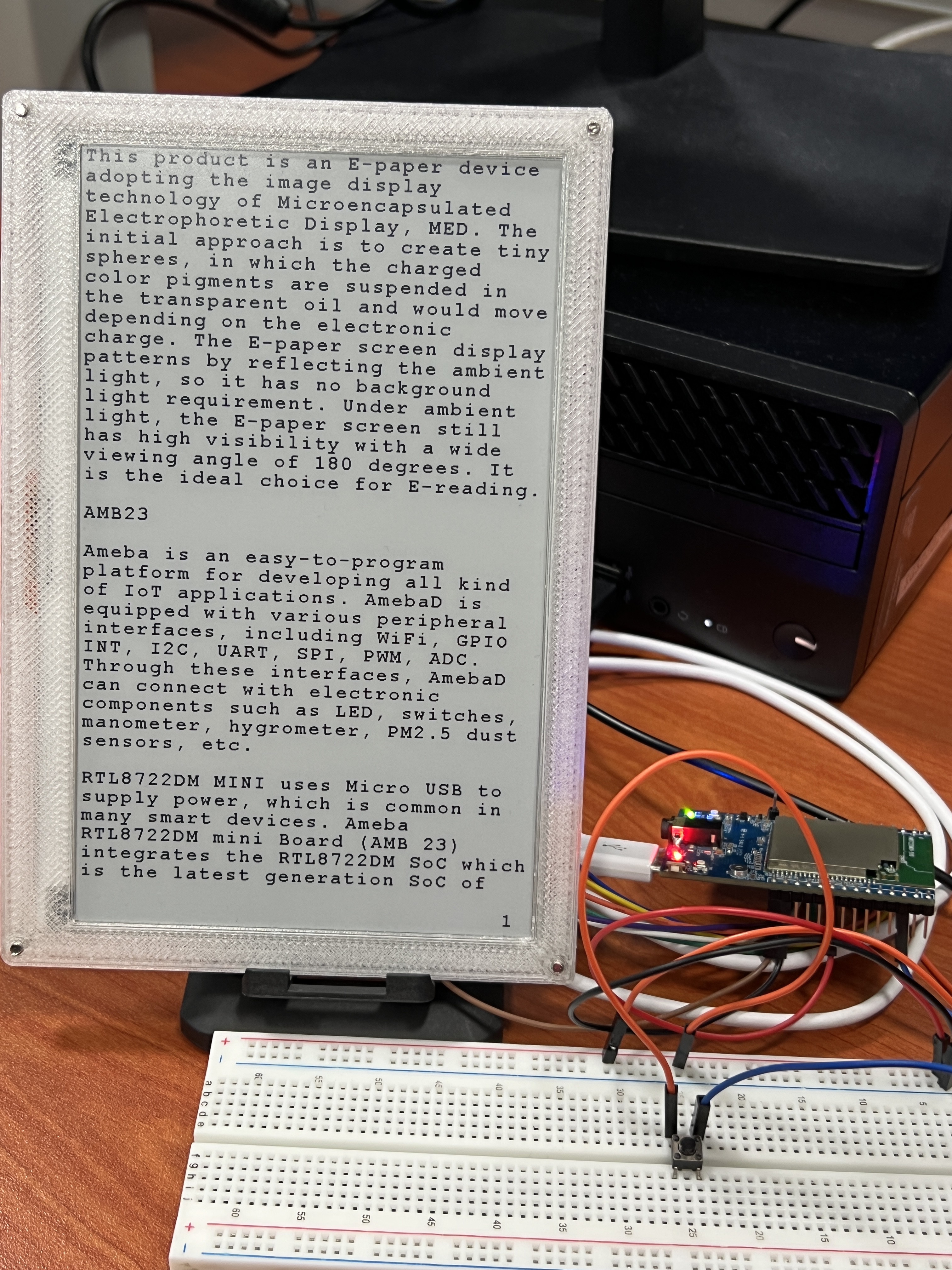

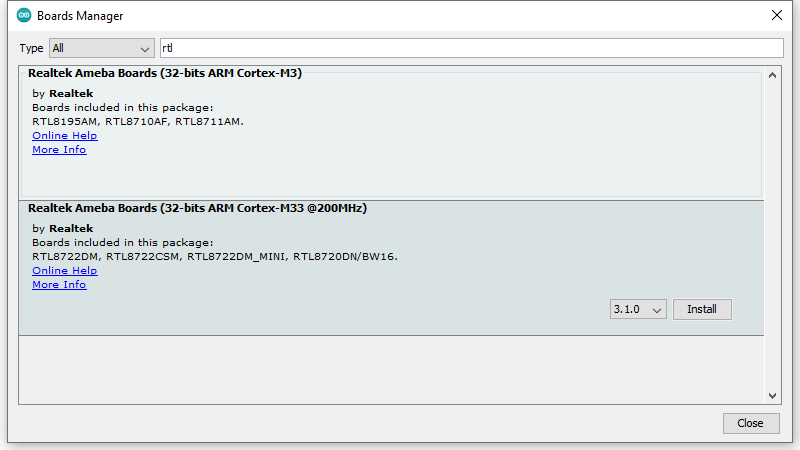
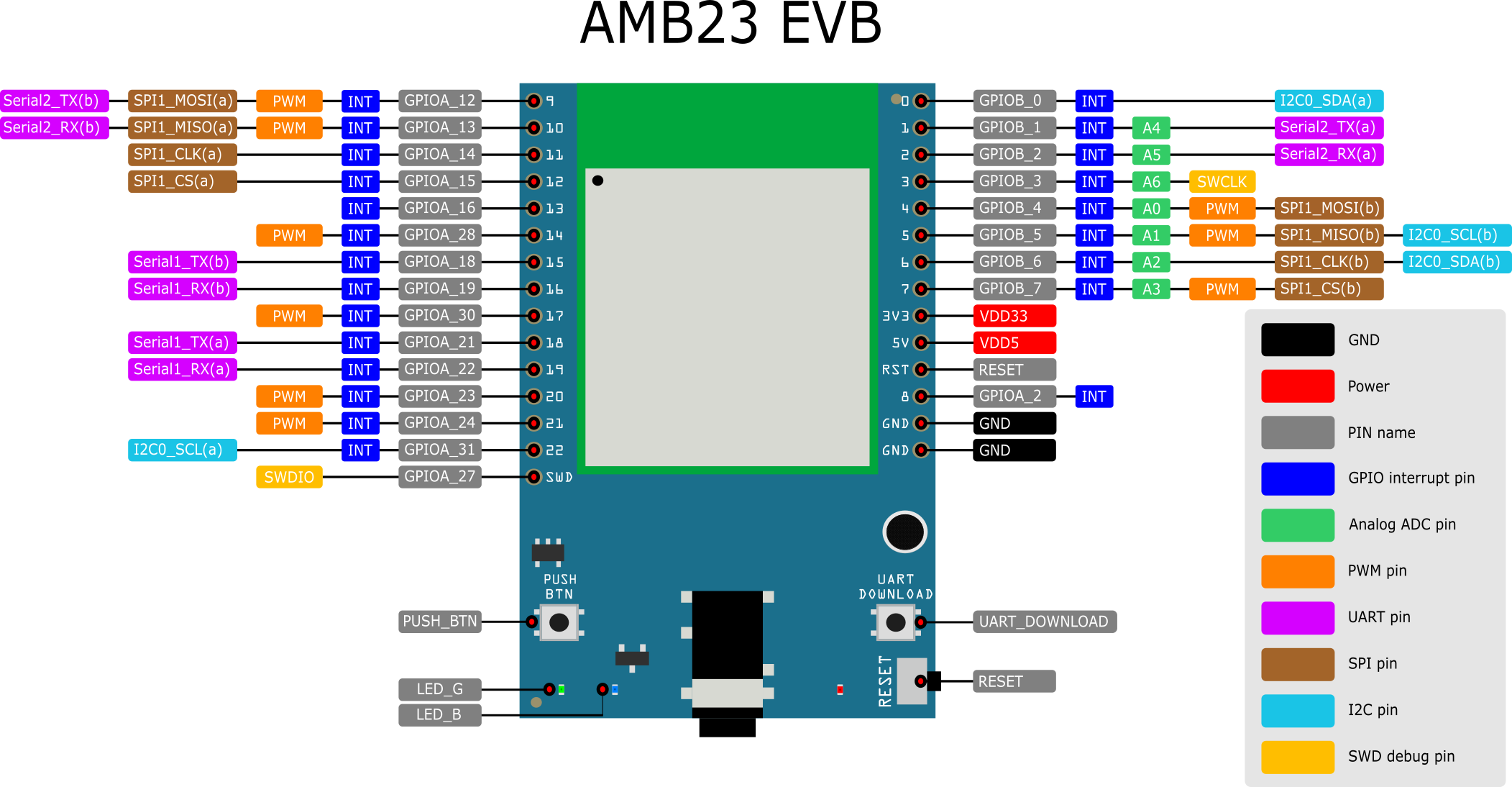 and connect accordingly.
and connect accordingly. 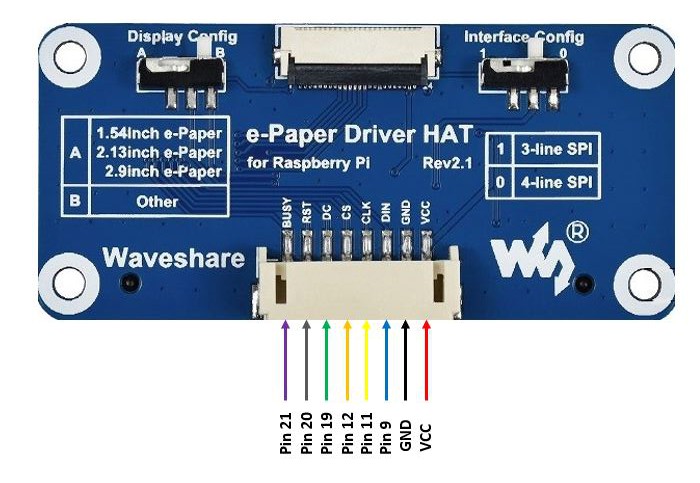
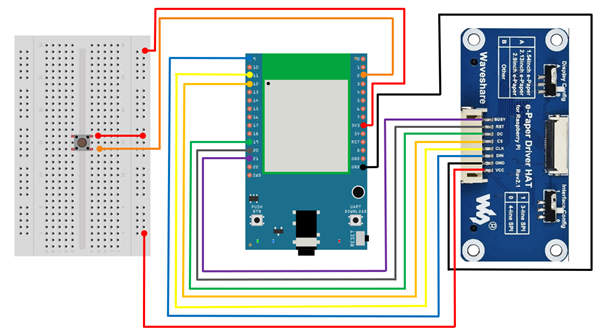


 mircemk
mircemk
 Emilio P.G. Ficara
Emilio P.G. Ficara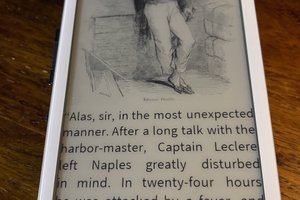
 Chris G
Chris G
 Tahmid
Tahmid
Really cool idea. When I was at university, I had a guy in my group who had an idea to pull this off. But he didn't make it. I studied at the university of pennsylvania, use https://studymoose.com/university/university-of-pennsylvania to learn more. The university really allows you to create something unique. There is everything for this condition, there would be only a desire.