Installation of Home Asssistant will require a Linux operating system.
If you are on a windows PC then you will need to install virtualisation into this system.
This may seem to be complex, but frankly speaking it is not !
You even have several options. I did choose the first one: installing VirtualBox to run a VDI image of home assistant
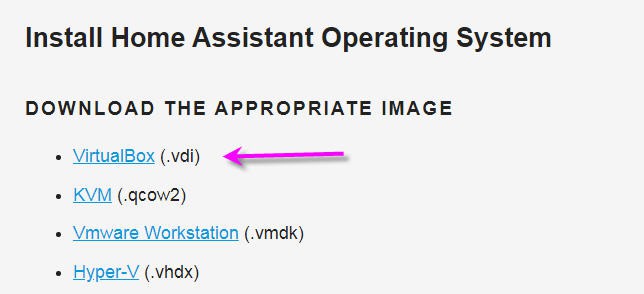
I will go through this installation process, but if you want you can choose any other solution!
- click on the virtualBox.vdi link above and download the home Assistant virtual machine image
- go to VirtualBox site and search for the version suitable for your operating system
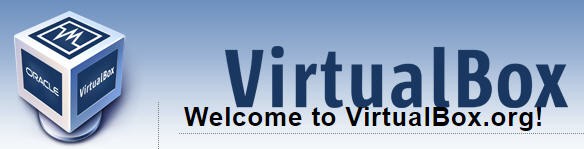
For my very old PC (more than 12 years old) I had to go to the "Old_builds" section and select the latest release working for 32 bits OS... It was the 5.2 versions and more specifically the 5.2.44
I must admit that I was a little afraid to install such an old "unsupported version" on my PC but it worked without any issue.
Install it and run it.
You should see a windows like this one
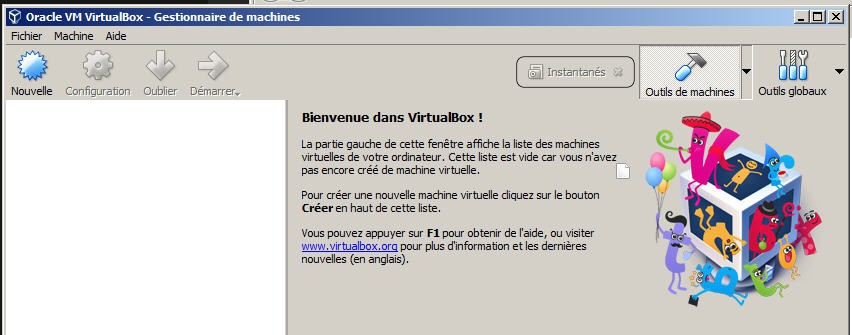
Click on the top left button to create a new virtual machine
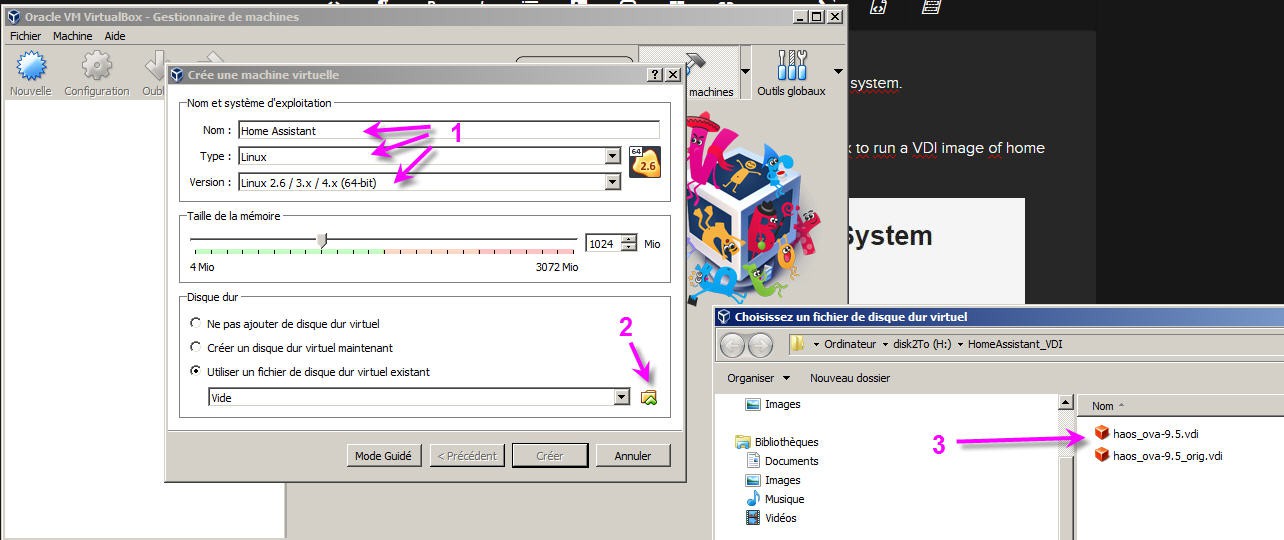
then:
- name your machine as you want, select Linux OS and latest 4.X (64bits) version
- then choose your home assistant virtual machine image
- open it
When done click on the configuration button.
you have to go to the "system" tab and activate the EFI option into your virtual mother board
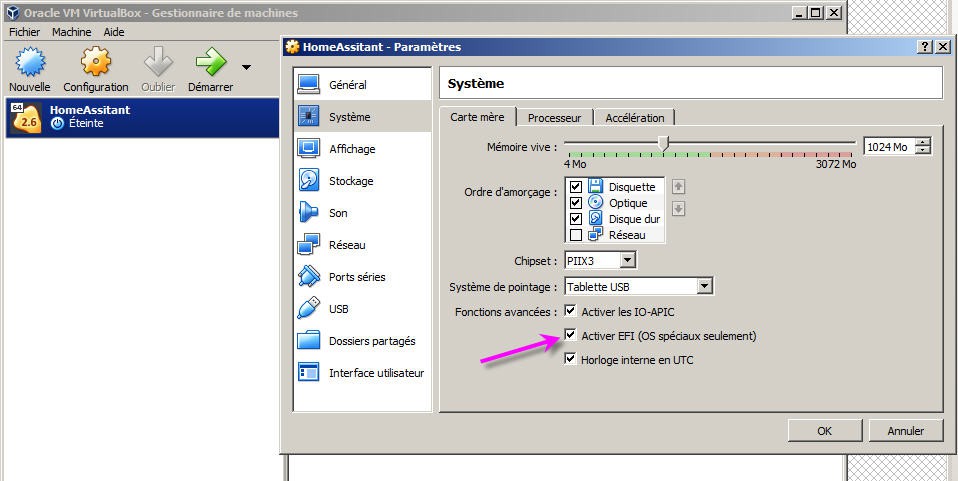
Then go to the "network" menu and select the "bridge" option. You will need to connect your PC to your network (wifi is not supported)
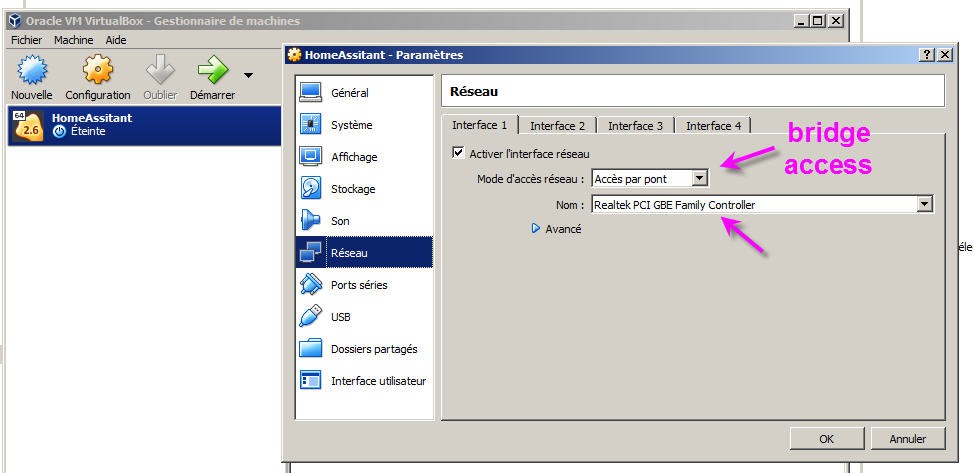
And that's it.
You can now start your Virtual machine with the big green arrow. After a while Home Assistant will be launched into VirtualBox. Your home assistant server is running.
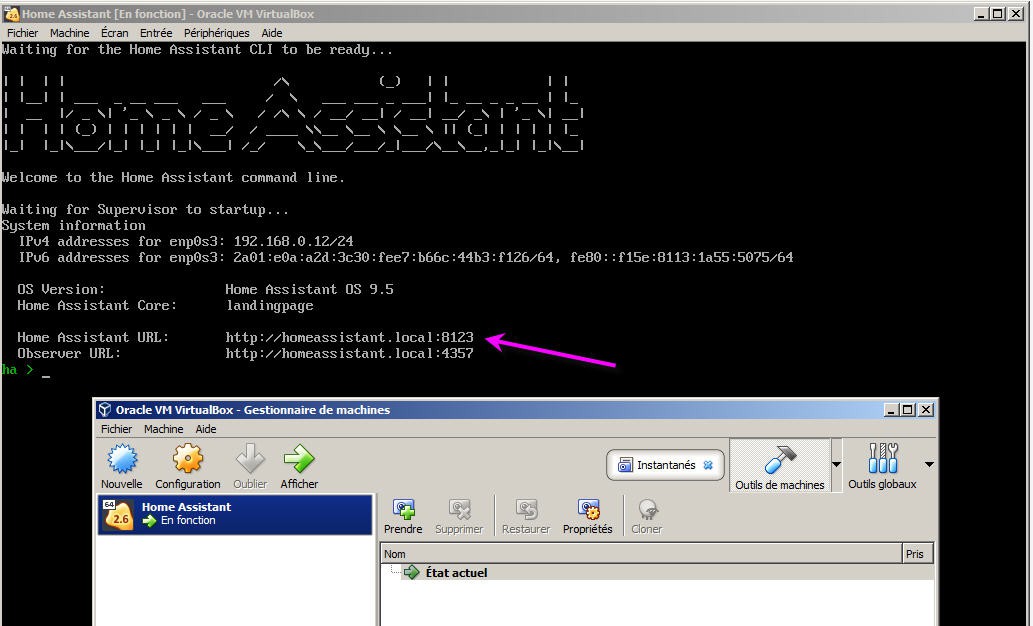
Now launch its web interface using your browser and typing the given URL http://homeassistant.local:8123
Your home assistant is indeed accessible on your local network. This is a safe way for the moment. But iti is of course possible to expose HA on internet. This will be explained later.
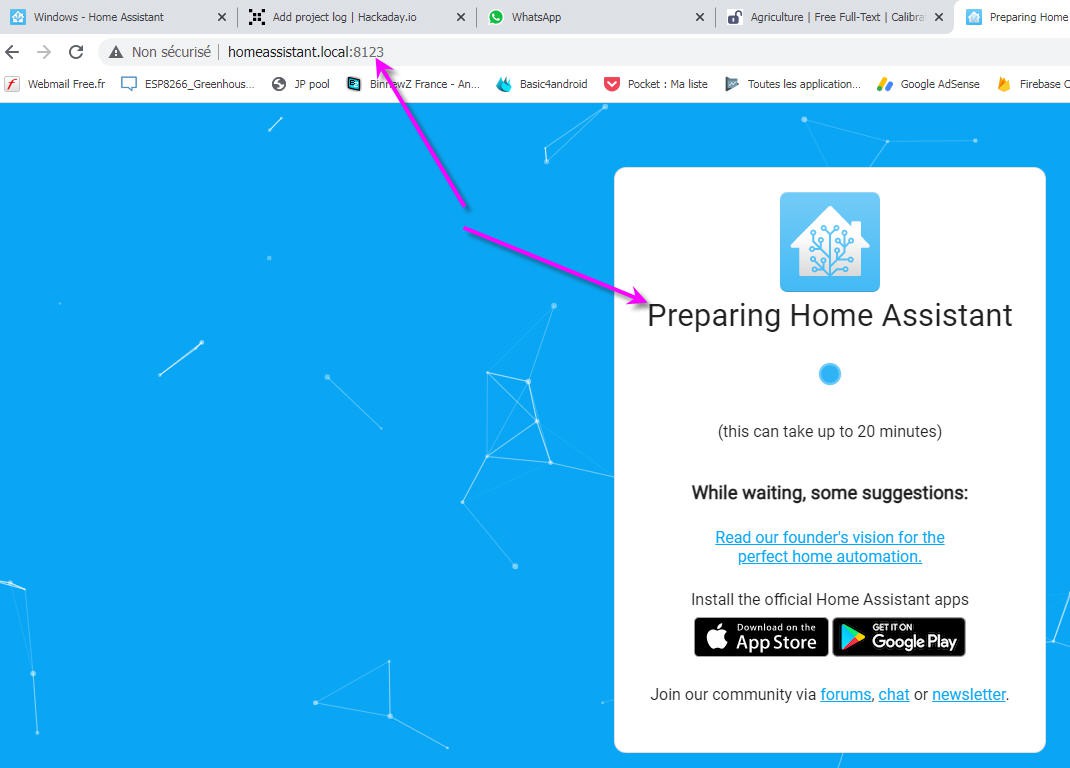
after a few minutes, you can now "onboard" home assistant
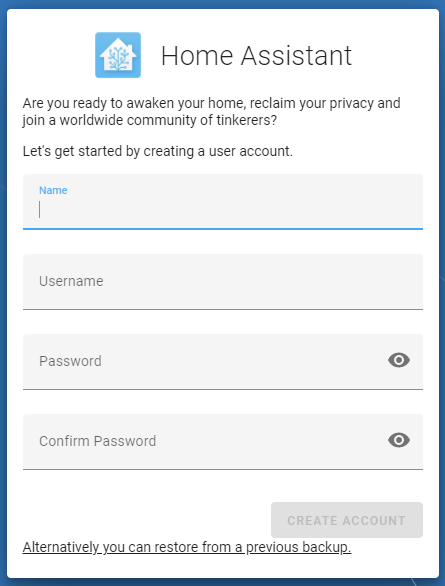
select any name and credentials you want!
and a new "home" is on your screen
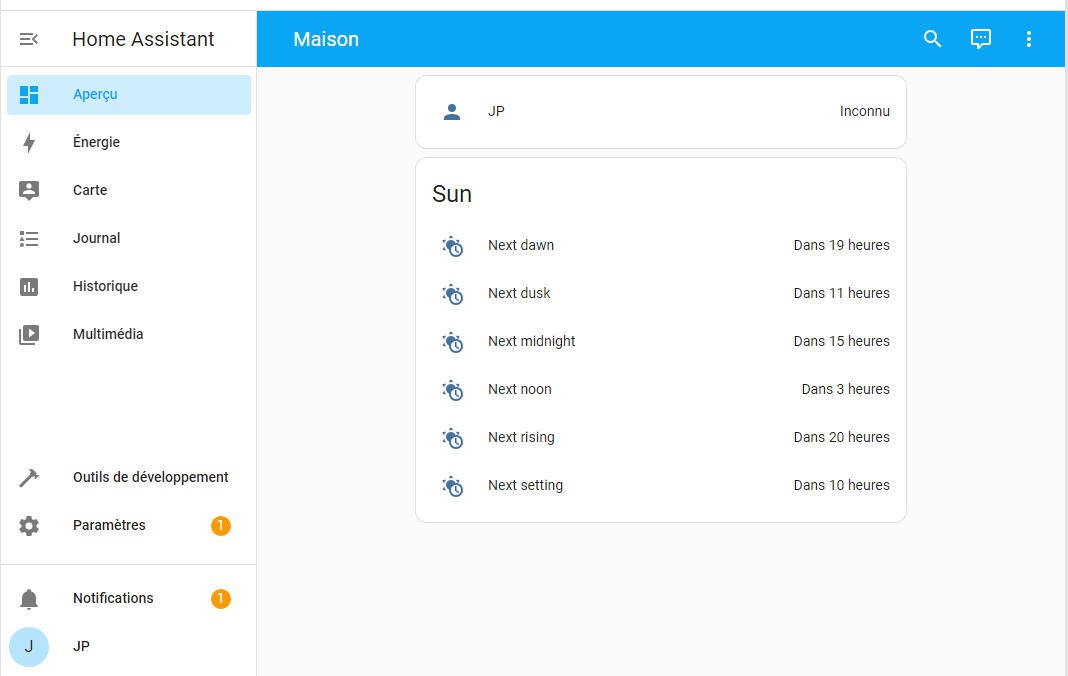
Well it's an "empy" home into which we will now add a Rezodo system !
 JP Gleyzes
JP Gleyzes
Discussions
Become a Hackaday.io Member
Create an account to leave a comment. Already have an account? Log In.