Since I need a lot of functions very often, it is very handy to have shortcuts. Per default, eagle has some, but there are not good placed. But eagle allows to change them very easy. But attention: these shortcuts are saved in the eaglerc file, which contains all current settings you made. This file is read at the start of eagle too.
The bad side is, you need to make the shortcut setting separate for the schematic and the layout editor.
Open the schematic editor, click in on the Options Menu and choose Shortcuts:
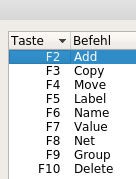
Here you can change the keyboard shortcuts to you taste. I choose all the F#-Keys. I use a tape, which i sticked on the top of the keyboard and wrote the shortcut name. So I always know them.
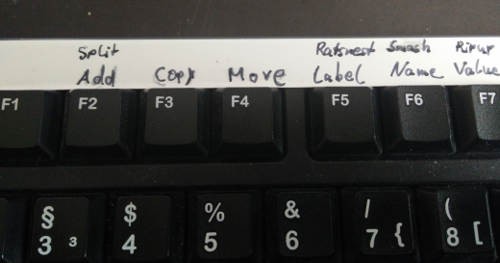
Same goes for the Layout shortcuts too. open the layout editor and click the same menu.
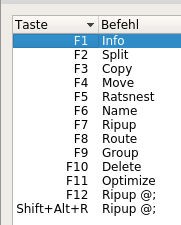
The result is in the eaglerc - the eagle parameter file:
Brd.Key.F1 = "Info"
Brd.Key.F2 = "Split"
Brd.Key.F3 = "Copy"
Brd.Key.F4 = "Move"
Brd.Key.F5 = "Ratsnest"
Brd.Key.F6 = "Name"
Brd.Key.F7 = "Ripup"
Brd.Key.F8 = "Route"
Brd.Key.F9 = "Group"
Brd.Key.F10 = "Delete"
Brd.Key.F11 = "Optimize"
Brd.Key.F12 = "Ripup @;"
Brd.Key.SA+R = "Ripup @;"
Discussions
Become a Hackaday.io Member
Create an account to leave a comment. Already have an account? Log In.