UPDATES:
- 26 Sept 2024:
- Added link to 3D model for screen bracket in the article (https://www.thingiverse.com/thing:6590836)
- Added link to adapter PCB for solderless implementation of the screen mod. (https://github.com/zwenergy/MegaDuck-GB-IPS-Adapter)
- 30 Sept 2023: Added more instructions that allow you to enable COLOR schemes!
The Mega Duck (also known as CougarBoy in some regions) is an obscure handheld game console that was marketed as a competitor to the Game Boy.
Both systems have lot of technical similarities but they are not compatible.
The dot matrix LCD screen on the Mega Duck is very similar to the one in the Game Boy and it is horrible to look at. Pixels are very hard to see, especially when object are moving (which is always the case during gameplay).
I had not touched a Mega Duck for well over 25 years when I recently obtained one.
Having one in my hands again gave me a nostalgic feeling, but when I tried to play on it I could not imagine that I used to spend countless hours as a kid looking at this blur of a screen.
That's when I thought about the IPS screen modifications that are available for the Game Boy; would that work for a Mega Duck too?
After doing some research, I came to the conclusion that the dot matrix LCD used in both the Mega Duck and the Game Boy have exactly the same technical specifications.
So I ordered an IPS screen mod for the Game Boy (https://www.retromodding.com/products/game-boy-ips-lcd-rips-v5) and came up with a gameplan:
- Use my oscilloscope to determine the pinout of the Mega Duck and Game Boy LCD connector.
- Try to connect a stock Game Boy LCD screen to my Mega Duck.
- If that works, then connect the Game Boy IPS mod to the Mega Duck.
- The Game Boy IPS mod has an additional large PCB that replaces the control PCB when modding a Game Boy which we don't need in the Mega Duck.
Next step is to remove this PCB and hook up the Mega Duck motherboard directly to the IPS board, without the controller PCB in between. - Wrap it all up.
Finding the pinouts and mappings
Before going into the pinout description and mapping, let's first layout the connectors so we know what is pin 1.


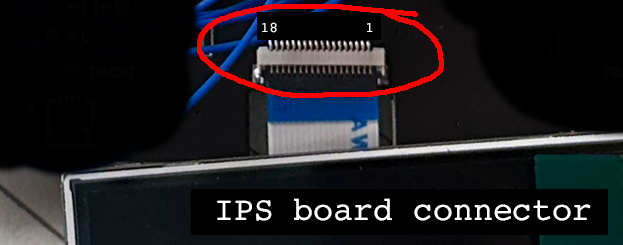
Next up, figuring out the pinout.
Here is how the Mega Duck motherboard LCD connector maps to the Game Boy LCD board connector.
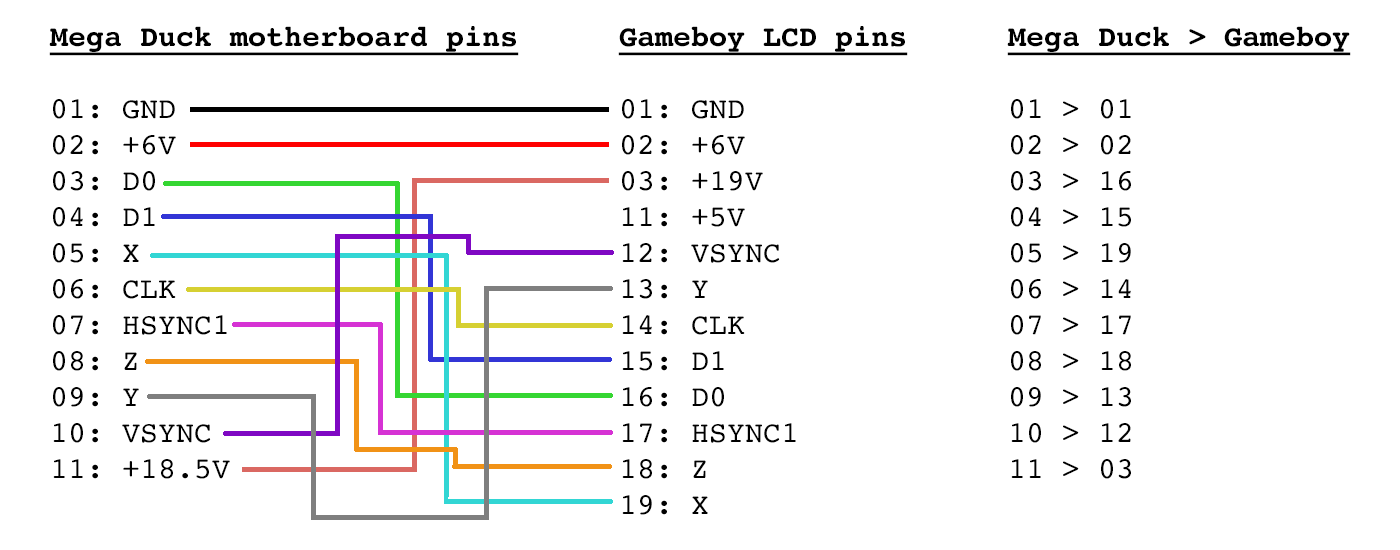
There are a couple of pins which have an unknown function and I didn't bother to spend more time figuring out what exactly it is they do because I do not need to know: I simply try to match signals between the boards so I can map the pins from one board to another. What the pins do exactly is less relevant.
Based on some Game Boy schematics floating around online, signal X may be "alt signal", signal Y may be "control" and Z may be "data latch". Signal Z is almost in sync with HSYNC, so they seem related (I initially marked them as HSYNC1 and HSYNC2).
Connecting the stock Game Boy LCD to the Mega Duck
Now that I figured out the mapping, I was able to succesfully connect the stock Game Boy LCD to the Mega Duck.

And with that knowledge it was easy to replace the stock LCD with the IPS screen mod.

Eliminating the controller PCB
In order to eliminate the controller PCB, I first needed an adapter board because it is impossible to solder to the 0.5mm pitch leads of the IPS board connector. I got this one: https://aliexpress.com/item/1005001781167693.html (choose the 0.5mm to 2.45mm and 18 pin)
Based on my oscilloscope findings, this is the pinout and mapping for the IPS board controller.
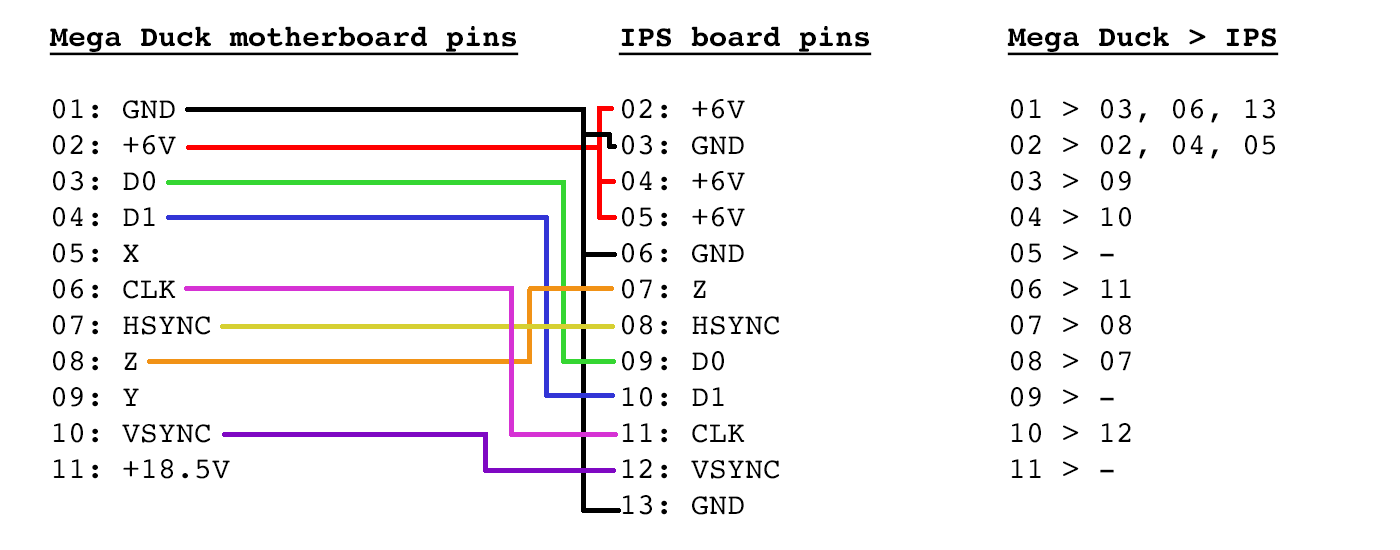
With the adapter board it was easy to hook up the IPS directly to the Mega Duck motherboard.
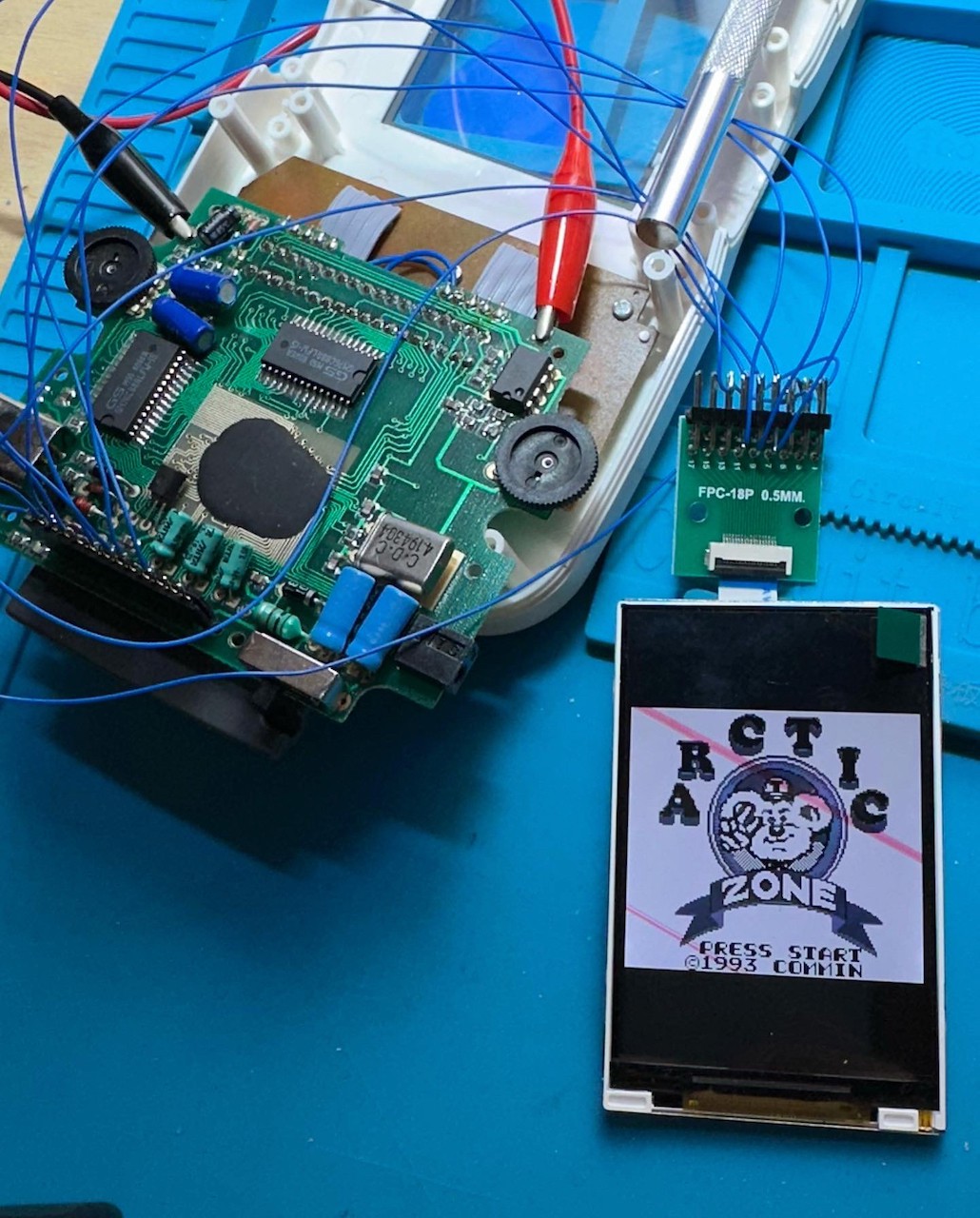
Solderless solution
Thanks to zwenergy, we now have a PCB that allows connection of the IPS screen without soldering!
See: https://github.com/zwenergy/MegaDuck-GB-IPS-Adapter
Wrapping up
Now, to wrap it all up I cleaned up the wiring, wrapped the connectors in some tape to keep it all in place and attached the IPS screen inside the Mega Duck case using double sided tape (note that I removed one screw post to make it fit).

Thanks to retroboybr, we now have a free 3D model for a screen bracket to easily fit the screen into the shell!
See https://www.thingiverse.com/thing:6590836
Aaaaand it's done:

To conclude, here is a video of the result:
UPDATE: The RIPS v5 mod supports color schemes and a control menu.
I have added instructions below on how to change the Mega Duck mod so you can enable this:
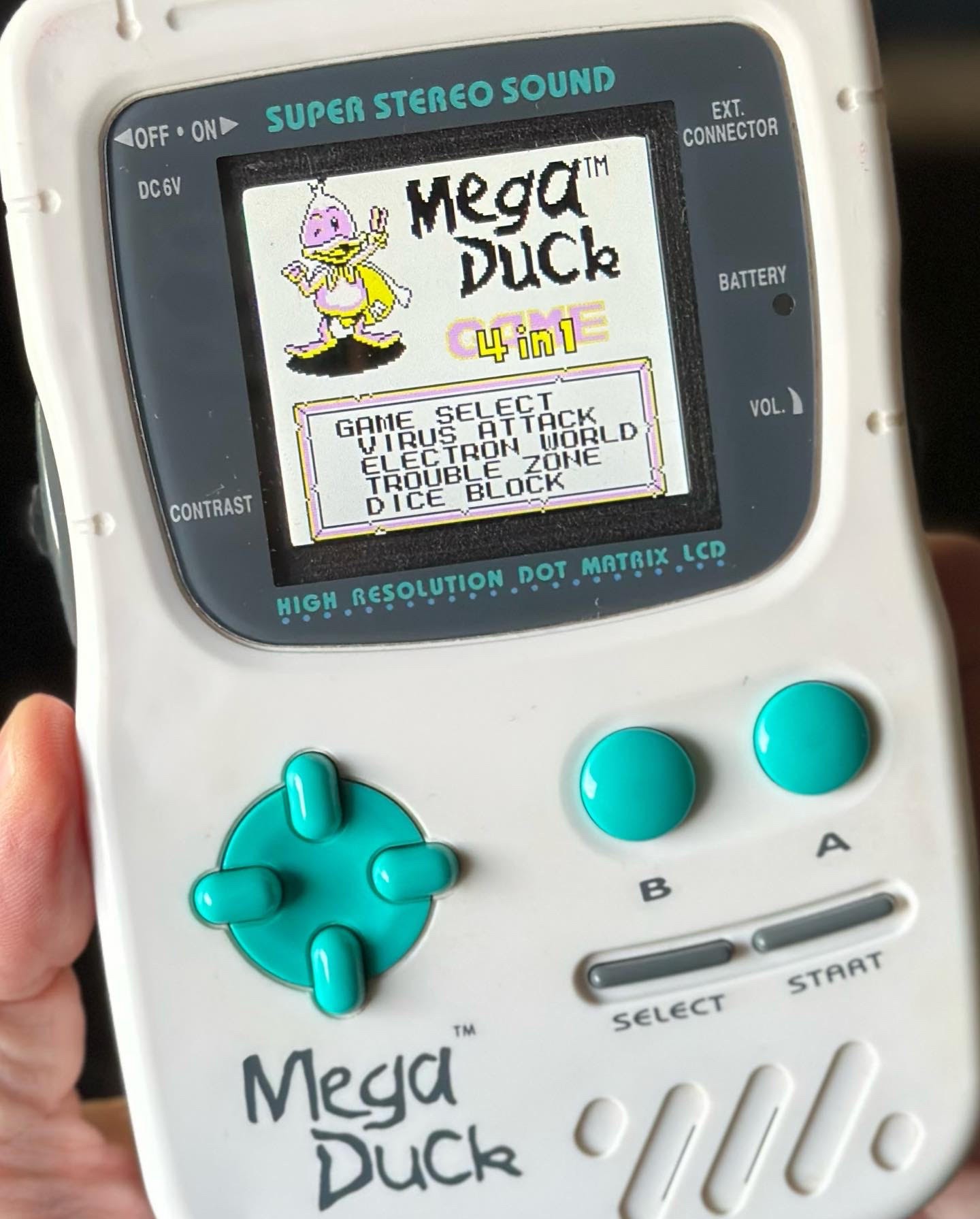
Step 1: Obtain the rotary encoder wheel
In order to control the screen colors and the menu, you need a rotary encoder wheel part (type SIQ-02FVS3).
You can take this off your RIPS v5 mod PCB.
Be careful not to damage it! It may prove tricky to get it off in one piece (tip: just cut the solder joints).

If you can't take it from the RIPS board, then you can purchase the correct part here: https://nl.aliexpress.com/item/1005003112478451.html
Step 2: Connect the rotary encoder & test
Connect the rotary encoder to the pins of the IPS board.
You connect it to pins 13, 15, 16 and 17 according to this schema:
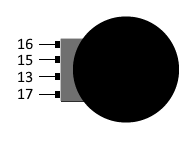
Test that it works before moving to the next step!
How to use the wheel:
- Rotate to adjust brightness
- Push to cycle through all the color schemes
- Push and hold for a few seconds to activate the control menu
Step 3: Remove the old contrast control from the Mega Duck motherboard
No picture for this one...
You must desolder the contrast wheel that is on the Mega Duck motherboard.
Clean up the place where it used to sit.
Step 4: Attach the rotary wheel to the Mega Duck motherboard
Now it's time to attach the rotary wheel to the motherboard where the contrast control wheel used to sit.
Here is how I did it (and you may come up with another way yourself that is better):
- Use "super glue" to glue the flat bottom of the rotary wheel (it is mounted on a tiny PCB) onto the motherboard.
- Make sure you put it in the right location. Try this first before glueing it stuck.
- It works best if you have a super glue accellerator! Otherwise it may not stick well enough.
- After attaching it with a couple of drops of glue, I also added a few more drops to the side of the small wheel PCB to make sure it is really stuck.
- Warning: do not get any super glue in the rotary wheel itself: you will permanently ruin it!!! (I did that the first time)
- Once the rotary wheel assembly is attached to the motherboard, use some hot glue to protect the wires coming out of it.
The result looks like this:

Step 5: Make the wheel enclosure a bit larger
The dark grey plastic part that goes over the rotary wheel will not fit anymore.
You must enlarge the hole a bit with a file or a dremel.
The result looks like this:

Now you are done!
Screw everything back together and behold your Mega Duck Color!
 Ruud van Falier
Ruud van Falier