PicoW USB Audio to Bluetooth Adapter
To make sure we can keep working on free and open-source projects like this,
please consider becoming a :heart: Sponsor via PayPal or support us via :coffee: Ko-fi.
Video demo
Installation
Installing the Pico W USB Audio to Bluetooth Adapter firmware involves flashing a UF2 (USB Flashing Format) file onto your Raspberry Pi Pico. Follow these steps:
Download the UF2 file: You can find the latest firmware for the PicoW USB Audio to Bluetooth Adapter at the releases page of the GitHub repository. Download the
.uf2file from the latest release.Connect the Pico to your computer: First, ensure that your Pico is not connected to your computer. Then, hold down the 'BOOTSEL' button on the Pico while you plug it into your computer using a micro USB cable. It will appear on your computer as a mass storage device (like a USB flash drive).
Copy the UF2 file: Simply drag and drop (or copy and paste) the downloaded UF2 file onto the Pico.
Reset the Pico: Once the UF2 file has been copied onto the Pico, it will automatically reset and start running the new firmware.
Usage
Using the PicoW USB Audio to Bluetooth Adapter is a straightforward process. Here are the steps to follow:
Connect your Pico W to your audio source device: Use a USB cable to connect your Raspberry Pi Pico W to the device that you want to stream audio from.
Set the audio output on your source device: On your audio source device, go to your sound settings and change the audio output device to
USB Bluetooth Audio.Pair with a Bluetooth audio device: Put your Bluetooth speakers or headphones into pairing mode. The adapter will automatically connect to the Bluetooth device when it's in pairing mode.
Start playing audio: Once everything is set up, you can start playing audio from your source device. The audio will be streamed to your Bluetooth device via the Pico W.
Resolving noise issues: Due to a known issue with the current firmware, the audio stream may have noise when the connection is out of sync. If this happens, you can resync the connection by short pressing the 'BOOTSEL' button on the Pico W several times until the sound becomes clear.
Pairing a new device: To pair a new device, long press the 'BOOTSEL' button on the Pico W and release it. Then, put the new Bluetooth device into pairing mode. The Pico W will automatically connect to it.
Reconnecting a device: If you disconnect the Bluetooth headphone but do not power off the Pico W, you can reconnect the headphone by short pressing the 'BOOTSEL' button.
Green LED light Status Indicator
Blinking: When the Green LED light is blinking, it indicates that audio is currently streaming.
On (Steady Light): When the Green LED light is on, it means that the PicoW Adapter is in pairing mode, ready to connect with a Bluetooth audio device.
Acknowledgments
This project wouldn't have been possible without the foundational work provided by the following projects:
usb-sound-card: It served as a valuable reference for handling USB audio data with the Raspberry Pi Pico.
a2dp_source_demo: The Advanced Audio Distribution Profile (A2DP) source demo provided by the BTstack.
License
This project is licensed under the terms of the Apache License 2.0.
 Sean
Sean

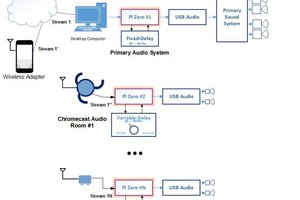
 bobh
bobh
 Jim
Jim
 hung
hung
 Patrick
Patrick
is possible read and write digital data trought audio too? similar http://www.whence.com/minimodem/
I no needed BT, but send/receive digital data trought baofeng/walkie talkie is interesting