GSM?
GSM, or Global System for Mobile communications, is a cellular standard used for mobile communication worldwide. It's a digital network technology designed to enable calls, texts, and basic data services like SMS and MMS. GSM operates on different frequency bands globally, facilitating international roaming for mobile users.
Powering Sim800L:
To power the SIM800L GSM Module effectively, start with ensuring a stable power supply. The module operates best with an input voltage between 3.7V and 4.2V, which may differ from typical electronic requirements.
You have a couple of options: either employ a buck converter capable of delivering at least 2A, set to output 4V, or use a 3.7V li-ion battery. The buck converter's 2A capacity or more is crucial because the GSM module can be quite power-hungry, especially during calls or messaging.
Connecting Sim800L with Arduino:
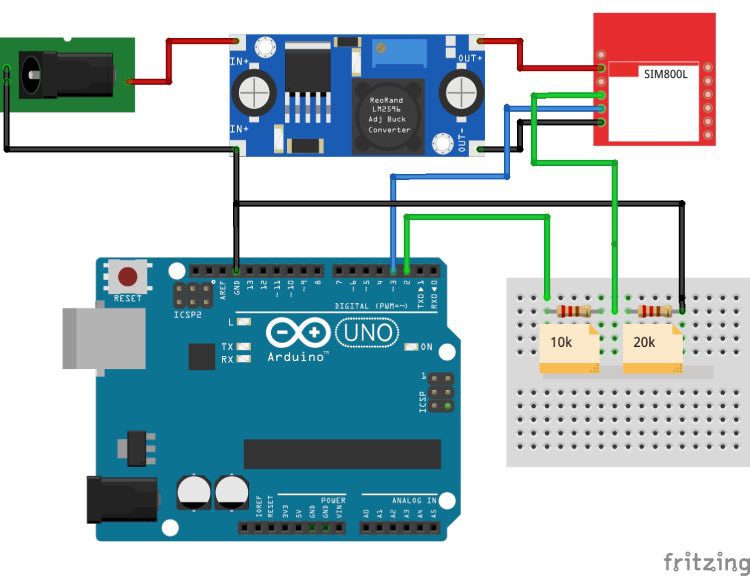
When connecting the SIM800L with an Arduino UNO, it's crucial to ensure voltage compatibility to avoid damaging the module. Here's a simplified guide:
1. Voltage Compatibility: The SIM800L operates at 3.3V, whereas Arduino UNO uses 5V internally. Use level-shifting techniques like a voltage divider to safely interface the two.
2. Voltage Divider: Create a voltage divider using resistors to step down the Arduino's 5V logic to 3.3V suitable for the SIM800L. For instance, a 10kΩ and 20kΩ resistor in series can be used. The values can vary based on your specific setup.
3. Implementation: Refer to wiring diagrams for proper placement of the voltage divider between Arduino and SIM800L. Use a voltage divider calculator to determine suitable resistor values based on your needs.
Remember, the goal is to safely adapt the Arduino's 5V logic to the 3.3V level required by the SIM800L module. Feel free to experiment with different resistor values to optimize performance!
Some possible Solutions for Sim800L Not Connecting with the Network:
If the network status LED on the SIM800L isn't blinking as expected, indicating a failure to connect to the network, follow these troubleshooting steps:
1. Check SIM Card: Ensure a 2G-supported SIM card (with call and SMS capabilities) is properly inserted and undamaged.
2. Adjust Voltage: Increase the voltage supplied by the buck converter within the safe range (up to 4.2V maximum) to optimize module performance.
3. Verify Coverage: Confirm if other SIM cards from the same network have good coverage in your area. If not, consider changing the SIM card and retrying.
4. Module Replacement: If the issue persists despite these checks, the SIM800L module may be faulty and should be replaced.
As for whether the SIM800L supports 4G, the answer is no. The SIM800L module exclusively supports 2G and does not offer 3G or 4G capabilities. In India, this means your options are limited to networks like Airtel and Vodafone for 2G connectivity.
Important Note: If the network status LED doesn't blink every 3 seconds even after trying these steps, there may be a fundamental issue with the SIM800L module itself, and replacing it is advisable.
AT Command Test:
To test the SIM800L GSM module using AT commands:
1. Upload Arduino Sketch: Use the following code to set up communication with SIM800L via Arduino:
// Create a SoftwareSerial object to communicate with the SIM800L module
SoftwareSerial mySerial(3, 2); // SIM800L Tx & Rx connected to Arduino pins #3 & #2
void setup()
{
// Initialize serial communication with Arduino and the Arduino IDE (Serial Monitor)
Serial.begin(9600);
// Initialize serial communication with Arduino and the SIM800L module
mySerial.begin(9600);
Serial.println("Initializing...");
delay(1000);
mySerial.println("AT"); // Handshake test, should return "OK" on success
updateSerial();
mySerial.println("AT+CSQ"); // Signal quality test, value range is 0-31, 31 is the best
updateSerial();
mySerial.println("AT+CCID"); // Read SIM information to confirm whether the SIM is inserted
updateSerial();
mySerial.println("AT+CREG?"); // Check if it's registered on the network
updateSerial();
}
void loop()
{
updateSerial();
}
void updateSerial()
{
delay(500);
while (Serial.available())
{
mySerial.write(Serial.read()); // Forward data from Serial to Software Serial Port
}
while (mySerial.available())
{
Serial.write(mySerial.read()); // Forward data from Software Serial to Serial Port
}
}
2. Connect and Power SIM800L: Connect SIM800L to Arduino using SoftwareSerial pins (7 for RX, 8 for TX). Power SIM800L with 3.7V to 4.2V.
3. Test with AT Commands:
- Open Arduino Serial Monitor (baud rate: 9600).
- Send AT command. You should receive OK response.
- Try other commands like AT+CPIN? or AT+CSQ to check status and signal strength.
Alternatively, use a USB to TTL converter to communicate directly with the SIM800L module. This setup allows you to verify SIM800L functionality using simple AT commands.
Sending SMS using Sim800L:
Now lets try sending SMS. Below was the code to send SMS via Sim800L. Kindly change the Phone Number in the code which was termed as (+XXXXXXXXXXXX) and upload the code.
#include <SoftwareSerial.h>
// Create a SoftwareSerial object to communicate with the SIM800L module
SoftwareSerial mySerial(3, 2); // SIM800L Tx & Rx connected to Arduino pins #3 & #2
void setup()
{
// Initialize serial communication with Arduino and the Arduino IDE (Serial Monitor)
Serial.begin(9600);
// Initialize serial communication with Arduino and the SIM800L module
mySerial.begin(9600);
Serial.println("Initializing...");
delay(1000);
mySerial.println("AT"); // Handshake test, should return "OK" on success
updateSerial();
mySerial.println("AT+CMGF=1"); // Configuring TEXT mode
updateSerial();
mySerial.println("AT+CMGS=\"+ZZxxxxxxxxxx\""); // Change ZZ with the country code and xxxxxxxxxxx with the phone number to send an SMS to
updateSerial();
mySerial.print("Circuitdigest | circuitdigest.com"); // SMS text content
updateSerial();
mySerial.write(26); // Send the CTRL+Z character to terminate the SMS
}
void loop()
{
}
void updateSerial()
{
delay(500);
while (Serial.available())
{
mySerial.write(Serial.read()); // Forward data from Serial to Software Serial Port
}
while (mySerial.available())
{
Serial.write(mySerial.read()); // Forward data from Software Serial to Serial Port
}
}
Now Let's do Calls via Sim800L:
Now, let’s test the call feature. Copy and paste the code given below and change the phone number given in the code (+XXXXXXXXXXXX) with your recipient number.
#include <SoftwareSerial.h>
// Create a SoftwareSerial object to communicate with the SIM800L module
SoftwareSerial mySerial(3, 2); // SIM800L Tx & Rx connected to Arduino pins #3 & #2
void setup()
{
// Initialize serial communication with Arduino and the Arduino IDE (Serial Monitor)
Serial.begin(9600);
// Initialize serial communication with Arduino and the SIM800L module
mySerial.begin(9600);
Serial.println("Initializing...");
delay(1000);
mySerial.println("AT"); // Handshake test, should return "OK" on success
updateSerial();
mySerial.println("ATD+ZZxxxxxxxxxx;"); // Change ZZ with the country code and xxxxxxxxxxx with the phone number to dial
updateSerial();
delay(20000); // Wait for 20 seconds...
mySerial.println("ATH"); // Hang up the call
updateSerial();
}
void loop()
{
}
void updateSerial()
{
delay(500);
while (Serial.available())
{
mySerial.write(Serial.read()); // Forward data from Serial to Software Serial Port
}
while (mySerial.available())
{
Serial.write(mySerial.read()); // Forward data from Software Serial to Serial Port
}
}
For More Detailed Information About Sim800L, Feel Free to Visit our Site that Explaining Interfacing GSM Module with Arduino to send SMS and make Calls.