"They're scientific instruments, not water pistols!"
With the War Doctor's words in mind we decided that it would be really neat if Sam's screwdriver could monitor temperature and humidity and save the data to a micro SD card as well as display the temperature via a RGB LED. Sam has two hermit crabs (named Pickles and Sherman) and he thought it would be cool to be able to measure the temperature and humidity of their habitat... He also thought a flashlight function would come in handy (good for reading books under the covers) and of course it had to make a neat sound and have a big blue light on the tip for the "sonic" function. Since we were going to use a photocell to turn on the flashlight it was decided to log that data as well as the pressure on the force sensitive resistor pad that activates the blue light and sound.
While you could certainly 3d print the screwdriver body (a good option if you don't have access to a lathe) we wanted to make it out of metal- Sam's exact words were "It needs to be metal!" We thought about using a metal tube for the main part of the body but I thought the wood body would look cool and provide a nice contrast to the Aluminum end pieces. I needed a way to hold the force sensitive resistor and photocell in place so I decided to make brass pieces to mount them to the wood body. Turned brass pieces also provided a nice contrast for the LED end caps.
A couple of quick design sketches were made-

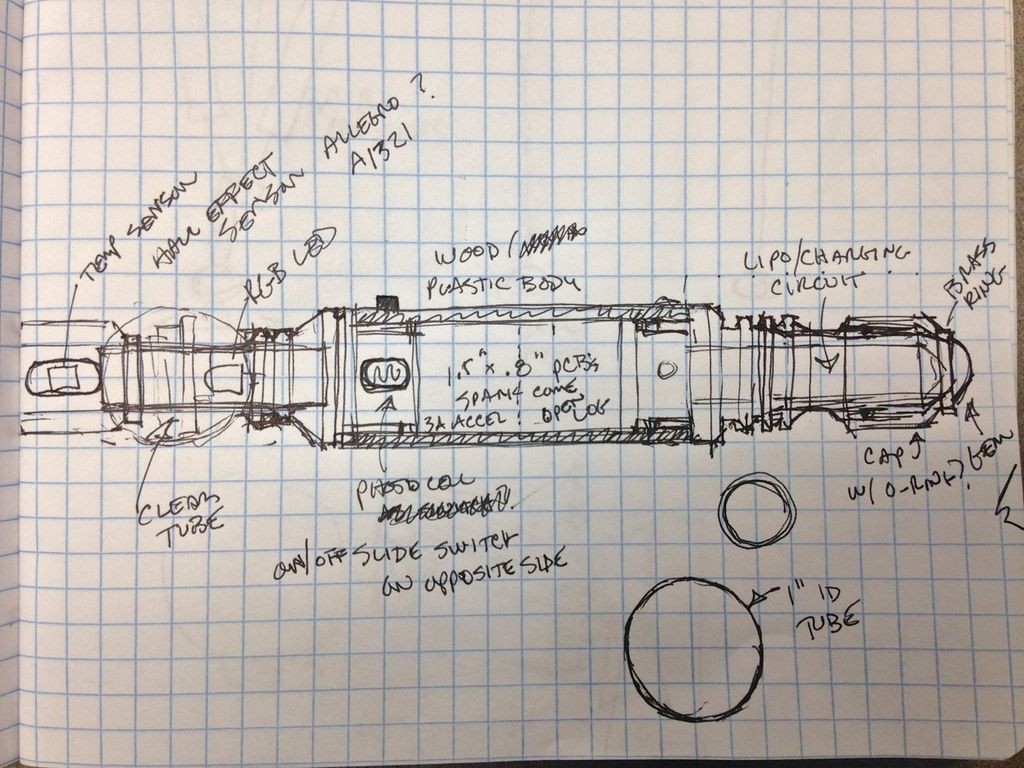
Once we settled on electronics/sensors I made a wiring diagram-
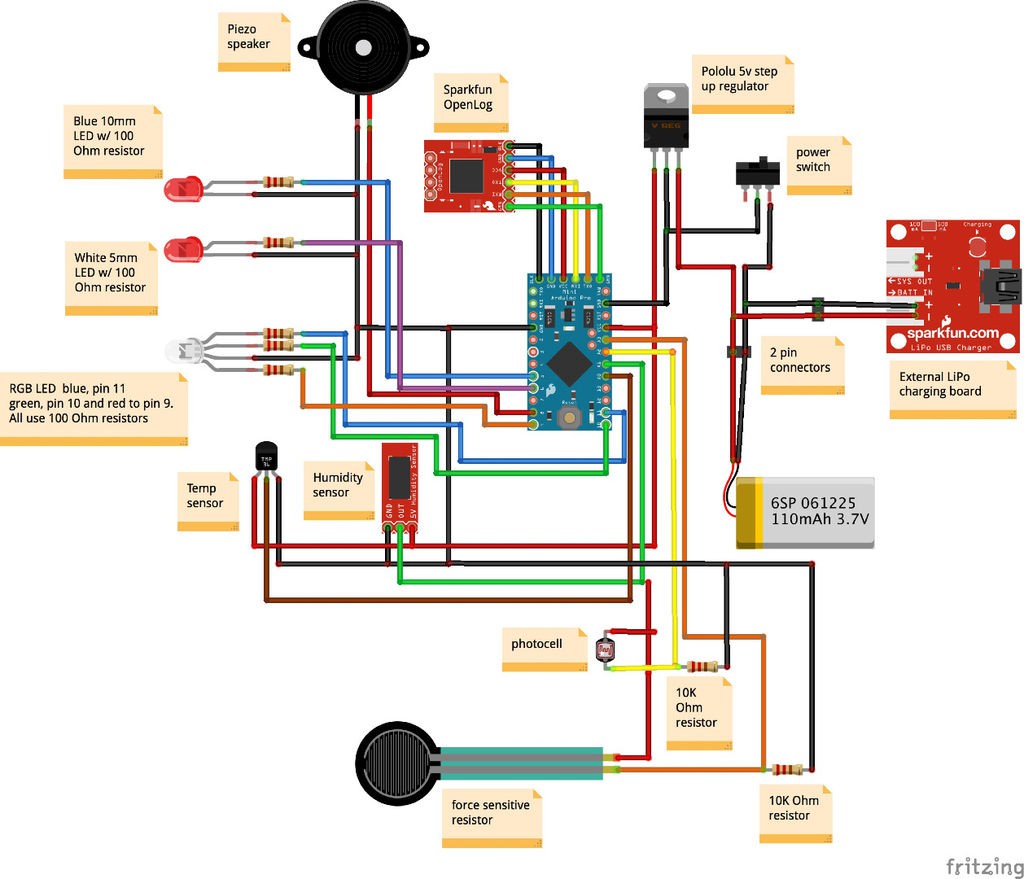
 jeromekelty
jeromekelty





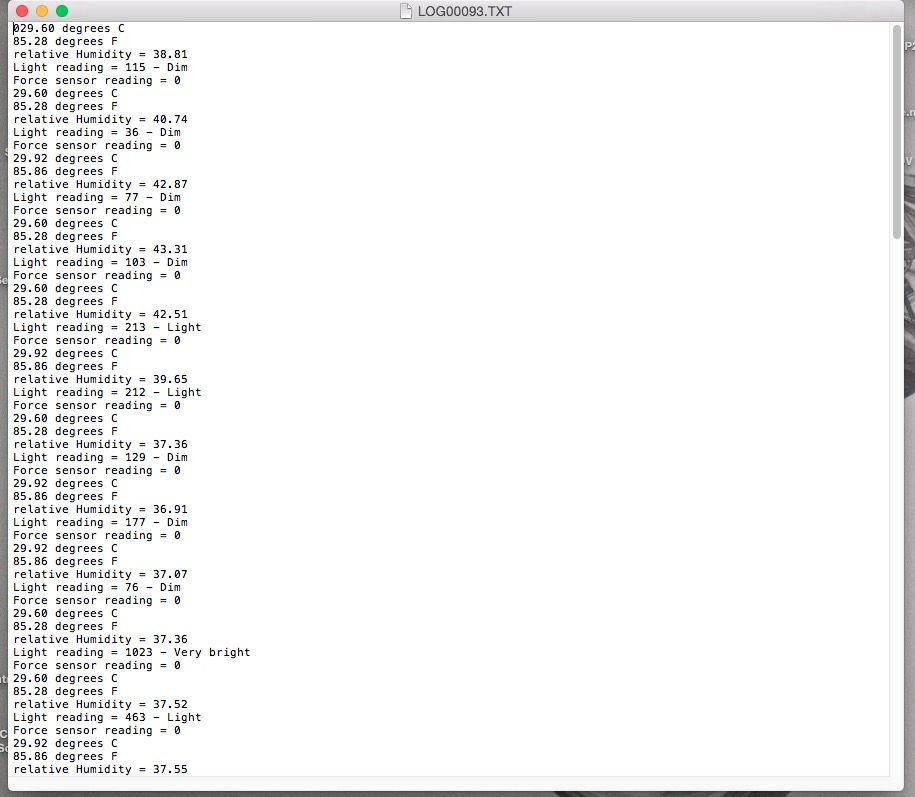
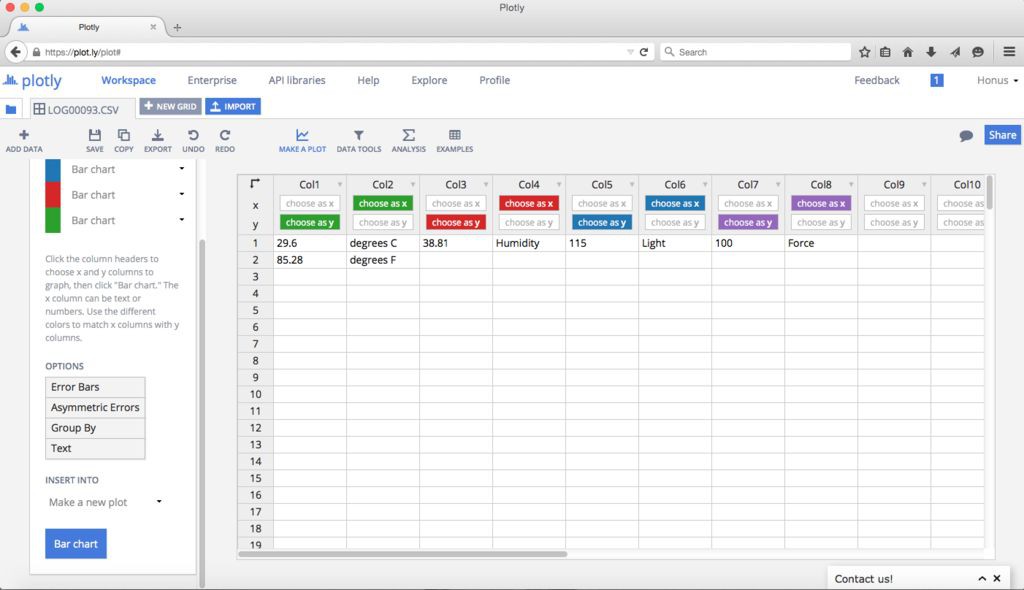
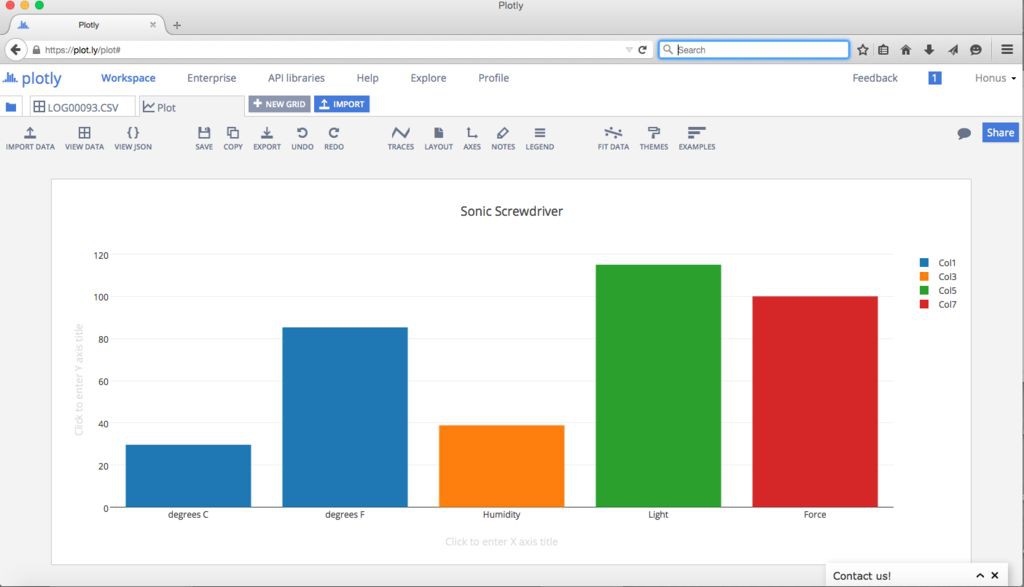




































This is amazing, I'm really impressed with both the custom construction and the electronics coming together in this small form factor!
Would it be possible to replace the open logger with a similar sized wifi board and have it push out it's readings that way, or would that blow the power budget?