What you need
The battery pack is all based on one of those two-cell UPS that you can find for cheap on AliExpress. Only, because 6V output is not offered, we will have to do a little desoldering and soldering to fix that issue. I picked the 9V USB-C version as a base.
Follow the instructions...
 CYUL
CYUL






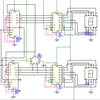


 bobricius
bobricius
 deʃhipu
deʃhipu
 Yohan Lasorsa
Yohan Lasorsa
 Diego V
Diego V
awesome build, what a clever solution. I often run across retro computers like these on eBay and either the DC power supply is crazy expensive and not included, or the battery is shot. Very cool to see a modern solution to this.