Instead of using the KiCAD schematic editor, you write code and build it into a KiCAD schematic.
typeCAD uses TypeScript. You don't need an extensive knowledge of TypeScript to get started.
If you're familiar with any programming language, you can pick up the basics of TypeScript pretty quickly.
KiCAD
The normal flow in KiCAD is:
1. Create a project and schematic
2. Add components
3. Make connections
4. Layout the board
typeCAD
typeCAD replaces steps 1-3. Instead of clicking and dragging to place components and make connections, TypeScript code is used.
This is how a schematic is created.
import { Schematic } from '@typecad/typecad';
let typecad = new Schematic('typecad');
typecad.create();
That code will create a KiCAD netlist named `typecad.net` which you can then import into a KiCAD PCB file. No schematic file is created because it's not needed.
Build
typeCAD projects have a build process. It takes the TypeScript code and turns it into a KiCAD project. The code you write and the typeCAD API simply run itself, resulting in the KiCAD project.
Workflow
The new layout becomes:
1. Create a typeCAD project
2. Edit the code to add components and make connections
3. Build it
4. Import the KiCAD netlist into KiCAD to layout the board
 typecad
typecad
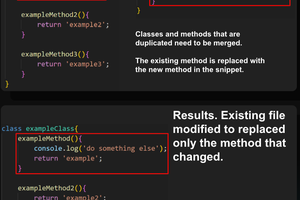
 mmiscool
mmiscool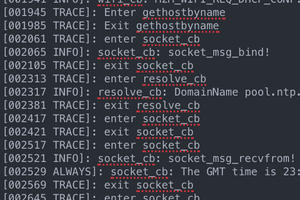
 R. D. Poor
R. D. Poor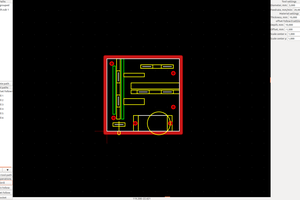
 Snegovick
Snegovick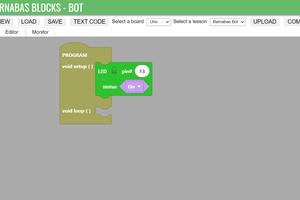
 Edward Li
Edward Li