Why?
Why would you want to put vital sign and health data on the cloud? The simple answer is for the sake of analytics and collecting large amounts of data.
-
Early warning systems:
Prevention is better than cure. This is best applied for the human health. By collecting data for "high-risk" patients inside or outside a healthcare facility (by outside we mean home-based healthcare), eventualities can be prevented. An Early Warning Score (EWS) is a way of assessing the health of a patient to some extent. This is possible by analyzing a large amount of historical data and use machine learning to "learn" from the data for predictive analysis. -
Telemedicine:
Telemedicine means a lot of things, but the most common interpretation is the diagnosis of patient health from a healthcare professional in a remote location. This especially is true of developing countries where healthcare is limited only to big cities and towns and inaccessible to remote areas.
Besides these, there are numerous other applications where cloud-based systems could be beneficial, ranging from automated analysis of huge data sets (such as Holter recording).
In these situations, it would be easier to move all the heavy lift computation to the cloud instead of performing everything on the node (which is the whole point of IoT).
How and What?
The Raspberry Pi 3 is an interesting device for such an application because it is:
- It is an actual computer that is easy-to-use and easy to run any pre-processing and decision making that may be required on the side of the data source.
- Affordable, at approximately $30 all over the world, it is definitely one of the most widely accepted, affordable computers.
- Accessible: The Raspberry Pi 3 is the most widely used single board computer with a wide variety of support available. You can get a Raspberry Pi easily from any corner of the globe.
Given all these factors, the Raspberry Pi was the most obvious choice for developing our platform upon. This also fitted in with our objective of making something that is simple, affordable and accessible
The most important part of the whole development is that HealthyPi is completely open-source, both Hardware and Software alike. All our code and hardware schematics are available on our Github repo (https://github.com/Protocentral/protocentral-healthypi-v3).
What's to be done?
- Regulatory compliance and certifications
- Mass production would help in bringing down the costs even further
- Needs to reach the rural population
We are NOT trying to compete with the huge medical monitors corporations, but our reasoning behind the product is that for places that don't have anything at all, this would fit in perfectly. Also, compared to low-cost, off-brand patient monitors, HealthyPi uses "medical-grade" components, and most importantly is open source so that one can verify the quality of the data if required.
 Ashwin K Whitchurch
Ashwin K Whitchurch
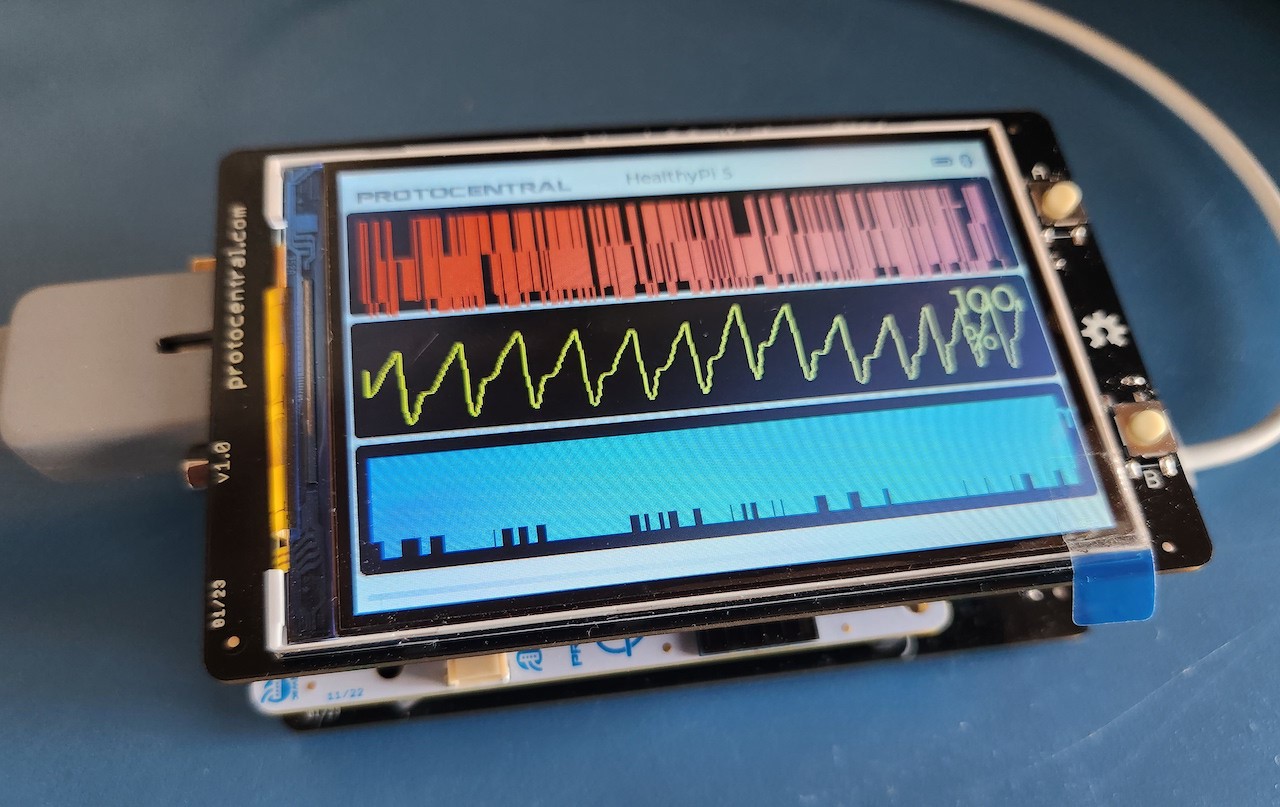


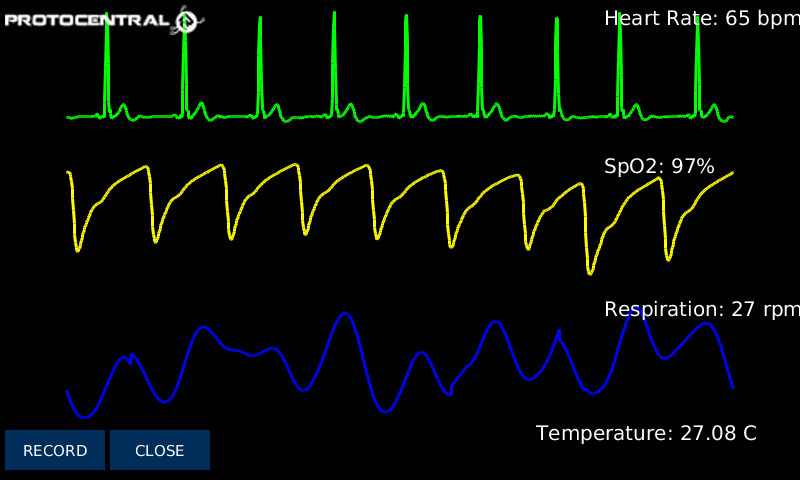
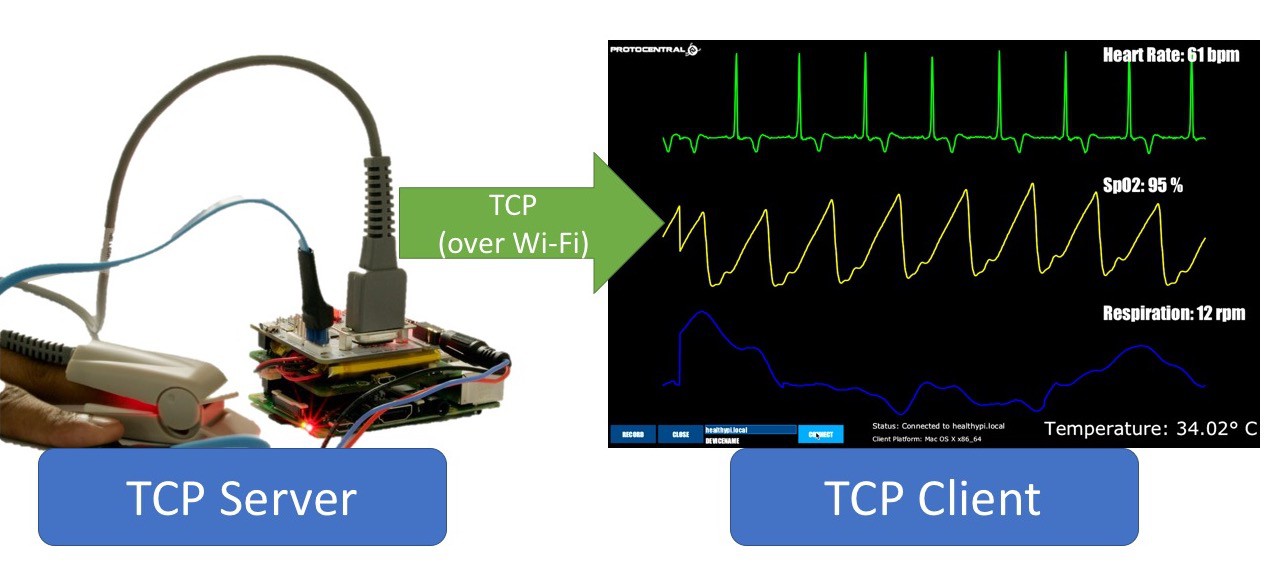





 Arcadia Labs
Arcadia Labs
 mircemk
mircemk
 Ultimate Robotics
Ultimate Robotics
Can not add my name to follow this project! I'm using Chrome, any suggestions ?