Automated Photo Frame for IOS/Android Photos and Emails
Easily turn a small LCD into your own personalized side desk photo memories center using a 3.5 or a 5 inch LCD display on the Raspberry Pi. It can collectively display the pictures from your new emails in your inbox, new photos uploaded to the IOS photos, Google photos, etc and much more. Now keep all your images personalized at one small photo frame which can keep track of all your precious memories for you with this small LCD.
The Kiosk app allows you to display pictures and slides on your LCD screen. Instead of checking pictures on your device, you can just check and see them on your Photo frame screen with ease.
Why Need an Automated Photo Frame?
Digital cameras have changed the way people take pictures. Instead of limiting the number of shots we take to prevent running out of the film, we can now take pictures of anything and everything. These days, instead of having to mail reprints to limited numbers of family and friends, we can simply email them to everyone.
The worst thing about digital cameras is that you don't automatically get prints. You can have prints made of any images you want, and you can even print them yourself, but it is impossible to take print of all the pictures we take. There are just too many of them. While you can always view digital pictures on a computer or TV screen, there is a better way to display them. We help you today with this DIY to have a fun and easy way for viewing such pictures from your email and view your new IOS or Google photos on your LCD to keep a track of your memories easily.
With this Instructables, we want to make you view your precious memories in a new way and get them to you with an automated slideshow system personalized just specifically for you!
FEATURES
- Turn your Raspberry Pi into a personalized media center, connected to a screen
- Collect and view all your pictures at one place
- Automate the slideshow so it displays the pictures as soon as they arrive
- Make your LCD into your own personal digital photo frame so it can be easily used as a substitute for your smartphone for viewing photos.
Step 1: NECESSARY COMPONENTS
- Raspberry Pi 2 or 3 - $20~$35
- 16GB SD card ~$8
- 3.5 or 5 inches LCD monitor ~ $24.99 ~ $49.99 (HDMI cable included)
Note: This project is based on our newly released Kiosk app for Prota OS, which is available for all users now on Prota App Libraries.
Step 2: SETTING UP YOUR PROTA PI SMART HUB
First, you need to build the smart hub that will control the automation of your Photo Frame. Prota OS for Raspberry Pi is our free smart hub OS which is very easy to install. In no time you will turn your Raspberry Pi into a smart home automation hub!
You can download Prota OS here. It’s only 3.8GB and after that very easy to burn.
Here is an easy guide that you can follow to set up your Prota Pi.
Once Prota OS is burned on the SD card, you only need to define its name and password, your time zone and your email address and the rest is automatically done!
That’s it! In about 10~15 minutes and with ease, your Raspberry Pi transforms into a Smart Home automation hub!
Step 3: DOWNLOAD AND INSTALL NECESSARY APPS
Once you’re finished setting up your Prota Pi, we need to install the following apps:
- Go to App Libraries
- Download IFTTT app
- Download Kiosk app
- Download Email app
IFTTT app allows you to connect your Prota with an IFTTT account. With the help of IFTTT, you can easily and quickly set up an automation that will automatically send the pictures being uploaded to your IOS or Google photos, as soon as you take them.
Email app will connect an email address to your Prota Pi, to allow you to view media attachments and images to the LCD. This app will help you to get all the pictures which you receive via your email. This simplifies the need for keeping a track of your precious photos almost instantly be displayed on the photo frame LCD!
Open Email app
Click on + and add your credentials
If you have an error message displaying about authorized access (happens for instance with Gmail), you need to grant access as explained in this guide.
Kiosk app is the app that will display all the photos on your LCD. For now, let us plug in the LCD and set up Kiosk.
Step 4: PLUG-IN THE LCD AND TEST THE KIOSK
You can now plug-in your LCD via the HDMI port of your Prota Pi and start getting images on Kiosk. Simply connect the LCD and automatically the Kiosk app will be mirrored on the LCD. Simple as that. In case, if it doesn’t appear at the first time, simply just reboot your Prota once.
Step 5: SETTING UP THE AUTOMATION
The efficiency of the digital photo frame depends on the setting up of the automation workflows for getting the images from various sources.
Let’s make some simple ones that will automate the display of photos from your emails.
Automation of new photos in email
- Open Stories app
- Click on + Click on When
- Set up the sensor-story as “When [EMAIL] receives a message...”. If you click on “Conditions”, you can filter which emails will trigger this automation workflow based on the address of the sender or the subject line
- Set up the action-story as “... [KIOSK SCREEN] add a new media slide” and set the instructions as follow ⇒
- for value select “file” which will be displayed on the photo frame.
- select the ID as “sender”
- set temporary on “true” and set the time range it should stay up until it is replaced by the following image (we will set for instance 60 seconds)
Follow the screenshots below.
Alternatively, you can click on that link to import the same storyline to your Stories app
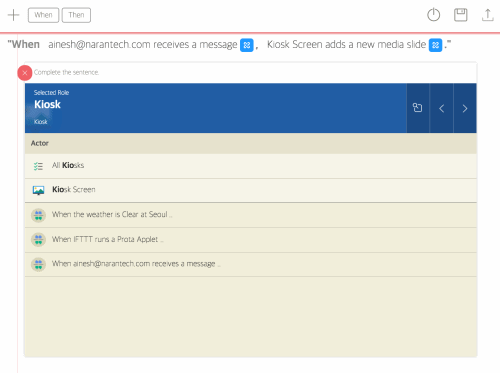
Automation for getting images from your phone when they are added
- Click on +
- Click on When
- Set up the sensor-story as “When [IFTTT] runs a Prota applet...”
- Set up the action-story as “... [KIOSK SCREEN] add a new slide” and set the instructions as follow ⇒ set the value as Result1, the type as Text, set Temporary as True and the duration as 60 seconds.
You can click this link to cite the story.
IFTTT applet
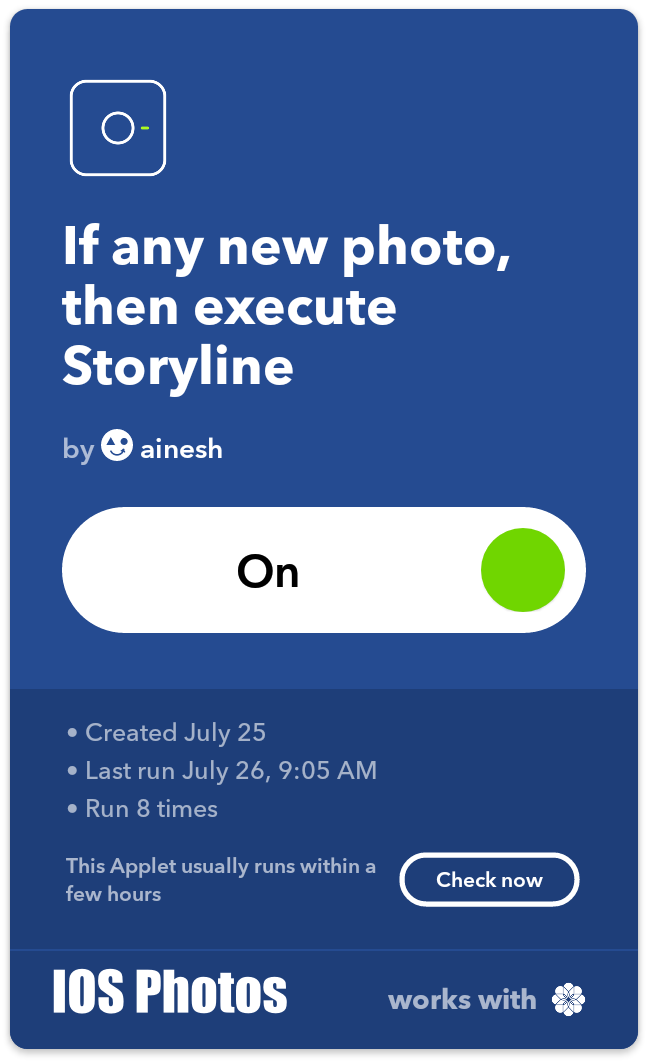
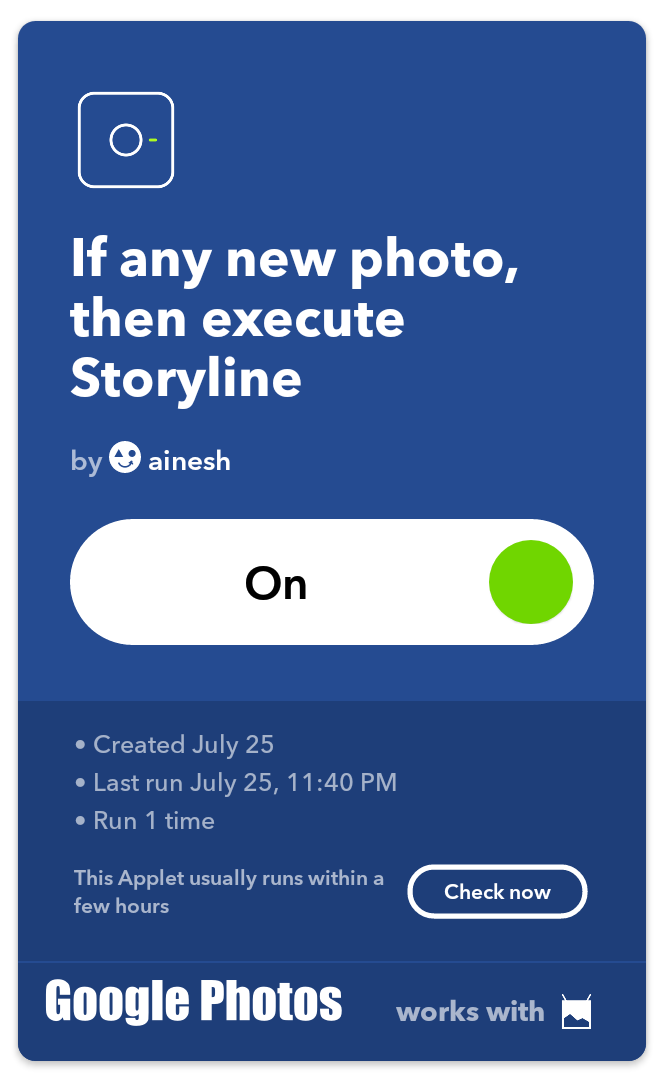
Now, we need to create the IFTTT applet that will send the images you take from your phone to your Prota.
Go to IFTTT.com and create an account. You can also download the IFTTT app on your smartphone and sign in.
Search for ‘Prota’ and connect your Prota Space account to IFTTT (you need to use a device which has access granted)
Start creating a new applet
For the IF part, select IOS photos and select “Add any new photo” (or another option that would fit better your expectations) and add it.
For the THEN part, select Prota and use the option “Execute Storyline”. Select the storyline you wrote earlier (starting with When IFTTT run a Prota applet”) and set the Parameter1 as “PublicPhotoURL” and “Parameter 2” as “TakenDate”.
Alternatively, you can do the same procedure and create an applet for the Google photos as well.
Below is a detailed image on how to set the settings for the applet.
Step 6: TEST THE PHOTO FRAME
You can now keep yourself updated with all your new photos, an easy way to view all the images attached to your emails and new photos being taken. You can also add google photos as well the same way. This interesting personalized photo frame can be very handy when you have to take a sneak peek at your new images or keep track of your precious memories.
Kiosk app allows you to display any image like a professional photo viewer or displaying images in attachments that you receive in the email, and you can also add videos or any other website images if you want.
We hope you enjoy reading and making this Instructables for getting yourself an easy and personal photo media center. If you like this, please do make sure to check out our other interesting projects. Don’t forget to support us by leaving a “favorite” heart and do keep following us on both Instructables and Twitter.
JOIN OUR BETA PROGRAM TODAY!
You like Prota OS and want to test our newest apps before their release?
Subscribe us to enroll and get more information on our Beta program.
LIKE OUR PROJECTS?
Make your own interesting ideas and show us your creativity!
We are currently running a maker contest until July 30. Show us the creative projects you can do with Prota OS and win amazing prizes!
Find out more info about the Maker contest here: https://support.prota.info/hc/en-us/community/topics/115000503308-Prota-Maker-Contest
If you have any question, please use our forum!
 NaranInc
NaranInc