Hi there!
How often have you felt tired of typing in the password to unlock your PC/laptop every time it got locked? I'm used to locking it down quite a number of times, everyday, and nothing is more annoying than typing the password/pin over and over again, every-time I want to unlock it. When the need for something becomes essential, you are forced to find ways of getting it. As the saying goes, "necessity is the mother of invention", the lazy mind in me started to think of an easy and a cheap way to unlock my personal Computer/Laptop every time I had to lock it. As I went through my stuff I found a RC522 RFID module. That's when I decided to make an RFID system.
RFID: Radio-frequency identification (RFID) is one of the oldest wireless technology. RFID chips are used to store information digitally, which can then be shared between objects through electromagnetic fields and radio waves. It may not be super-advanced, but many makers see real potential in the technology, no matter how old.
 Prasanth KS
Prasanth KS







 treibair
treibair
 Murali
Murali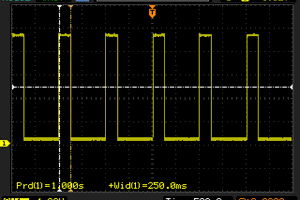

 Stephen Holdaway
Stephen Holdaway