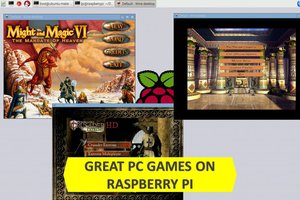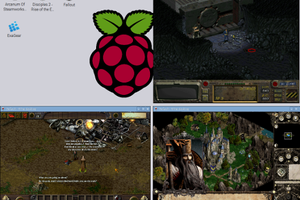I guess that coming to that page, you are likely to be good at retro gaming, playing games on Raspberry Pi as well as the Retropie. So, let’s move a little bit forward to the main idea of this article – extending your Retropie features to add even more games to your Retropie gaming machine. |

|
By saying the “extended” I mean that we have brought a new feature to the Retropie app by adding the possibility of ExaGear Desktop emulator to be integrated into Retropie interface. What’s the profit? With ExaGear Desktop, you’ll be able to play PC games on Raspberry Pi from really old and iconic ones (like Dune 2000 or Doom) to more modern and legendary (like Counter-Strike and Diablo II). To get the list of possible PC games, that we have already tried on Raspbian read this article. If you would like to learn more, read the case of launching games on Odroid – there are much more games that you can try on RPi as well. It’s worth saying that the best feature of ExaGear on Retropie is that you can now setup and launch your favorite Windows games right from Retropie GUI, which is way more convenient than using ExaGear Desktop separately. You now can avoid all this endless switching between the applications. In fact, Retropie is usually installed on a separate SD card and being launched directly from it automatically as soon as you insert the SD card into the slot. This causes a great inconvenience to combining the PC gaming and console retrogaming, players used to face. Espescially, if they have already been aware of ExaGear or have ever tried it for the purpose of playing Windows games on RPi. Now, this pain has been cured! You may install ExaGear Desktop directly on Retropie and launch all the games, both PC and console ones, from one place! |
How to install ExaGear on Retropie
Let’s assume, that you have already got your Retropie on an SD card up and running. All the manipulations are carried out inside the Retropie interface, so follow all the steps below to install ExaGear Desktop.
1. In Retropie interface press “Ctrl+Alt+F4” to open a terminal. It should look like this:

2. Type “cd /home/pi” and to enter the proper directory
$ cd /home/pi |
3. Download a special ExaGear version for Retropie on Raspberry Pi devices
$ wget downloads.eltechs.com/install-exagear-retropie-v2.sh |

4. As soon as the downloading is finished, assign the “x” rights to the file:
$ chmod +x install-exagear-retropie-v2.sh |
5. Now, you can easily launch the ExGear Desktop installer
$ ./install-exagear-retropie-v2.sh |
6. As we use ExaGear Trial in this tutorial, there’ll be a pop-up window to input your name and e-mail address and confirm your trial version (NOTE: valid 3 days only!).

7. As the installation process passes by you will see a “Wine configuration” window which will open up automatically. You need to choose the “Graphics” tab there and tick the “Emulate a virtual desktop” in the checkbox. Then press OK.

8. After the script finished working, reboot your device.
$ sudo reboot |
For your convenience, we have made a video with the whole process described above. From the beginning till the final reboot. So, watch it now to repeat or practice the tutorial. Note that the video is speeded up a little bit to walk you through the guide really quick and the whole process takes more time in reality.
As I have already mentioned, in this tutorial we are using the ExaGear Desktop Raspbian Trial. It’s valid only for three days since the moment of activation. So, on the expiry date, you won’t be able to access any of your games and will see the pop-up window, saying that you have to purchase the full version of ExaGear to proceed playing. The purchasing of the full version is available from this page, and after you receive the key by e-mail, follow the video guide below, to turn your expired trial into the...
Read more » Dmitry
Dmitry