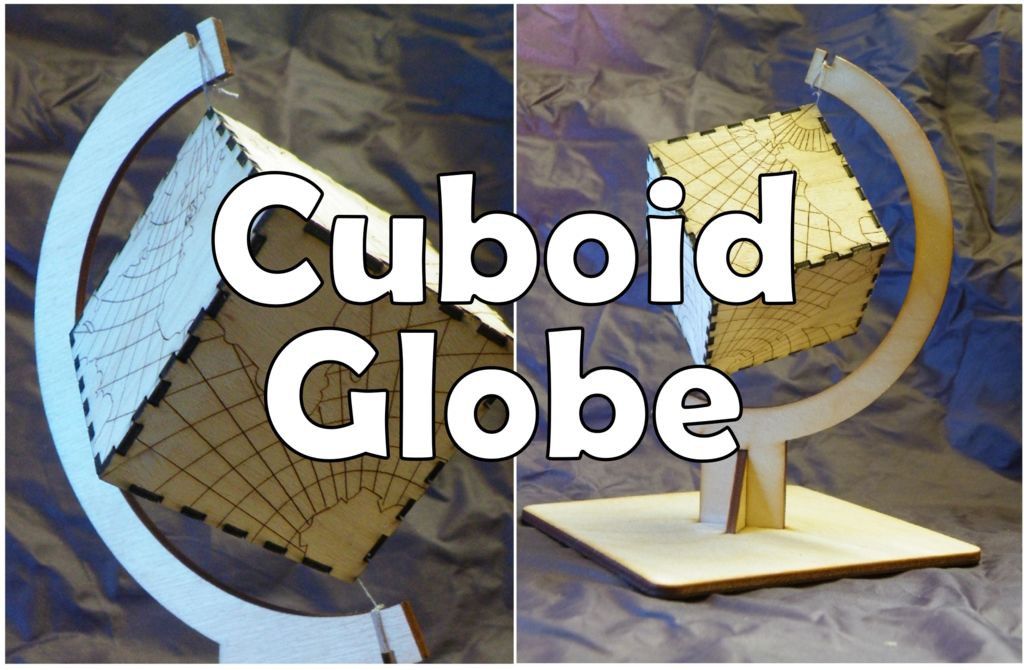

I was browsing the web, randomly clicking, when I suddenly came across the idea of non-spherical globes - globes of the Earth that are not actually globes - dodecahedrons, octahedrons and cubes.
I decided I need to make one, so here is how to make a square globe and globe stand.
Step 1: The Source
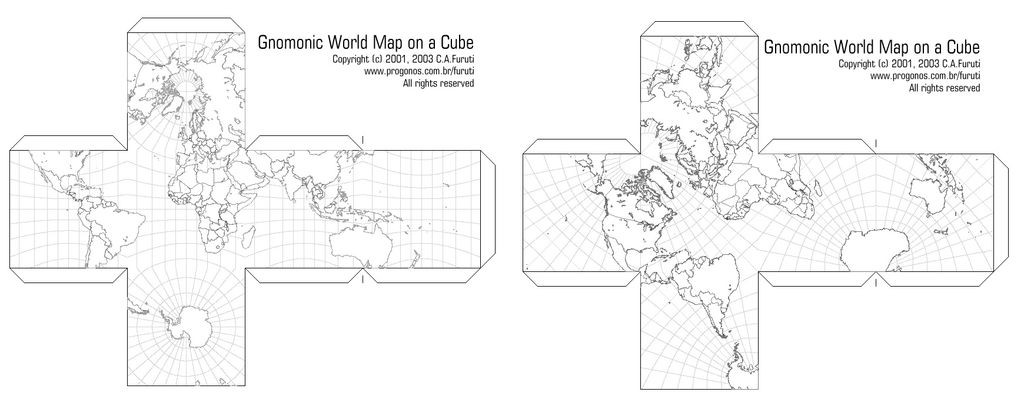
The images I used to create the files I made came from this website.
It was a fiddly job, but from those images I created my files.
If you want a full-colour cuboid globe, you can download one of those from the same link - if you print them off so that one face is approximately 50mm across, they will also fit in the same frame.
Needful things:
To create this product you’ll need the following:
Laser cut parts;
If you don’t have a laser cutter:
- For this project I’ve used Ponoko for laser cutting, I then assembled and finished with some Danish oil.
Download the two SVG files to your computer, then upload them to your Ponoko account. Downloading from instructables does odd things to file names - you'll need to open them in Inkscape to check which file is which, then rename them something sensible to fit your own filing system.
- The cube itself needs to be cut from a 1.5mm thick, "P1" sized sheet of birch plywood.
- The stand needs to be cut from a 3.2mm thick, "P1" sized sheet of birch plywood.
That all cost me about $30 (about £23 / €27), plus postage.
If you do have a laser cutter;
- Move on to the next step, where I have attached files in a range of formats, depending what your cutter uses.)
------------
As well as the laser cut parts, the other materials you will need are
PVA glue, superglue
Finishing materials - I use Danish oil, but you could use tung oil, beeswax, varnish or even paint (for the frame).
Tools; Masking tape. Thread. Paperclip.
Download Cube Globe Cube P1 1-5mm Ponoko Ready.svg
Download Cube Globe Frame P1 3mm Ponoko Ready.svg
Step 2: Cutting

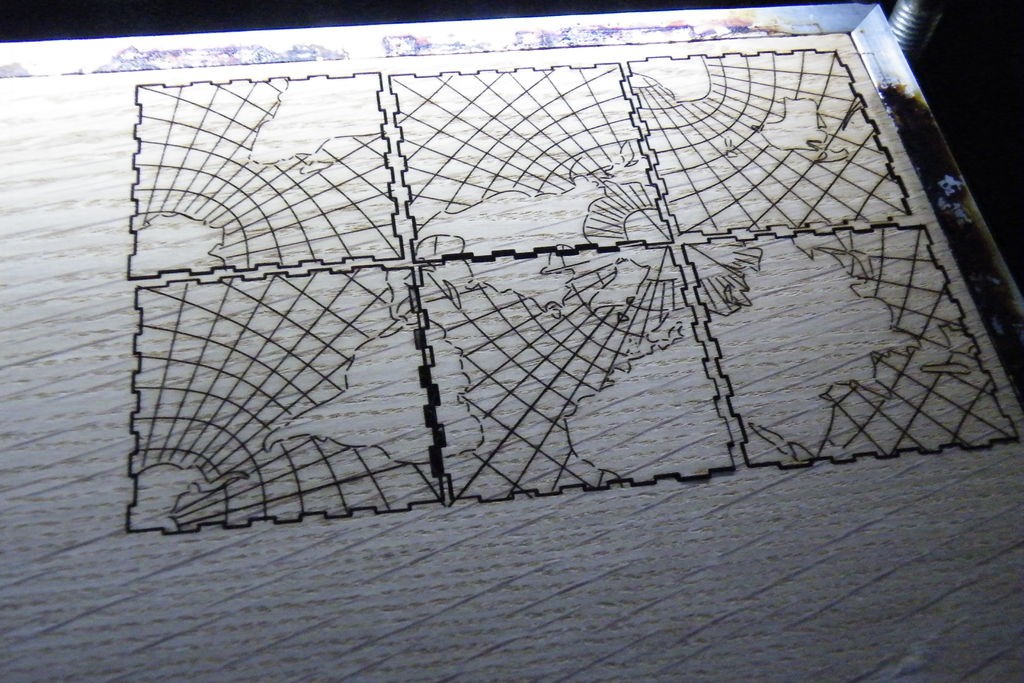


If you have used Ponoko to laser cut your cuboid globe then you’ll want to skip to step 3 and start assembling the globe stand.
The "globe" files on this step are scaled to be cut from material only 1mm thick, since I got hold of a stack of random-wood veneers. The stand itself is scaled to be cut from 3mm thick materials.
Do not use these files to get parts cut from Ponoko - I have optimised the "Ponoko ready" files to match the Ponoko system and keep costs down; the files on this step are meant to be easier to edit or rearrange to match your materials or cutting bed size, and the joints are scaled for materials of different thickness.
You can, however, use the Ponoko-ready files on your own laser cutter if you have a supply of materials 1.5mm and 3.2mm thick.
-------------------
Hardwood veneers are surprisingly tough - I find they can require the same power settings as softwoods three times as thick. If you etch lines too deeply, the parts can get very fragile...
So, if you haven't used your chosen materials before, I strongly suggest you use a scrap or spare piece to practise on.
Step 3: Assemble the Stand




The easiest way to build the globe is to start with the stand.
The stand has three parts - a square base, the C-shaped frame and a near-triangular reinforcement.
Your Ponoko parts will have a protective sheet on both sides - it needs peeling off before you assemble anything. Be careful peeling the film off the thin plywood!
Glue the reinforcement into the slot at the base of the frame, then glue both into the cross-shaped hole of the base.
If that doesn't make sense, check the photos.
Step 4: Assemble the Northern Hemisphere
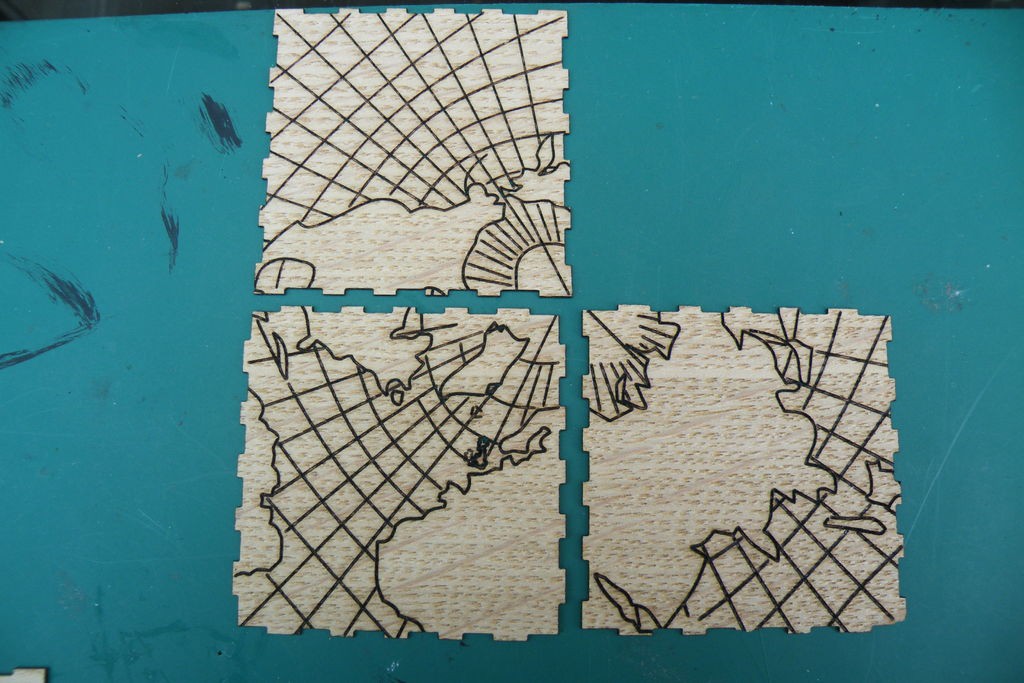
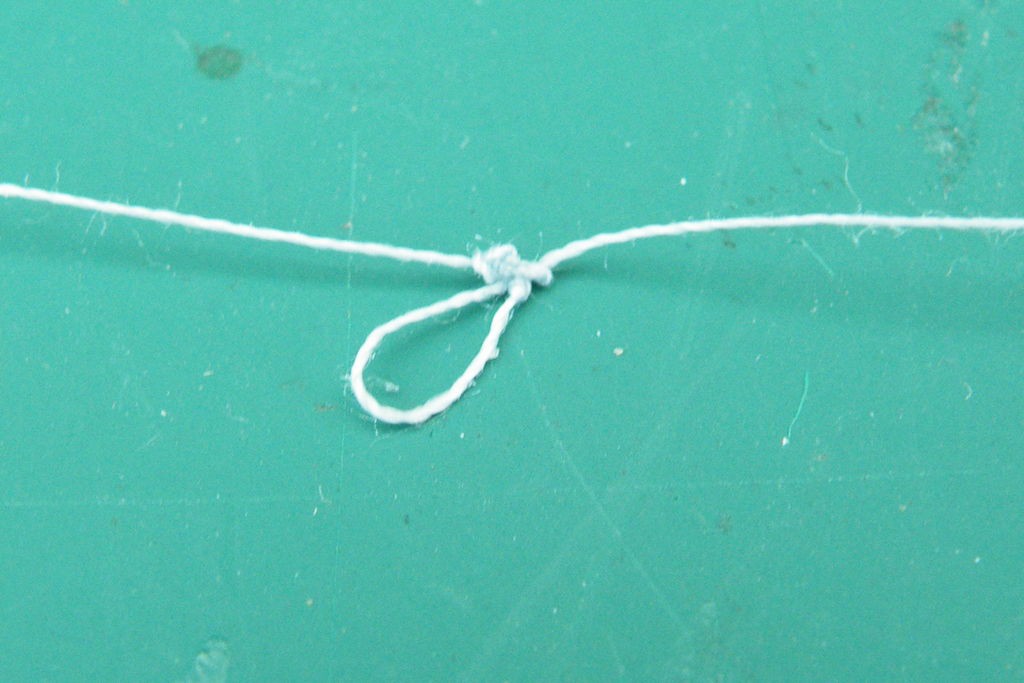





Assembling the globe can be quite fiddly, and you need to pay careful attention to the orientation of the pieces so that you don't make a mess.
Start by cutting a long piece of thread and tying a fat knot in the middle of it.
Identify the Northern and Southern hemispheres*, and arrange them on your working surface with the poles in the centre (see the photos).
Turn the Northern hemisphere over, keeping them in the same arrangement.
"Draw" glue along the joints.
Turn one square to meet the third joint, glue that, and turn the square back.
Lay the thread across the pieces, with the knot on the wood so that it will end up inside the globe.
Lift up the pieces of the globe to form half the cube. Make sure the thread passes directly through the corner of the cube.
Step 5: Assemble the Southern Hemisphere



The Southern hemisphere is constructed the same way as the Northern, you just need to make sure that it's the right way round when you trap the thread in it.
See the second photo shows the correct orientation - the insides of the hemispheres need to face each other along the thread.
It's practically impossible to clamp a box made of a single layer of veneer, when you are happy with the arrangements, use scraps of masking tape to hold the parts together as the glue dries.
Step 6: Joining the Hemispheres



When the two hemispheres are dry, they need joined.
Slide the thread through the corners until the knot is snug in the top of the Northern hemisphere. A drop of glue will stop the knot popping through later.
Fit the hemispheres together dry, to make sure you get them the right way round.
To glue them without making a mess, I used an unfolded paperclip to slip small drops of glue into the joints between the two hemispheres.
When the glue is dry, you're ready to finish the parts.
Step 7: Finishing

Before you permanently fix the globe to the frame, it's time to finish the materials.
If you have used wood or MDF, you will probably want to finish the material. I rubbed mine down with "Danish oil" (similar to tung oil), but you could varnish or paint yours.
If you have used acrylic for your globe, you might want to highlight your globe, but that's another instructable...
Step 8: Final Assembly







Obviously, you're going to be tying the thread onto the frame.
Once you are happy that the globe is settled on the thread, and the finish of the wood is dry, tie it off to the top and bottom of the frame using your favourite knots, and then snip off the excess thread. A tiny drop of superglue will lock the knot; when it's dry, you can trim the thread flush to the knot, doing away with all loose ends.
When you're done, put your cuboid globe on proud display, and share pictures of it with your geographer and physicist friends.
The purple-background globe is the assembled
Step 9: Other Members' Versions

Member dablondeemu created a larger version of the cube, and has generously offered to let me add his file to my instructable.
Working with 3mm clear acrylic, DBE cut the design in a similar manner to me, then peeled the acrylic's protective film away from the land-masses, and sand-blasted those areas to add a frosted texture to the clear plastic.
I think it's really effective, and I'd love to see it lit from below, or under a small spot-light.
(If you create your own version of the file, or use novel materials, let me know and I'll happily add it to this step.)
 Mark Langford
Mark Langford