Make sure you have enabled the camera!
(If you are unsure about this take a look at the log 2)
Execute:
sudo apt-get install vlccommand to install vlc on the raspberry piThen install vlc on you windows PC follow this link:
https://ninite.com/ then check the vlc and click on install
Then get back to the PuTTY and execute:
raspivid -o - -t 0 -hf -w 800 -h 400 -fps 24 |cvlc -vvv stream:///dev/stdin --sout '#standard{access=http, mux=ts,dst=:8160}' :demux=h264Now go on the VLC (on your Windows PC) >> Media and start a Network Protocol: 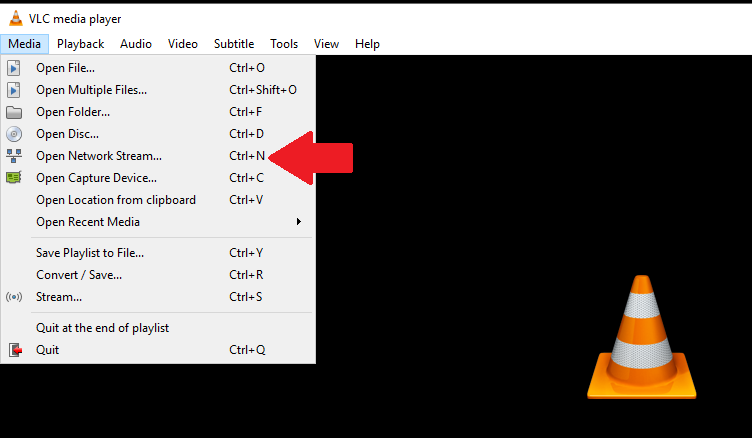
Type in the IP address followed by :8160 i.e. (http://111.111.0.11:8160)
Remember that you've obtained the IP address by
hostname -I(If you are unsure about this take a look at the log 2)
Discussions
Become a Hackaday.io Member
Create an account to leave a comment. Already have an account? Log In.