Before starting into the project properly, some preparations need to be done first.
Step 1: Getting the minimum development hardware
I already did this last week by purchasing a Raspberry Pi model A+, a USB webcam (I chose the Logitech C270 here), an additional micro SD card with adapter, a thin speaker with wires and a USB to TTY serial cable. I already had the optional power supply for the Pi as I got this earlier for my Pi 2.
As the project continues, I'll likely add some additional components like the powerboost breakout board from Adafruit, a rechargeable battery, a Pimoroni phatDAC expansion board and a few other components. But for the moment, this setup seems like a good start.
Step 2: Installing the operating system
As this application does not need a graphical interface (at least not in the initial version), I chose Raspbian Jessie Light as my Pi operating system of choice and downloaded it straight from the Raspberry Pi Org website: https://www.raspberrypi.org/downloads/raspbian/
Following the installation guide I went on to create an SD card with the operating system. So far so good.
Step 4: Installing the drivers for the USB to TTL cable
My current private development system is a nice Apple iMac. Following the Adafruit learning guide for connecting to the Raspberry Pi using the USB to TTL cable I went over to the Prolific website and downloaded the latest driver package for MacOS X 10.11.
After installation and reboot, I connected the USB to TTL cable to my USB hub and the Pi A+. Using the standard terminal application and the screen command, I checked out the Pi:
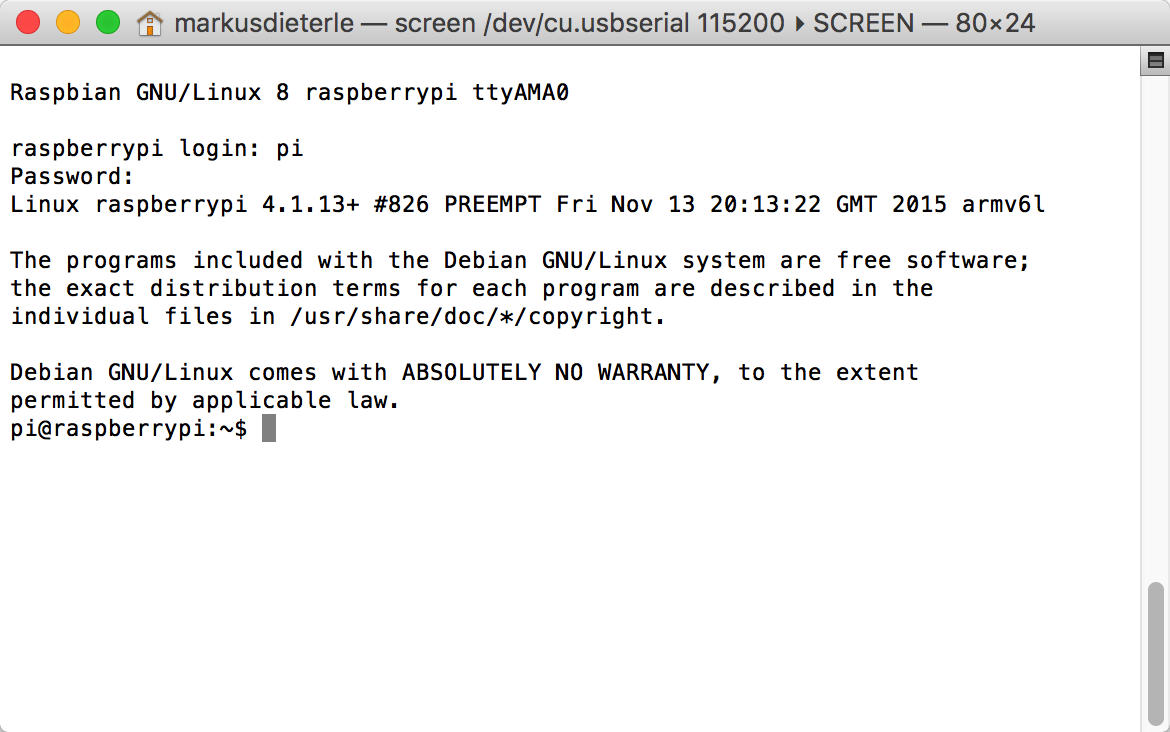
Raspi-config did not start automatically because I accidentally rebooted the Pi when I reconnected the USB-TTL cable. So I had to use "sudo raspi-config" in order to finish the initial setup.
Step 5: WiFi configuration
For the installation of the additional software components, I'm going to temporarily pop in a small wireless USB adapter into the USB connector of the Pi A+ and configure that to connect to my home network. There's a nice tutorial for the WiFi setup on the Raspberry Pi Org website: https://www.raspberrypi.org/documentation/configuration/wireless/wireless-cli.mdFollowing the instructions and testing after rebooting the Pi, I found that this was not yet enough. So I went back to the Adafruit learning system and looked up the guide for the WiFi network configuration using the command line: https://learn.adafruit.com/adafruits-raspberry-pi-lesson-3-network-setup/setting-up-wifi-with-occidentalis
As I'm using a network with hidden SSD, the configuration was a little trickier but with the added info here I finally was able to connect to the network. Using "sudo apt-get update" was the final test for the network connection:
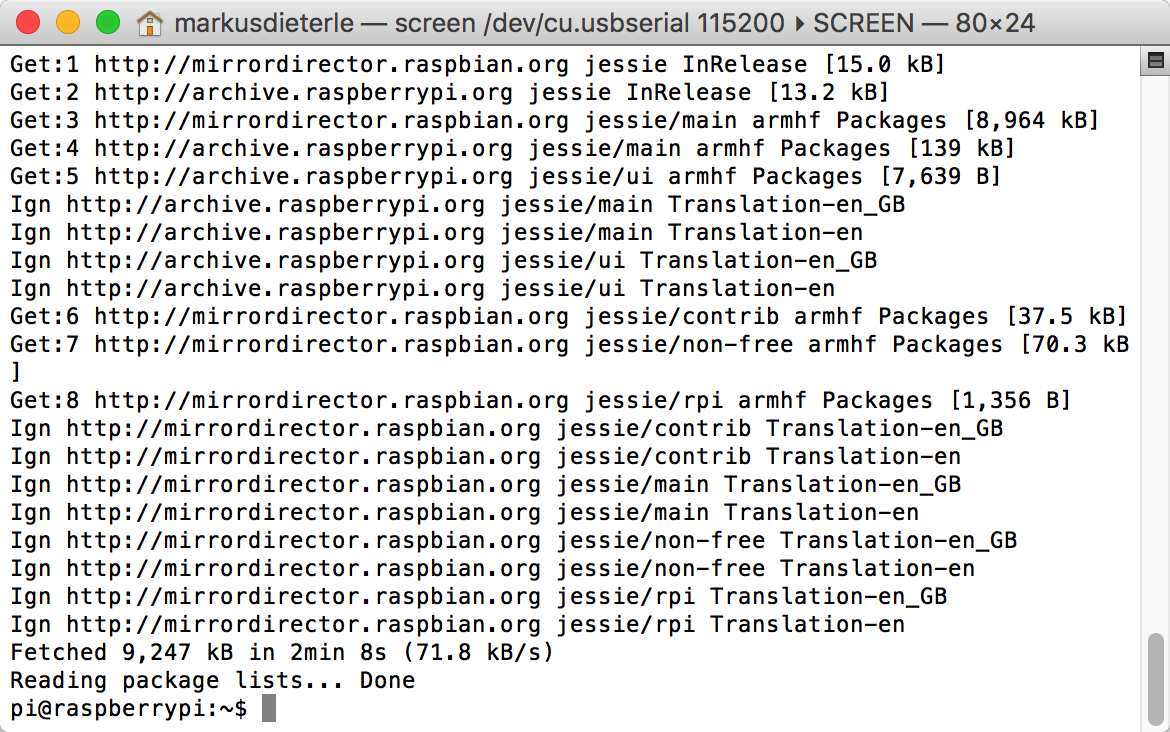 Now that the update works over the wireless network, everything is ready for the installation of the additional software for the camera, OCR and text to speech.
Now that the update works over the wireless network, everything is ready for the installation of the additional software for the camera, OCR and text to speech.
 Markus Dieterle
Markus Dieterle
Discussions
Become a Hackaday.io Member
Create an account to leave a comment. Already have an account? Log In.