This is the last improvement to the device : showing the state of my 3D printer.
I already connected a Raspberry Pi, a TFT and a relay to the printer, installed Octoprint and writed a custom pygame interface (I love pygame + RPi). It allows me to control it from everywhere.
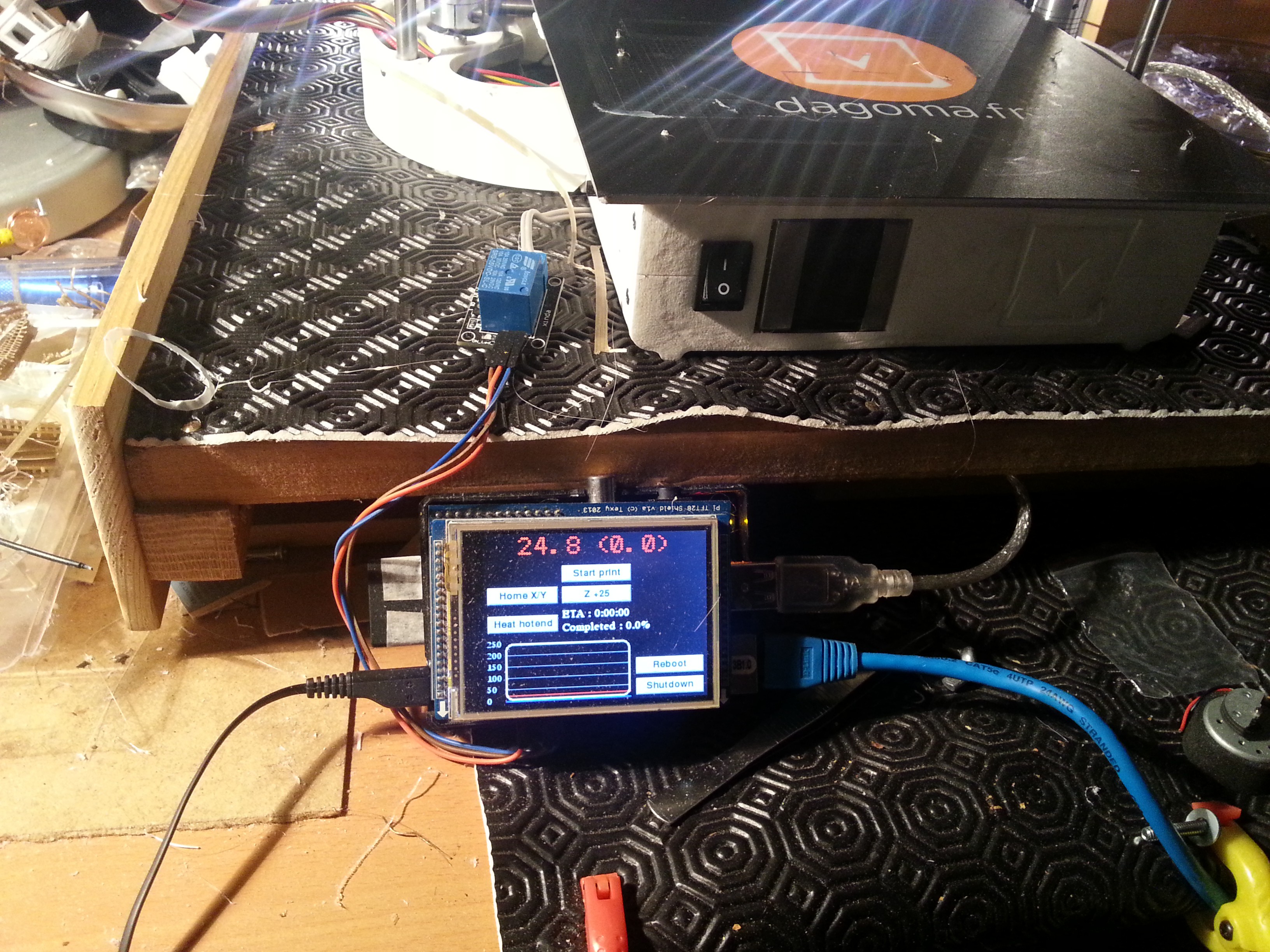
I also wanted to check the printer status, without a computer.
Octoprint software exposes an API, so it was almost just a matter of connecting the ESP to it, and parsing the exposed json.
Here is the code :
// OCTOPRINT
#define octoprint_host "1.2.3.4"
const int octoprint_httpPort = 5000;
String octoprint_apikey = "YOUR_OCTOPRINT_API_KEY";
String printerOperational;
String printerPaused;
String printerPrinting;
String printerReady;
String printerText;
String printerHotend;
String printerTarget;
// Function to get and parse the octoprint data
void getOctoPrint() {
http.begin("http://" + String(octoprint_host) + ":" + String(octoprint_httpPort) + "/api/printer?apikey=" + String(octoprint_apikey) ); //HTTP
// start connection and send HTTP header
int httpCode = http.GET();
// httpCode will be negative on error
if(httpCode > 0) {
// HTTP header has been send and Server response header has been handled
// Serial.println("[OctoPrint] GET... code: " + String(httpCode) );
if(httpCode == 409) {
payload = http.getString();
if (String(payload) == "Printer is not operational") {
printerText = "Printer is not operational";
}
}
else if(httpCode == 200) {
payload = http.getString();
StaticJsonBuffer<1024> jsonBuffer;
JsonObject& root = jsonBuffer.parseObject(payload.c_str());
// Test if parsing succeeds.
if (!root.success()) {
Serial.println("parseObject() failed");
return;
}
else {
const char* text;
text = root["state"]["text"];
printerText = String(text);
text = root["state"]["flags"]["operational"];
printerOperational = String(text);
text = root["state"]["flags"]["paused"];
printerPaused = String(text);
text = root["state"]["flags"]["printing"];
printerPrinting = String(text);
text = root["state"]["flags"]["ready"];
printerReady = String(text);
text = root["temperature"]["tool0"]["actual"];
printerHotend = String(text);
text = root["temperature"]["tool0"]["target"];
printerTarget = String(text);
return;
}
}
else {
payload = http.getString();
Serial.println( "[OctoPrint] HTTP_CODE_" + String(httpCode) + " : " + String(payload) );
}
} else {
Serial.println("[OctoPrint] GET... failed, error: " + String(http.errorToString(httpCode).c_str()) );
}
http.end();
}
// Function to show octoprint state to the display
void octoprint1(SSD1306 *display, SSD1306UiState* state, int16_t x, int16_t y) {
page = 41;
ui.disableIndicator();
if (printerText == "Printer is not operational") {
display->setTextAlignment(TEXT_ALIGN_CENTER);
display->setFont(ArialMT_Plain_16);
display->drawString(displayWidth / 2 + x , 14 + y, "OFF" );
}
else {
display->setTextAlignment(TEXT_ALIGN_CENTER);
display->setFont(ArialMT_Plain_16);
display->drawString(displayWidth / 2 + x , 14 + y, printerText);
display->setFont(ArialMT_Plain_24);
display->drawString(displayWidth / 2 + x , 40 + y, printerHotend + "°");
}
}Of course, you will have to check the octoprint status on timed intervals (I set it to 5 seconds).It is also a very basic script, using the "state" json only. An improved script, checking the other exposed json, could tell remaining printing time, % completed, file being printed, etc... (example : http://docs.octoprint.org/en/master/api/job.html)
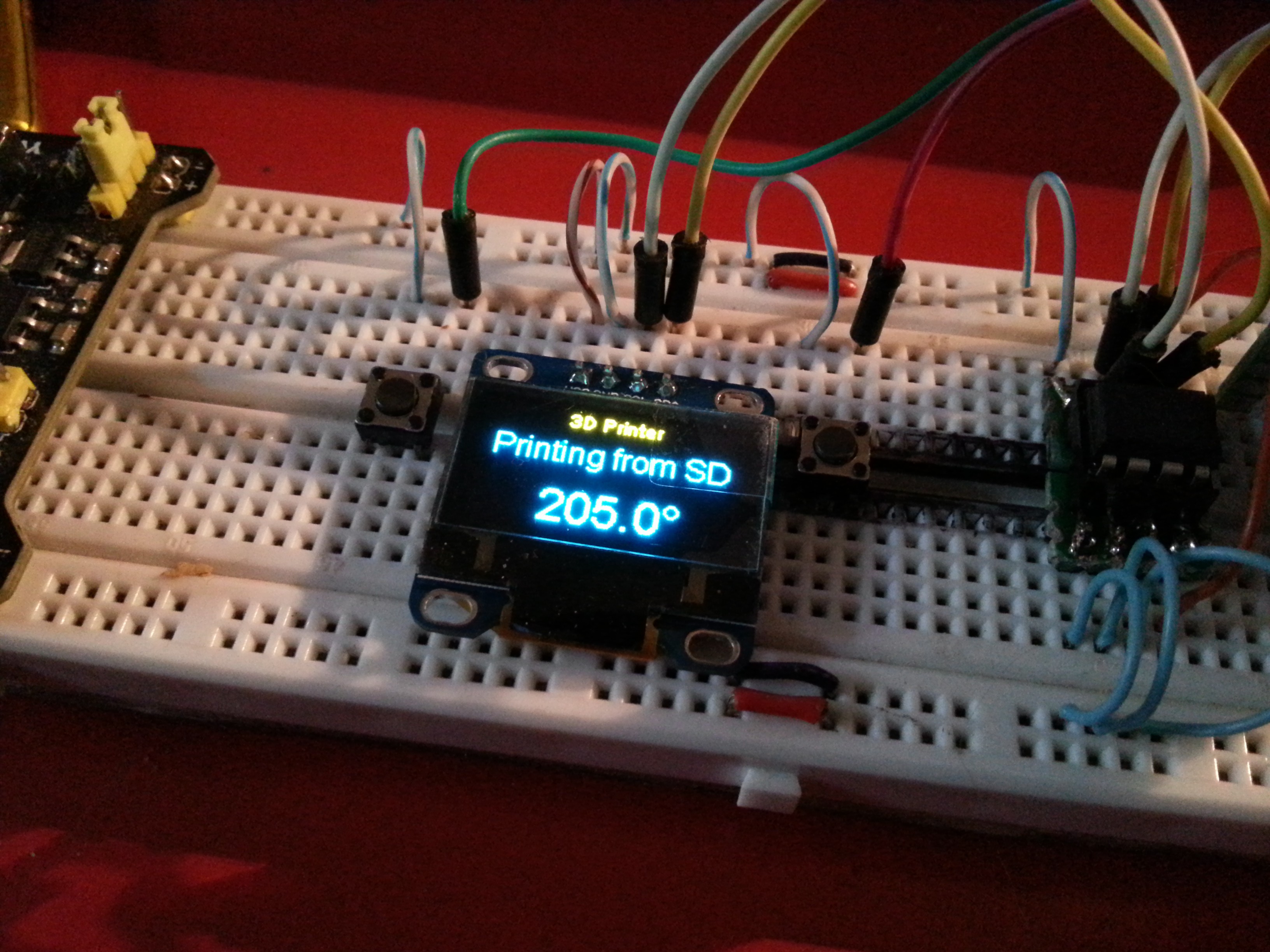
In all honesty : this is very cool and I love this feature !
 Arcadia Labs
Arcadia Labs
Discussions
Become a Hackaday.io Member
Create an account to leave a comment. Already have an account? Log In.