Major Features
- Monochrome video input 1280x720(720P)
- Edge detection(Harris Conrer Detect)
- Graphic of Detected feature point (Graphic Overlay)
- GigE-Vision v1.2 protocol video packet(720PRaw Data) transmission
- Download Data includes
- Demo data
Corner Detect HW/SW Evaluation Bit stream for SVDK_PicoZed 7015 SOM:.bin - GigE-Vison Evaluation Driver, Demo Application for PC:. bin, .exe
(PC driver and application support Windows 7 or 8) - Installation manual and user’s manual
Evaluation Demo Platform Free Download
SDSoC Corner Detect GigE-Vision Tx DEMO data is available for free.
Download evaluation demo platform and test running it!
 aaronbehman
aaronbehman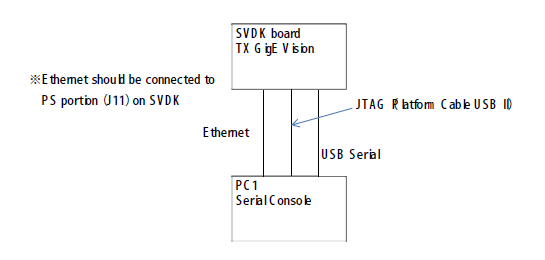

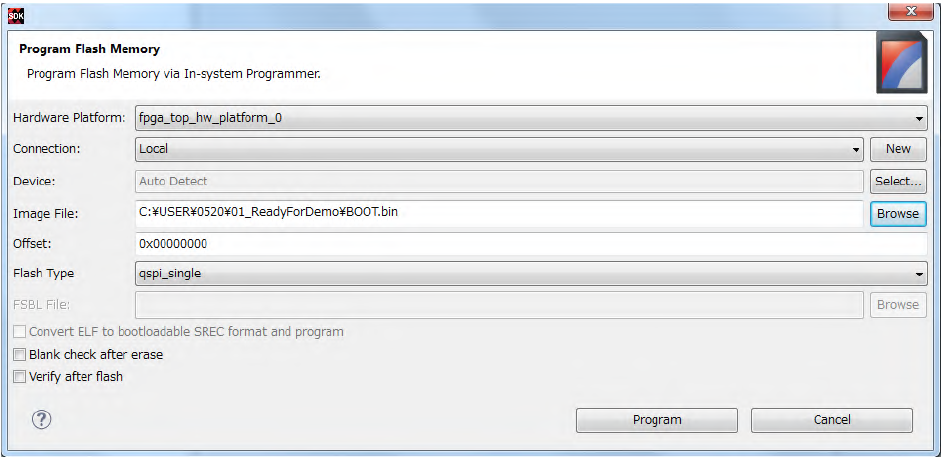
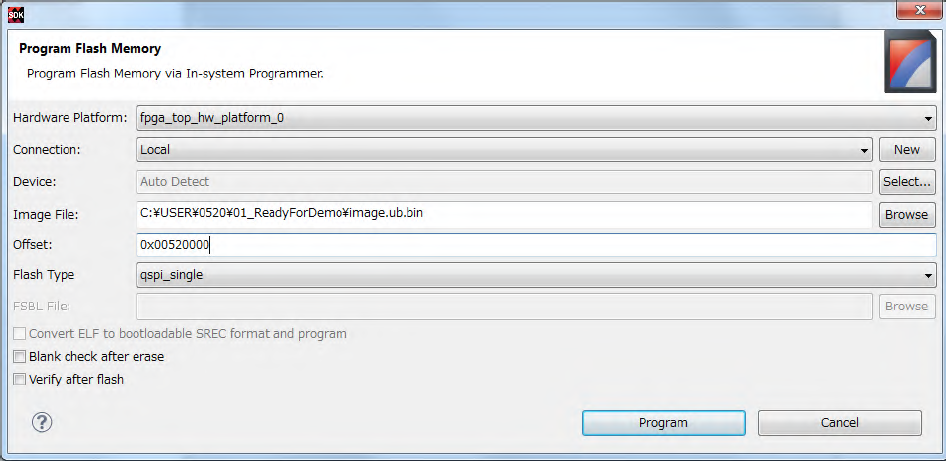
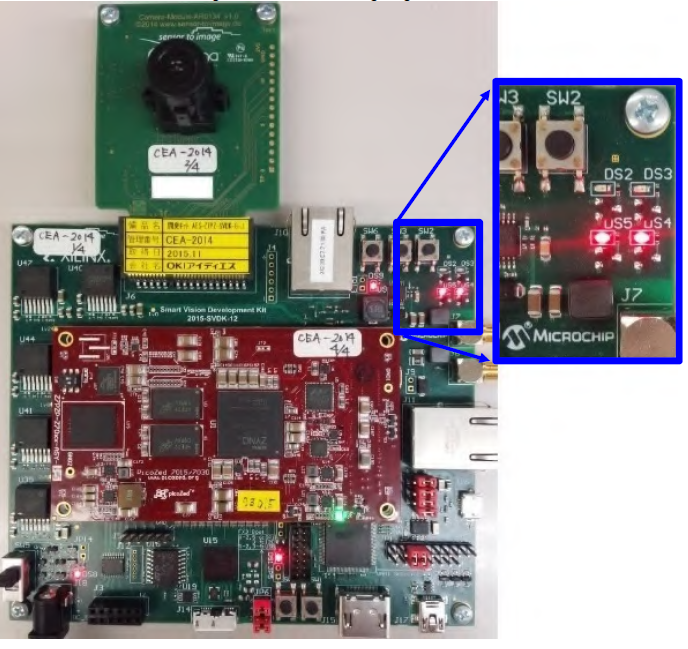
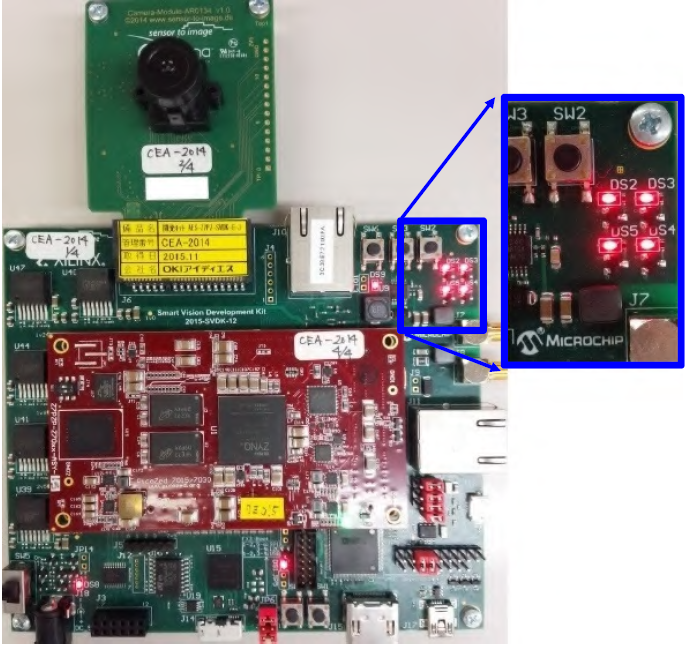
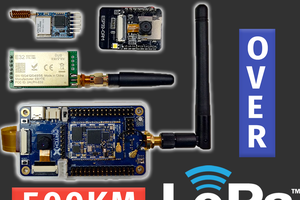

 Gabriel Cséfalvay
Gabriel Cséfalvay
 Zachary Murtishi
Zachary Murtishi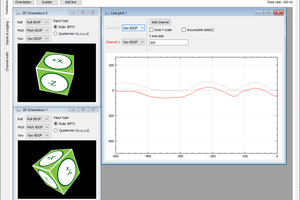
 Vedran
Vedran