Introducing Sight!
Simply, Sight is a smart glass for blinds. By using Sight, a person can able to know what is going on in front of him.
How Sight Works:-
Sight is developed with a raspberry pi 3 and Google android things.
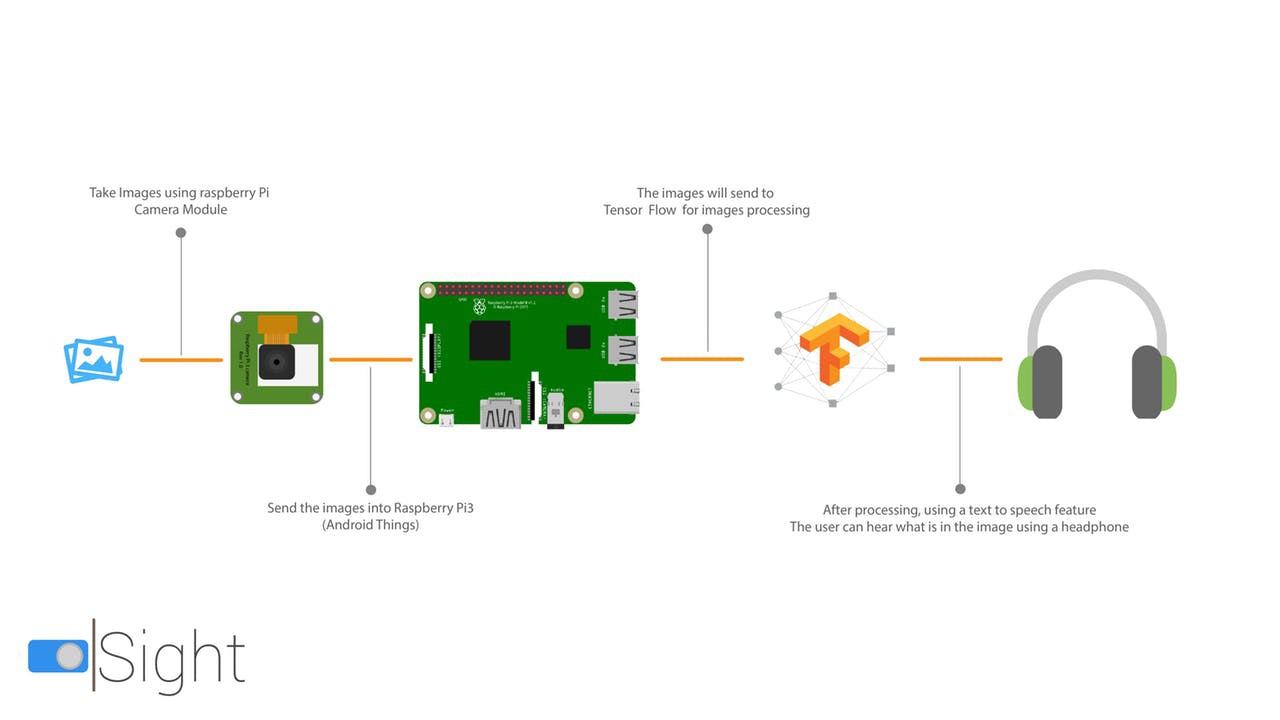
Sight does have three main parts, a raspberry pi 3 (powered by android things), camera and a button. When the person press the button on the Sight, The Sight will take a picture and analyze the image using tensor flow and detect what is that picture is about, then using a speaker or headphone, the Sight will voice assist the person about that picture.
This is how sight works!
How you can make a Sight yourself!
Its easy, Just follow the steps below to make one yourself!
 Salman Faris
Salman Faris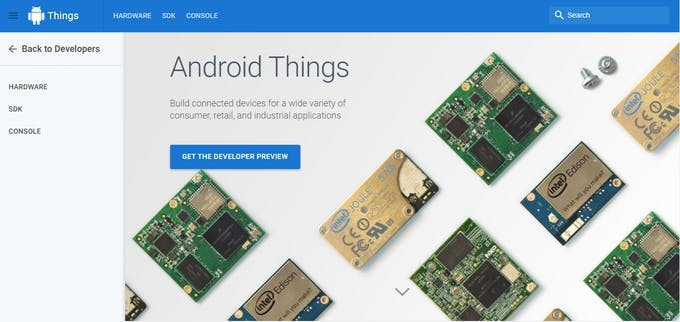
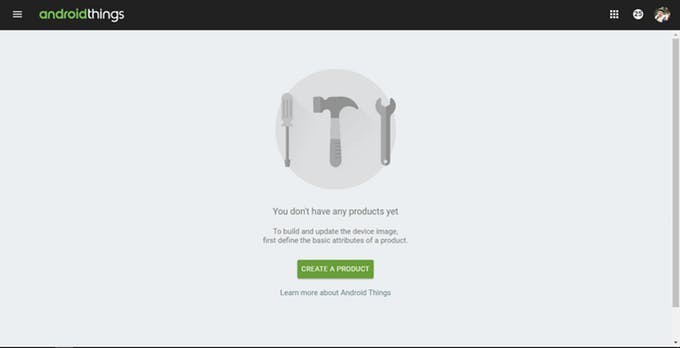
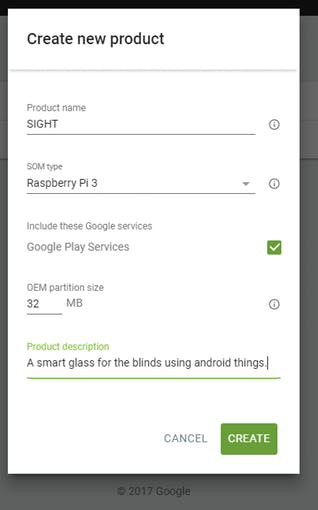
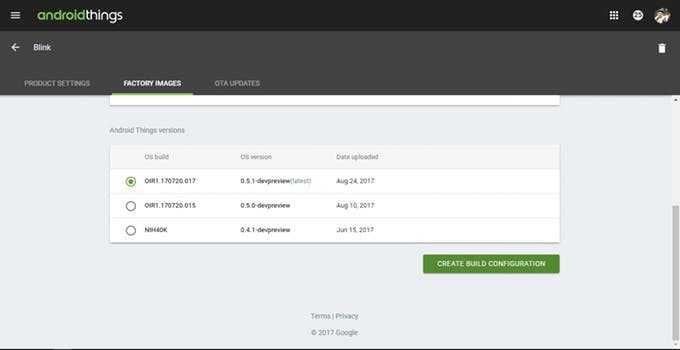
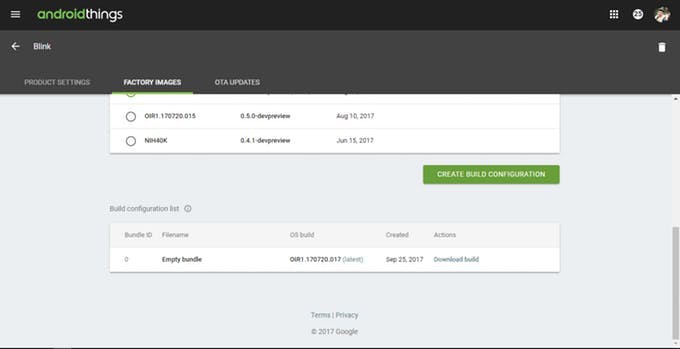
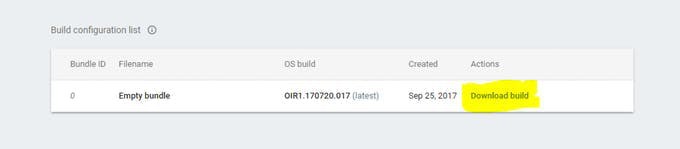
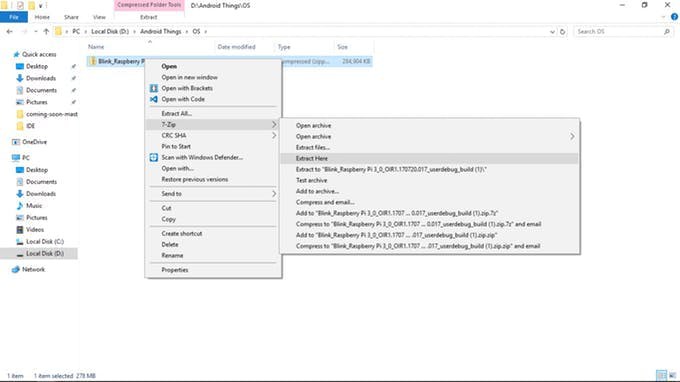
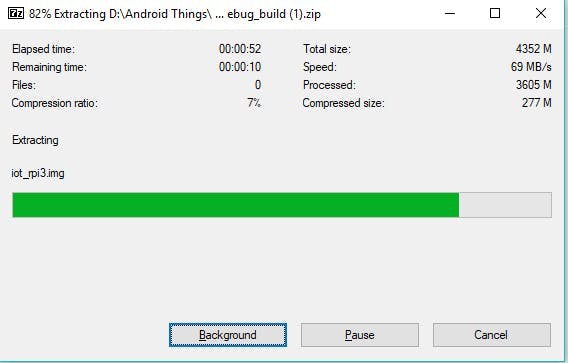




 RodolpheH
RodolpheH
 Jelle Reith
Jelle Reith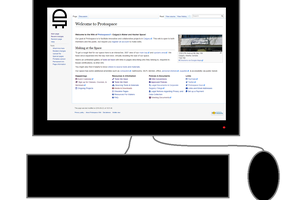
 PointyOintment
PointyOintment
 yoyojacky
yoyojacky