WHAT IS WIDGEDUINO?
Widgeduino is a revolutionary, intelligent and easily configured Windows based application which can be connected to Arduino or any other microcontroller based systems.
It is connected to the microcontroller based systems to allow the users to add multiple widgets such as keypad, LEDs, Gauges, Knobs, Sliders, Thermometer, Tanks, and Buttons etc. to their designs either for a rapid prototyping or to develop a complete automation system.
The application is based on the .NET framework and uses the popular Visual Studio Windows Presentation Foundation (WPF) as its designer. It also uses the National Instrument controls to enable the user to control the devices connected to the Arduino board or to any other microcontroller.
All the control protocol code and libraries (only for Arduino Uno boards) have already been written for the application to make it easy for the user to add beautiful widgets to their embedded designs. User just needs to write a simple Arduino sketch using Widgeduino library and connect to PC or laptop via serial or ethernet cable to start playing with multiple widgets with the application.
Widgeduino uses the power of PC / laptop to simplify the electronics prototyping process and allows the user to use multiple widgets at the same time to create complete SCADA systems.
MODES OF OPERATION
Widgeduino consists of two main modes of operation:
Widgeduino over Serial:
Serial based point-to-point (using RS232) or point-to-multipoint (using Xbee 802.15.4) communication between the Widgeduino application and Arduino boards.
Widgeduino over Internet:
IP based networking to enable internet of things. This mode can also be used as a hybrid mode (i.e. with Serial and IP protocol) to connect the serial devices over internet with Widgeduino application.
Please visit WIDGEDUINO website for more details
WIDGEDUINO WEBSITE
WIDGEDUINO OVER SERIAL PORT
WIDGEDUINO OVER SERIAL MODE 1
This mode allows the user to write a simple sketch using Widgeduino library and upload it to Arduino. Connect the Arduino to PC or laptop with serial cable.
Open Widgeduino application and after setting the serial com port, select the widget or widgets you want to use to control or monitor the devices connected to Arduino.
WIDGEDUINO OVER SERIAL MODE 2
This mode allows the user to use multiple Arduino boards connected to Xbee module (End Device) with Widgeduino application. User just needs to write a simple sketch using Widgeduino library with a slave address and upload it to Arduino. Connect the Arduino to PC or laptop with serial cable.
Open Widgeduino application and after setting the serial com port and slave device number, select the widget or widgets you want to use to control or monitor the devices connected to Arduino.
WIDGEDUINO OVER TCP/IP
WIDGEDUINO OVER TCP/IP MODE 1
This mode allows the user to configure Widgeduino application as a TCP client, and Arduino board connected to Ethernet shield as a TCP server. User just needs to write a simple sketch using Widgeduino library with a server IP address and Port number (default 13000), and upload it to Arduino. Connect the Arduino to your home router with Ethernet cable.
Open Widgeduino application and set the IP address and Port number of the server, and select the widget or widgets you want to use to control or monitor the devices connected to Arduino.
WIDGEDUINO OVER TCP/IP MODE 2
This mode allows the user to configure Widgeduino application as a TCP client, and Arduino board connected to Ethernet shield and Xbee (Co-ordinator) as a TCP terminal server. User just needs to upload the Widgeduino serial to IP code to their terminal server.
For slave Arduino board connected to Xbee (End Device), user needs to write a sketch using Widgeduino library with an appropriate slave address and upload it to Arduino
Open Widgeduino application and set the IP address and Port number of terminal server, and select the slave device number. Open widget or widgets you want to use to control...
Read more » Shehzad Nazir
Shehzad Nazir


 Mishel George
Mishel George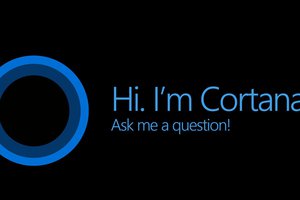
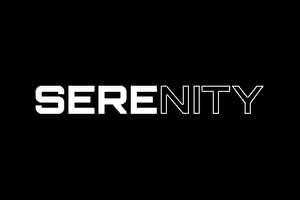
 CFA
CFA
 Jens Geisler
Jens Geisler
https://www.kickstarter.com/projects/809215184/widgeduino?ref=discovery