Although the idea for this project is very simple, after showing to some people I found that there are some other interesing use case scenarios:
* Welding. It is common to see that many welders use large protective masks that go up and dow many times while welding. Hence this project could help these professionals and avoid moving up and dow the mask manually to check the status of the weld.
* Leaning. Some kids became very excited when I show them the project! They said it was very cool and I should use it when teaching servos.
* Driving. Imagine that you are using sunglasses and driving. Then you enter a tunel and have to remove the lens to see better inside the tunel. And do the oposite movement when exiting the tunel. This project could be used in this scenario to move out the lens of the sunglass on your command.
* Drinking. Remember that funy glasses with plastic tubing that carry liquids from a can around your glasses while you suck the tip of the tube? Yeah, this project can replace the sucking with your mount and automatically send the liquid to your mouth!
 Mauro Pichiliani
Mauro Pichiliani




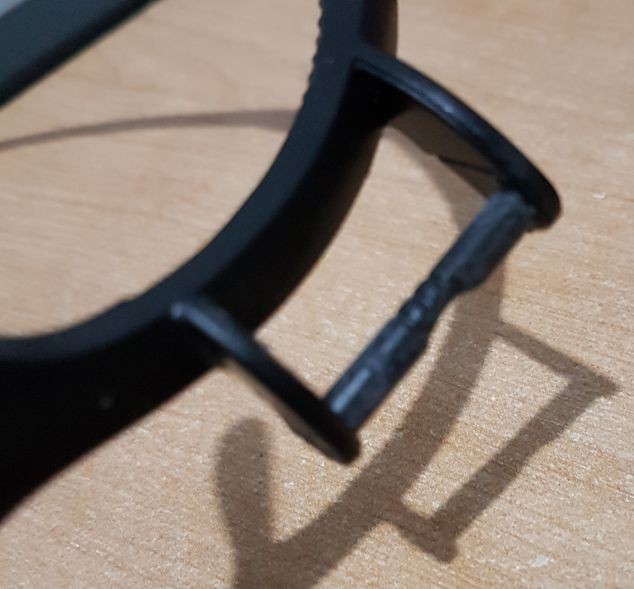






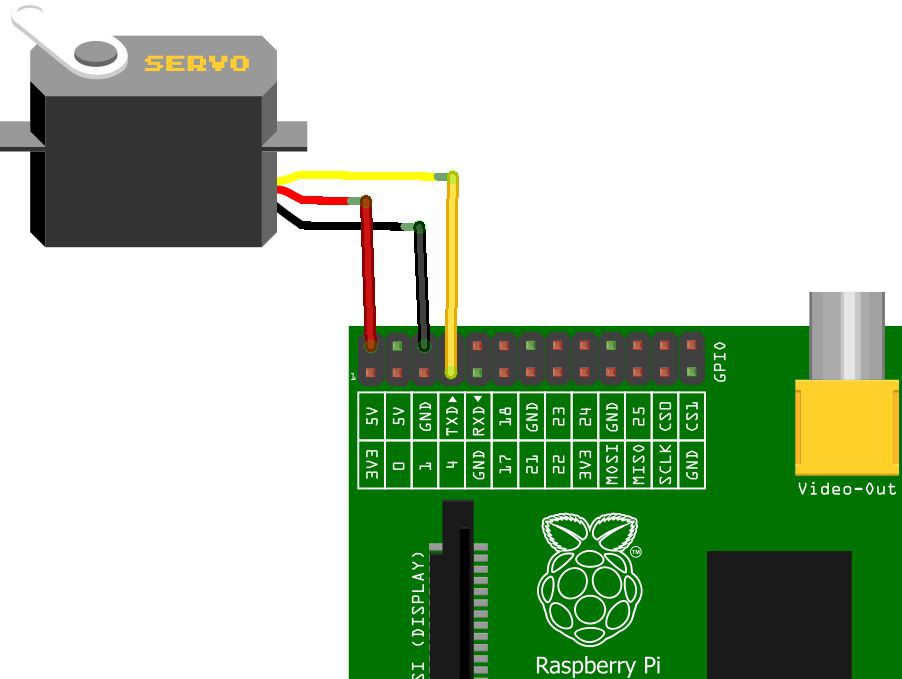

 David Matthew Mooney
David Matthew Mooney
 Veronique
Veronique
 matt oppenheim
matt oppenheim