This design uses the ST25DV04 to share contact information through NFC. It takes advantage of the energy harvesting function to light up the logo when the tag is read. The logo is lit by reverse mounted LEDs shining through the board from the back side.
The easiest way to configure the part is with one of the mobile apps provided by ST on their website. See the instructions for more details on configuration.
The design is available at Upverter. All the parts are available from Mouser and you can find links in the bill of material at Octopart.
 greg
greg
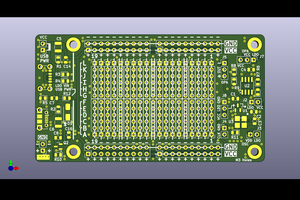
 Peter
Peter
 Augusto Baffa
Augusto Baffa
 David Wood
David Wood
 Joe
Joe
Very cool design!