@Gibberfish has created an integrated private could platform based on Nextcloud, designed with activists, organizers, and human rights advocates in mind. This project will walk you through setting up your own server and installing the software to automatically deploy the cloud platform. When completed, the following features will be ready to use, right out of the box:
- File sharing and synchronization
- Automatic upload of mobile photos and videos
- Multi-user text and video chat
- Calendaring, contacts and task management
- Real-time collaborative document editing
- Anti-virus protection
- Virtual Private Networking (VPN)
All of your connections are protected by a 4096-bit TLS certificate from Let's Encrypt, and all of your data is stored using AES-256 industry standard encryption.
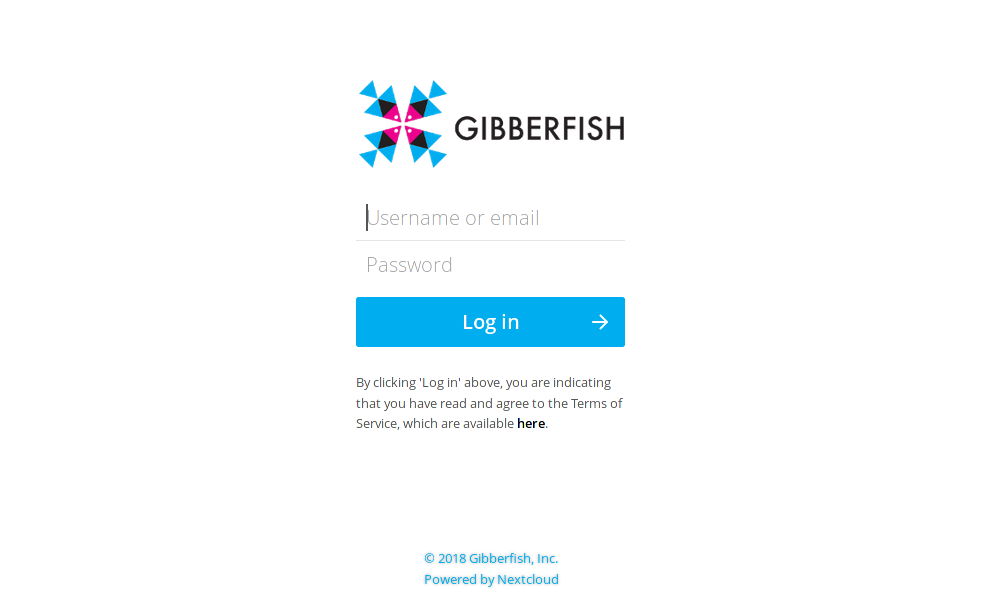
In our tutorial, we have selected some simple, inexpensive and readily obtainable hardware that should cost around $200. However, any multi-core x86_64 based PC with 4GB or more of RAM and enough disk space to suit your file storage needs will work equally well -- even a laptop.
For a more technical, hands-on approach you can follow the manual installation instructions on our GitLab wiki page.
In addition to the hardware required, you will also need to register a domain name (e.g. example.com) with the ability to add DNS records. We use Gandi.net, which offers domain registration privacy at no additional cost. However, you should do your own research and choose a registrar that you feel comfortable with.
VERY IMPORTANT NOTE: The software used in this tutorial is intended for a dedicated single-purpose server. Do not install it on your personal computer, or any system that you intend to use for any other purpose. You will probably break it and lose all of your existing data. You have been warned!
 Gibberfish
Gibberfish



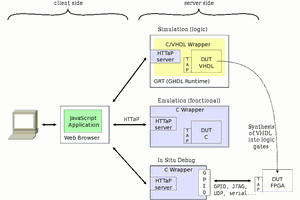
 Yann Guidon / YGDES
Yann Guidon / YGDES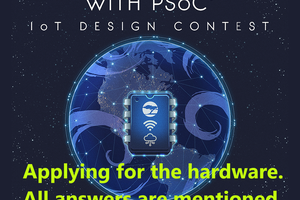
 Pratyush-Mallick
Pratyush-Mallick
 Dylan Bleier
Dylan Bleier