This is a representation of our head developer's integration of Max2Play multiroom in his bath and bedroom. You can find some great tips on Raspberry Pi audio solutions and home automation with Max2Play. Have fun reading :)
You can purchase one of our AMP-Bundles, suitable for this project, here.
 Max2Play
Max2Play






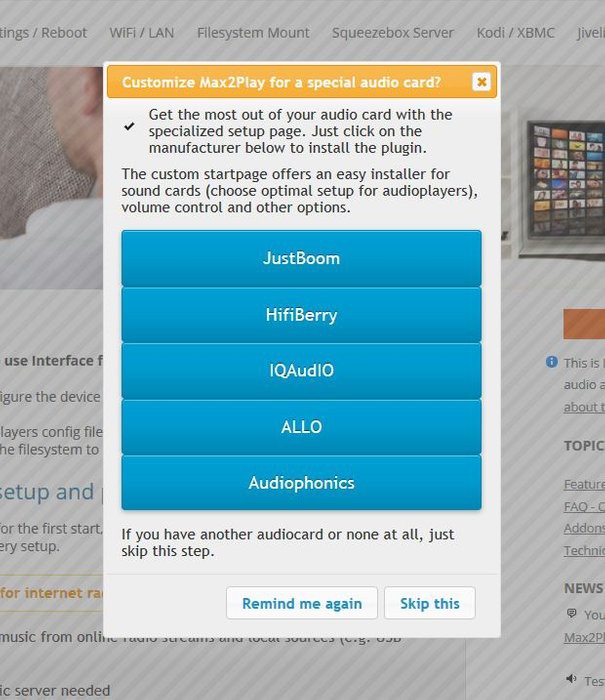
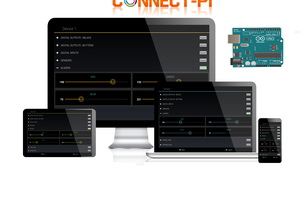
 Shehzad Nazir
Shehzad Nazir
 Terje Io
Terje Io
 Smart Technology
Smart Technology
 NaranInc
NaranInc