-
1Step 1, convert Digispark to debugging probe
The Attiny85 firmware need to disable Reset. If you don't have a high-voltage programmer, you won't be able to program it anymore.
With a bootloader, you don't need a high voltage programmer to update the firmware. However, if your bootloader got damaged or you want to change the fuse, you still need a high voltage programmer.
I used micronucleus bootloader. You can get the hex file from here.
Before programming bootloader, use ISP programmer to set fuses correctly. I used
C1 DD FEfuses. Make sure you checked SELFPRGEN.![]()
Then you use the command-line tool in micronucleus's repo to upload the dwire-debug's firmware.
If you do it correctly, everytime you plug in the ATtiny85 board, it will appear as a Vendor-Specific Device with PID:0x0753 & VID:0x16d0. If you don't upload firmware, it will automatically become USBtinySPI with PID:0x0c9f & VID:0x1781 after 6 seconds.
After you confirm your bootloader is working, set fuse RSTDISBL with the ISP programmer.
-
2Step 2, prepare dwire-debug
I did some improvement on dwire-debug and created a release here.
If you are using Mac, you can download binary, add execute permission with
chmod +x dwdebug, install libusb withbrew install libusb libusb-compat.If you are using Windows, you need to use libusb-win32 driver for ATtiny85. Refer to Readme of dwire-debug repo for more info.
For other OS, try to compile the source in the release.
-
3Step 3, reprogram fuse on ATmega328p
Connect all wires and USB cable. run the following command in terminal to read fuse. If the avrdude on your computer locates in a different location, change the path accordingly.
/Users/sundeqing/Library/Arduino15/packages/arduino/tools/avrdude/6.3.0-arduino9/bin/avrdude -C/Users/sundeqing/Library/Arduino15/packages/arduino/tools/avrdude/6.3.0-arduino9/etc/avrdude.conf -patmega328p -cusbtiny![]()
Check if the signature and fuses are read correctly.
If so, program new fuse values to enable debugWIRE and disable bootloader.
/Users/sundeqing/Library/Arduino15/packages/arduino/tools/avrdude/6.3.0-arduino9/bin/avrdude -C/Users/sundeqing/Library/Arduino15/packages/arduino/tools/avrdude/6.3.0-arduino9/etc/avrdude.conf -patmega328p -cusbtiny -U lfuse:w:0xEF:m -U hfuse:w:0x9B:m -U efuse:w:0xFD:m![]()
Power cycle your board to make fuse change take effect.
-
4Step 4, check if dwire-debug is functional
In terminal, swtich to
dwdebug's location and run./dwdebug device usbtiny1. Check if ATmega328p can be connected. If so, pressControl+Cto terminate dwdebug.![]()
-
5Step 5, install VScode and Arduino extension.
First download VScode from https://code.visualstudio.com/
Enable extensions side bar.
Look for Arduino extension (the offical one from Microsoft, not a random person) and install it.
Then you install Arduino extension.
Click reload after you finish install.
Step 6, Add support for debugWIRE
Quit Vscode (not close the window)
In Mac, open finder, Click "Go"->"Go to Folder"
Open extension folder (you can copy & paste):
>td ###macOS
OS Path Windows ~/.vscode/extensions Linux ~/.vscode/extensions Paste path
Then you will arrive extension folder
Go into the Arduino extension folder (
vsciot-vscode.vscode-arduino-0.2.22at this moment) -> "misc", you will finddebuggerUsbMapping.jsonandusbmapping.jsonfile.Refering to this commit, add support of USBtinySPI and Uno into
debuggerUsbMapping.jsonandusbmapping.json -
6Step 7, load Blink Example
This repo contains a configured example. In VScode, open folder BlinkUno in this repo.
Change
miDebuggerPathanddebugServerPathlaunch.json. Make sure they are pointing to the correct files.Add breakpoints and you can start debugging the code.
Also tested on windows.
If debug server can not start, it may be caused by exiting debug while code is running. Kill running dwdebug will fix it.
-
7Step 8, disable debugWIRE and leave target for normal use
Exit any debugging session.
In terminal, swtich to
dwdebug's location and run./dwdebug device usbtiny1. Typeqito quit debugWIREThen program fuse back with
/Users/sundeqing/Library/Arduino15/packages/arduino/tools/avrdude/6.3.0-arduino9/bin/avrdude -C/Users/sundeqing/Library/Arduino15/packages/arduino/tools/avrdude/6.3.0-arduino9/etc/avrdude.conf -patmega328p -cusbtiny -U lfuse:w:0xFF:m -U hfuse:w:0xDA:m -U efuse:w:0xFD:mThen you can burn bootloader back and reuse the board as before.
Debugging Arduino Uno in VScode
Debug Arduino Uno in VScode with a ATtiny85 debugWIRE probe
 deqing
deqing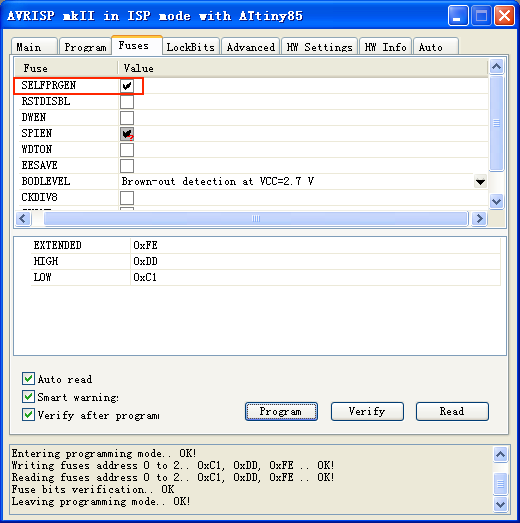
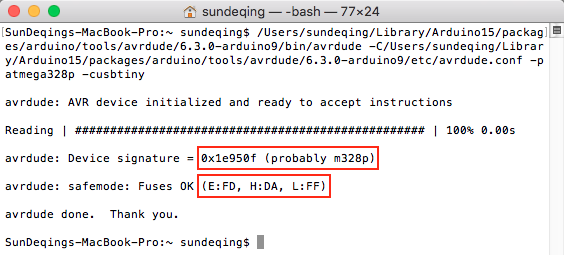
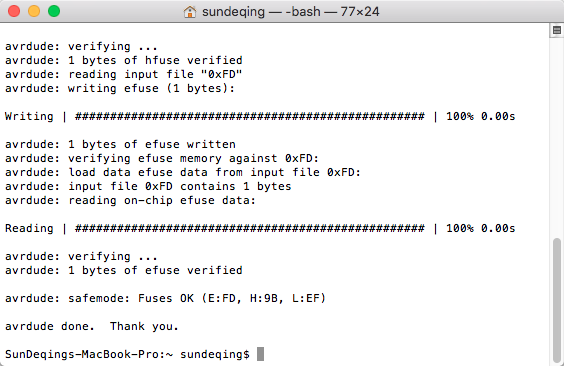














Discussions
Become a Hackaday.io Member
Create an account to leave a comment. Already have an account? Log In.
Thank you so much for this hack. I was looking for a tool to debug my attiny85 project and had a digistump lying around, so this was the perfect tool to setup my dev environment for the attiny.
I then wanted to move to platformio. So modified code to integrate both the upload and debug to the board using platformio. It's trivial to setup. Please see https://github.com/faisyl/platform-atmelavr/blob/develop/dwire-debug.md on how to setup a project under platformio.
cheers!
Are you sure? yes | no