-
1Exporting a Single Body
Let’s first go over the process of exporting a single body. Simply go to Make on the toolbar and choose 3D print.
![]()
-
2Send to Slicer or Save as STL
You’ll then see this dialog box pop up. You now have two options: 1) Send the body directly to a slicer of your choice, or 2) Save the model as an STL file. If you choose to send the model directly to a slicer, simply check the box that says “Send to 3D Print Utility”. If you would rather save as STL file for later use, simply uncheck this box. If you decide to send directly to a slicer, you have the option of choosing a slicer from the drop down list. You also have the ability to add your own specific slicer by choosing Custom, clicking on the little folder and navigating to your slicer application. This will assign the slicer to the custom choice so that whenever you choose custom, that slicer will open up. For example I currently have Simplify3D as my custom slicer.
![]()
-
3Exporting Multiple Bodies
Now that we’ve covered how to export a single body let’s go over how to export multiple bodies. Here’s an example of three separate bodies that are not connected to each other. The intuitive thing to do would be to select all bodies by drawing a selection box around everything and then Choosing Make - 3D Print. However, this method will not work. In order to 3D print multiple bodies you first need to right click on the name of your project under your browser. If you have saved your design, it will be the name you gave it. In my case since I haven’t saved yet, it simply says “Unsaved”. Right click and choose Save as STL.
![]()
-
4Select Which Bodies You Want to Export
Doing this will open up the same dialog box as before, however, now you have the ability to select which bodies you want to include by toggling the visibility of the lightbulbs next to your bodies on or off. All bodies that are toggled on will export. Select which bodies you want included and click OK.
![]()
-
5Step by Step Video
Here’s a step by step video of the entire process. If you’re interested in learning how to design with Fusion 360 make sure to check out desktopmakes.com
Exporting Multiple Bodies as 1 STL File-Fusion 360
How to export multiple bodies as one STL file in Fusion 360.
 Vladimir
Vladimir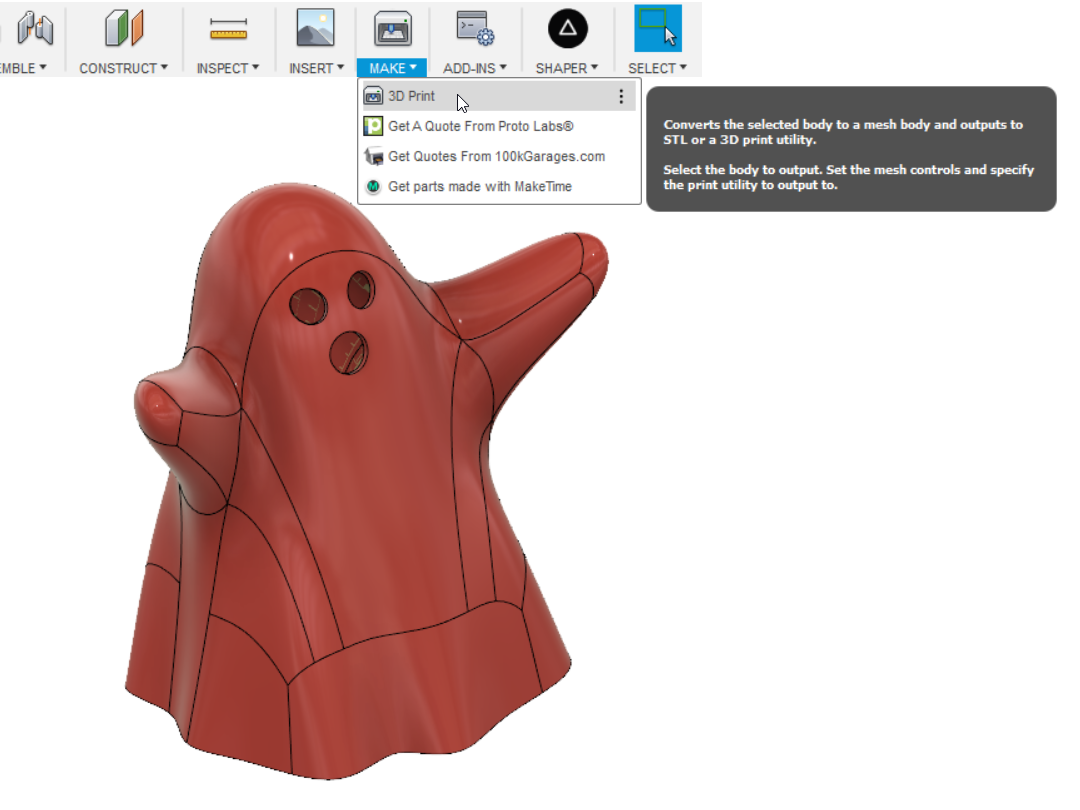
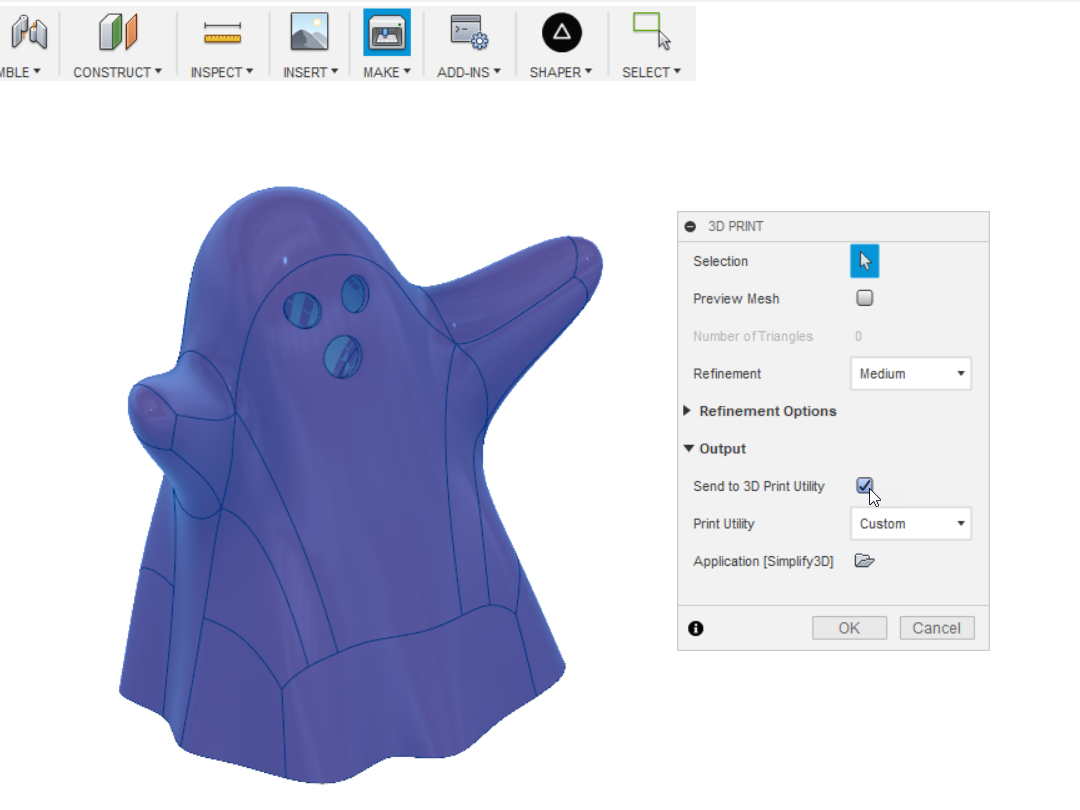
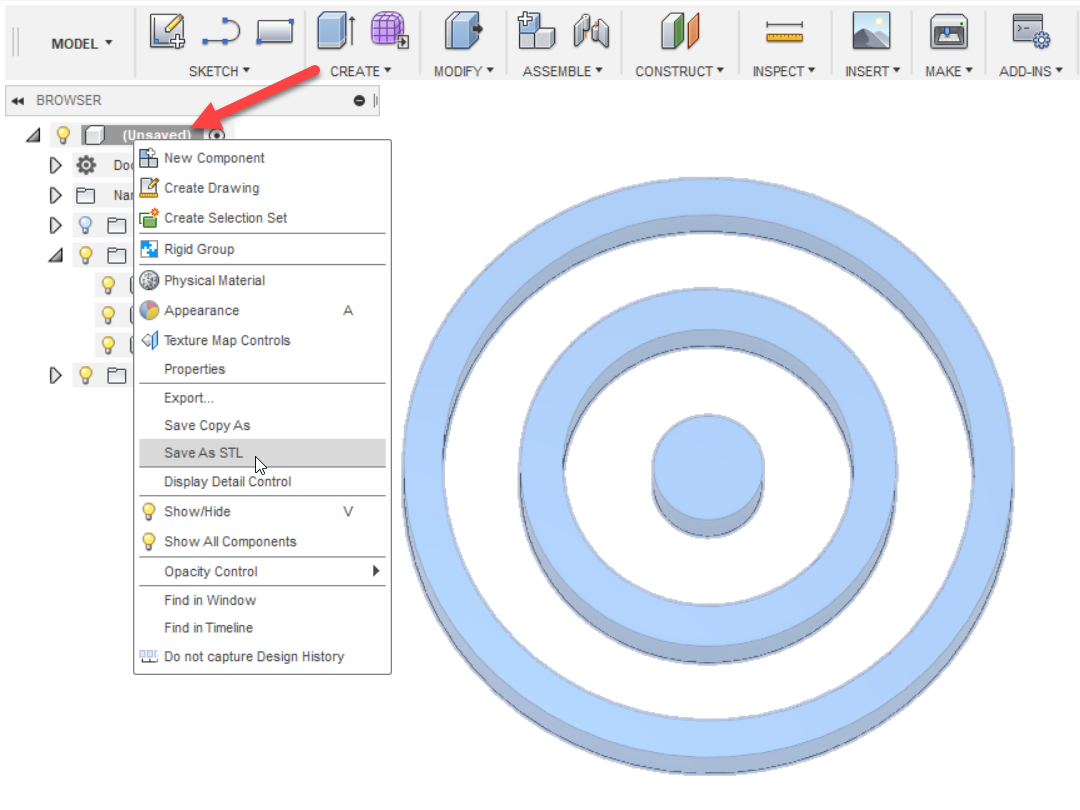
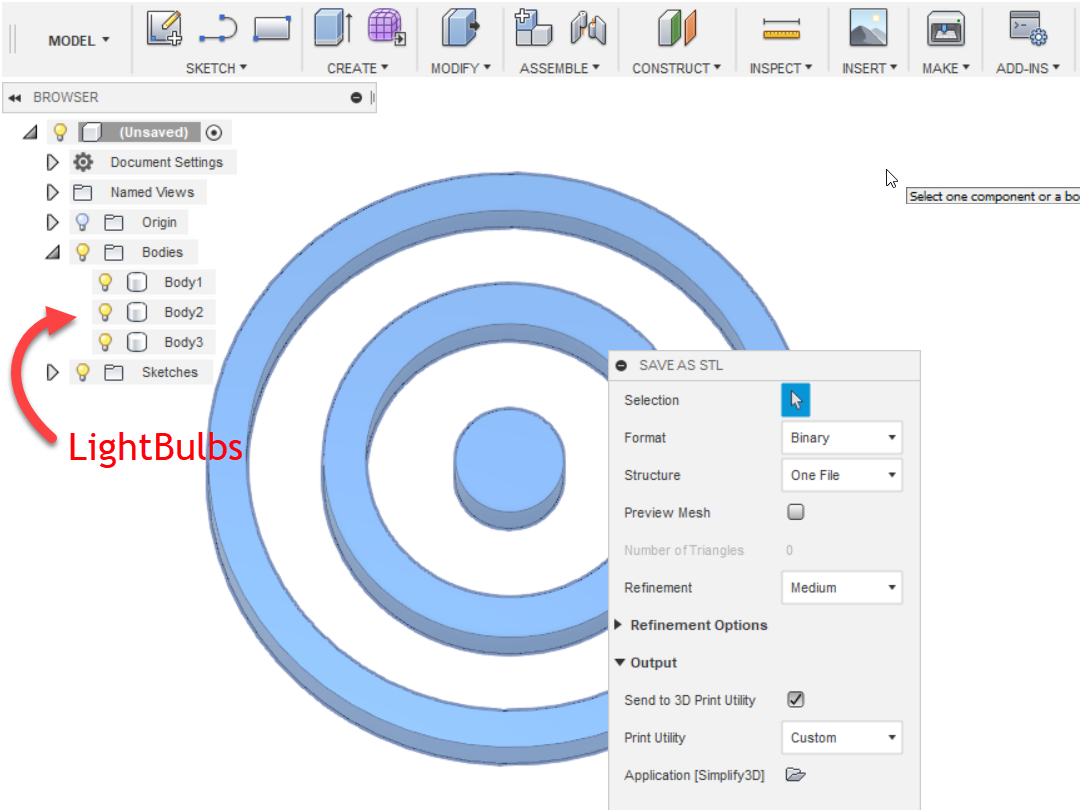
Discussions
Become a Hackaday.io Member
Create an account to leave a comment. Already have an account? Log In.