-
1Step 1
PI OLED Module
the pi oled is 0.91 inch iic oled.
It is very easy to use. Just plug to your pi will ok.
Update the pi system and Python
Before use the pioled, please install the Raspbian or Raspbian Lite to your computer.
Run the standard updates:
sudo apt-get update
sudo apt-get upgrade
and
sudo pip3 install --upgrade setuptools
If above doesn't work try
sudo apt-get install python3-pip
Install the library for the Pi OLED
enter the following into the terminal:
sudo pip3 install adafruit-circuitpython-ssd1306
If that complains about pip3 not being installed, then run this first to install it:
sudo apt-get install python3-pip
Enable I2C
The I2C interface is disabled by default so you need to enable it. You can do this within the raspi-config tool on the command line by running :
sudo raspi-config
For additional details on this step please see here.
After you've enabled I2C you will need to shutdown with:
sudo shutdown -h now
With the I2C libraries installed I used the i2cdetect command to find the module on the I2C bus.
i2cdetect -y 1
and I got the following result :
![]()
cd Adafruit_Python_SSD1306
sudo python3 setup.py install
Example Python Scripts
Now we are ready to test some examples scripts. Navigate into the “examples” directory :
cd examples
In there you should find a number of example scripts such as :
animate.py buttons.py image.py shapes.py stats.py
These examples can be run using :
python3 shapes.py
The examples should give you screens that appear in the examples below :
By modifying these scripts you can create your own graphics with shapes, images and text depending on your project.
I2C Pi OLED Usage
Miniature OLED display modules are a great way to add a small screen to your Raspberry Pi projects.
 IOTMCU
IOTMCU

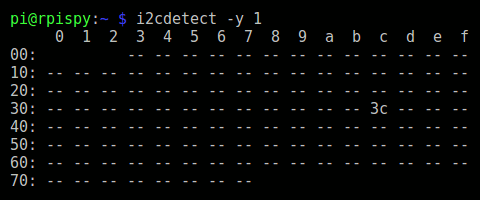

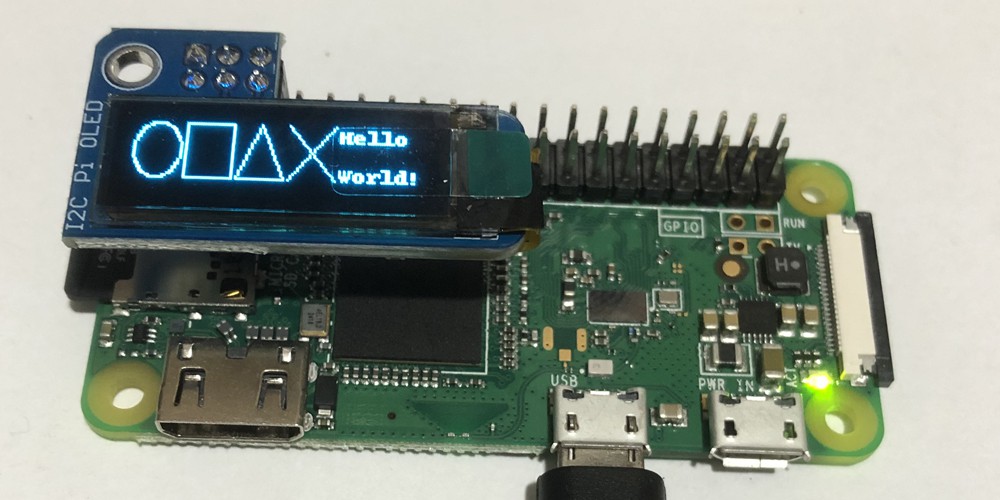
Discussions
Become a Hackaday.io Member
Create an account to leave a comment. Already have an account? Log In.