In this tutorial I’ll show you how you I used a low power laser engraver to produce a printed circuit board (PCB). It would be a good alternative if you want to make your first prototype of a circuit board (at least until you order a better version from an online manufacturer!).
You can find the laser cutter I’ve used in the following links:
https://rebrand.ly/laserengraver-BG
 igorfonseca83
igorfonseca83
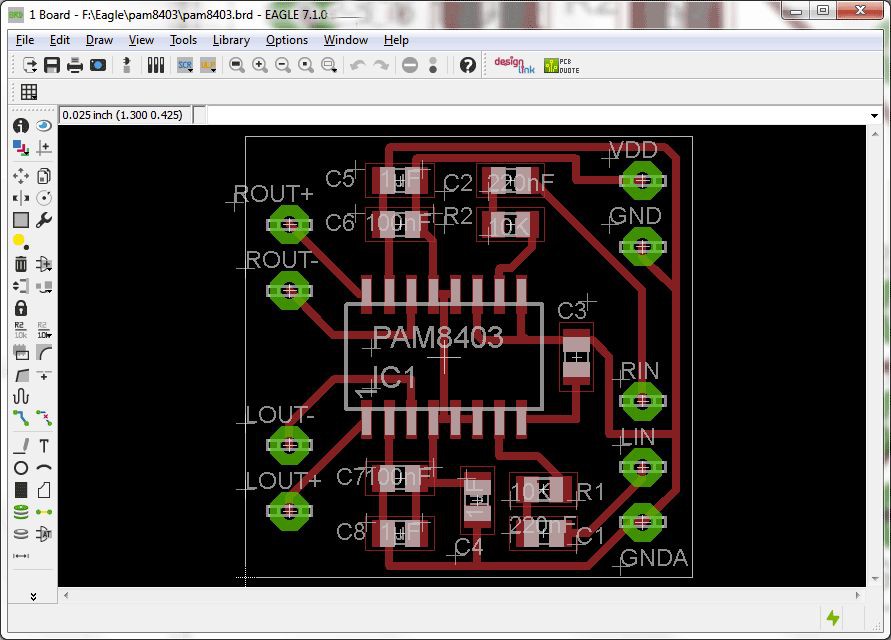
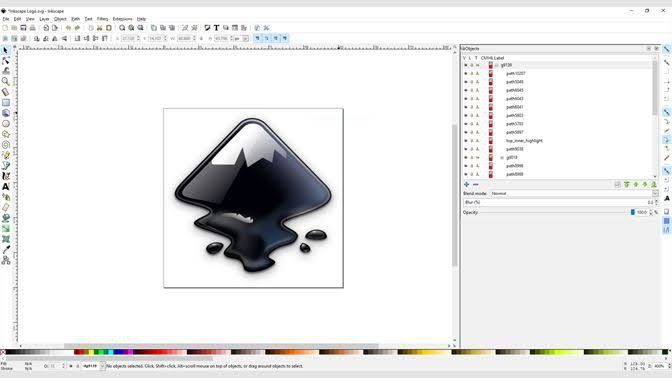




 Joseph Lavoie
Joseph Lavoie
 rolmie
rolmie
 Ildar Rakhmatulin
Ildar Rakhmatulin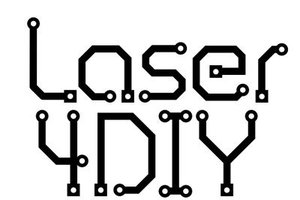
 FabLab München
FabLab München