-
1Video Instruction
-
3Step 2. Add Component
![skiiiD Code Editor Page]()
#1 Click '+' (Add Component Button) to search and select the component.
#2 ① Type 'Button' on the search bar or find the Button module on the list.
#3 ② Select Button
#4 then you can see ③ pin indication. (You can configure it.)
*This module has 3 pins to connect
skiiiD Editor automatically indicate pin setting *configuration available
[Default Pin Indication for Button Module] in case of Arduino UNO
Signal: 0
VCC: 5V
GND: GND
#5 After configuring pins ④ click ADD button on the right below side
![skiiiD Code Editing Page]()
#6 ⑤Added Module has appeared on the right panel
-
4skiiiD Code of Button Module
skiiiD Code is intuitive function-based codes. This is based on skiiiD libraries
![skiiiD auto-complete feature shows skiiID codes]()
isClicked() - This code shows 1 as clicked status, and 0 as unclicked status.
How to Use Button Module with skiiiD
A tutorial to develop button module via "skiiiD"
 skiiiD
skiiiD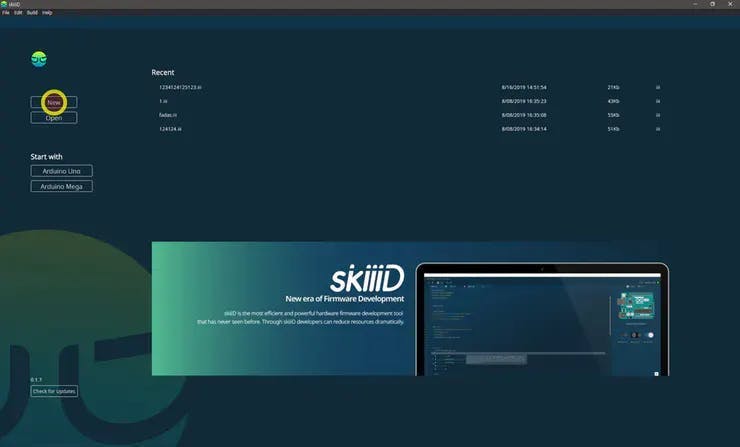

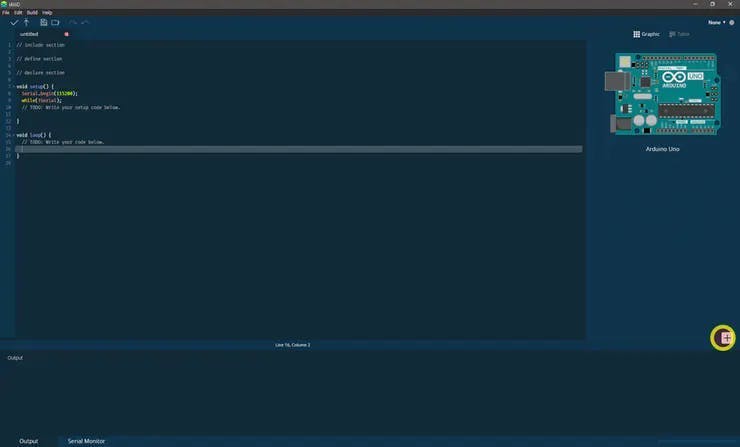
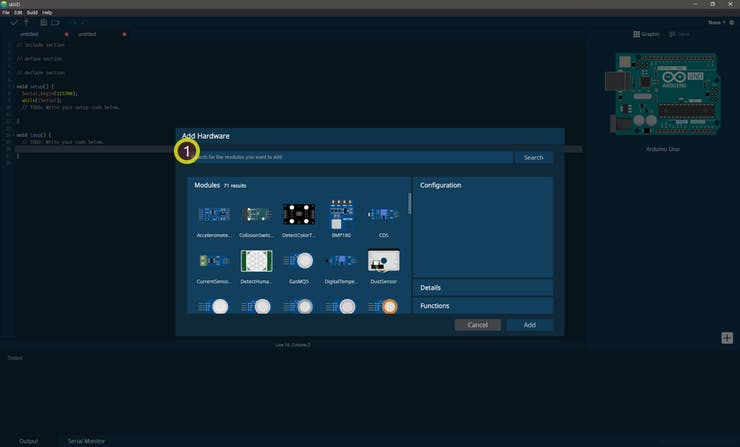
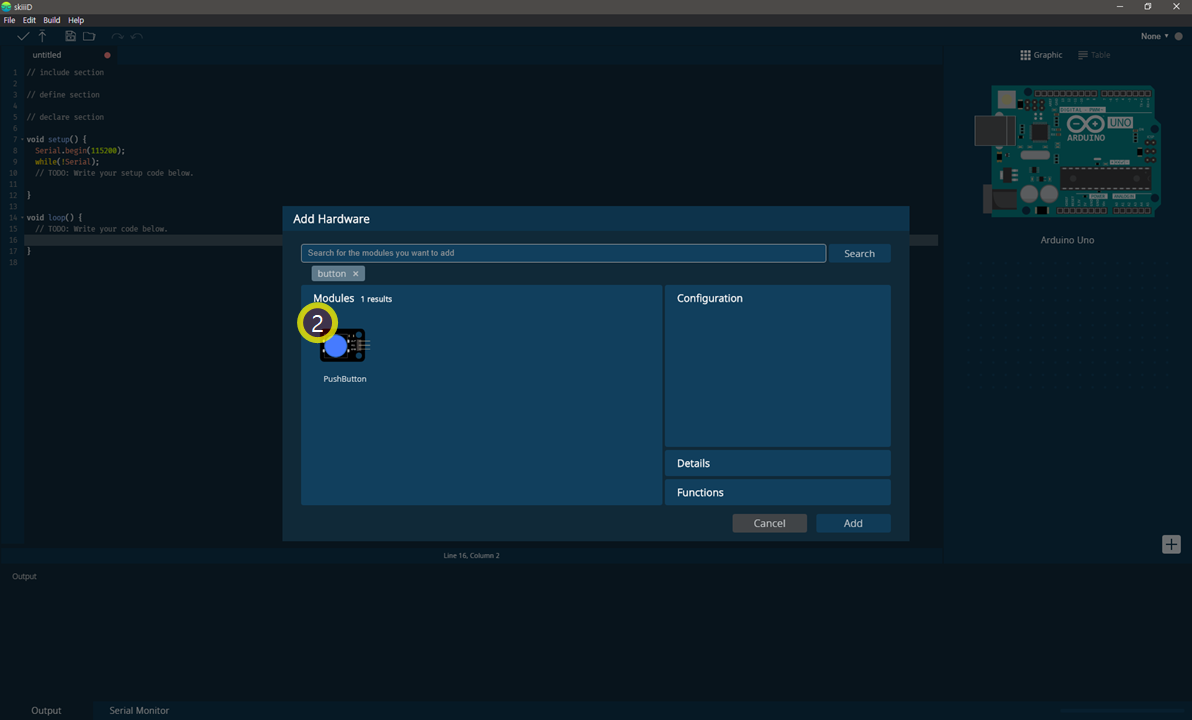
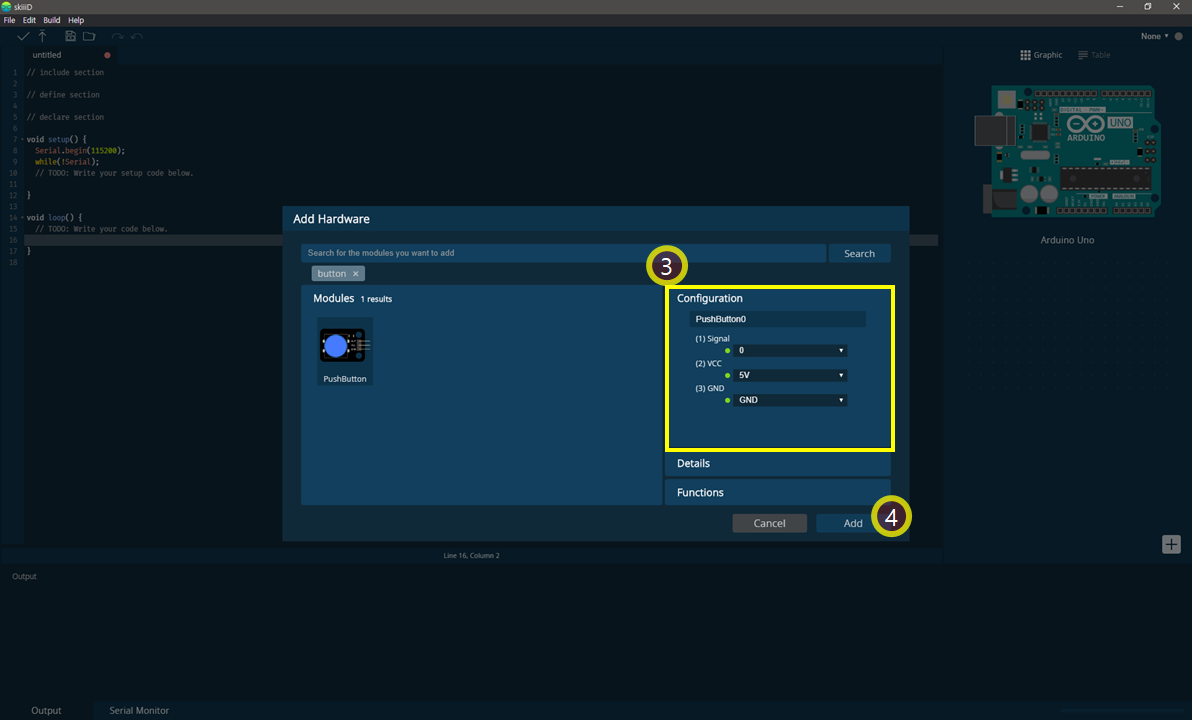


Discussions
Become a Hackaday.io Member
Create an account to leave a comment. Already have an account? Log In.