This next method for me feel like the most flexible and requires the least steps. Todbot wrote this up in 2011 and it still works well. The ulp script is by Tim Ruetz.
Let's look at our shield again, this is the number of control points I used to draw it.
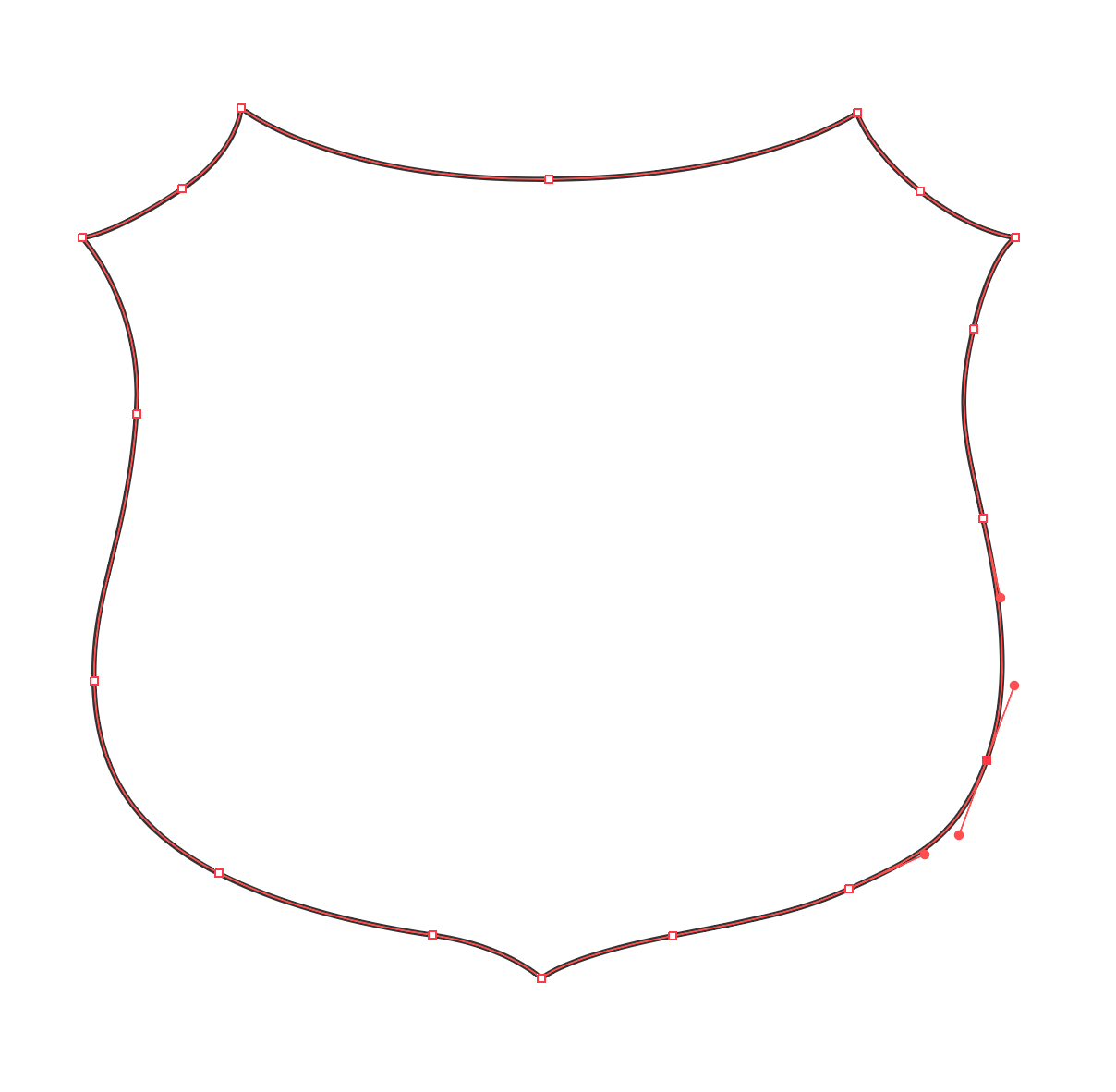
As discussed earlier, eagle does not represent beziers, so these curves will need to get approximated by line segments instead. To do this. Select Object - Path - Add anchor points. Doing this twice will be me a rough shape that can be represented by line segments between each point. To get a smoother shape, I would select 'add anchor points' one more time. To see the anchor points, select your shape and hit the A key.
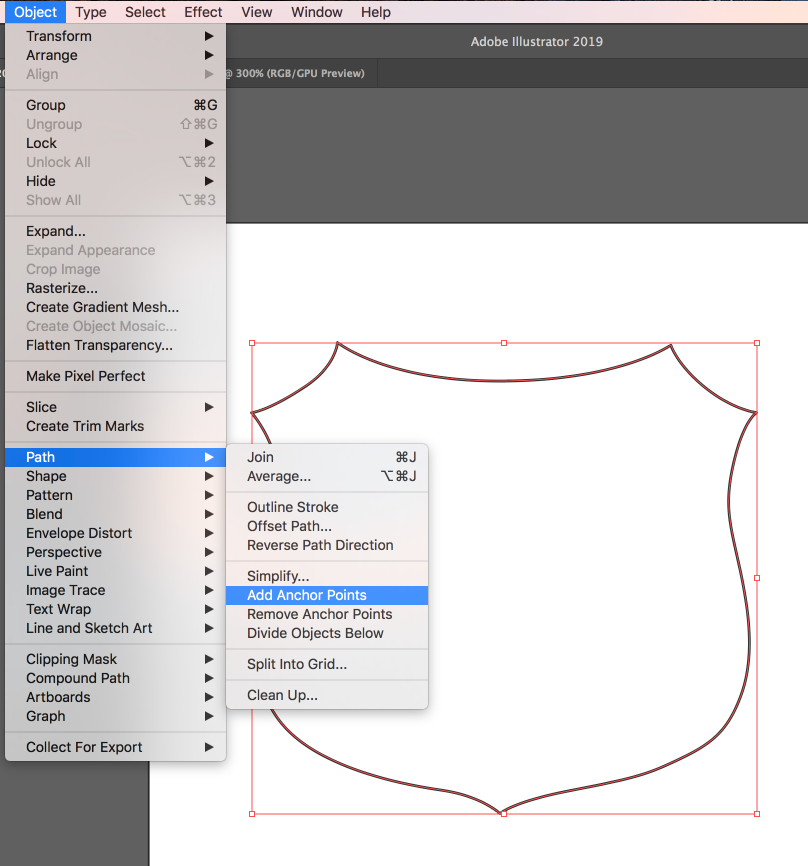
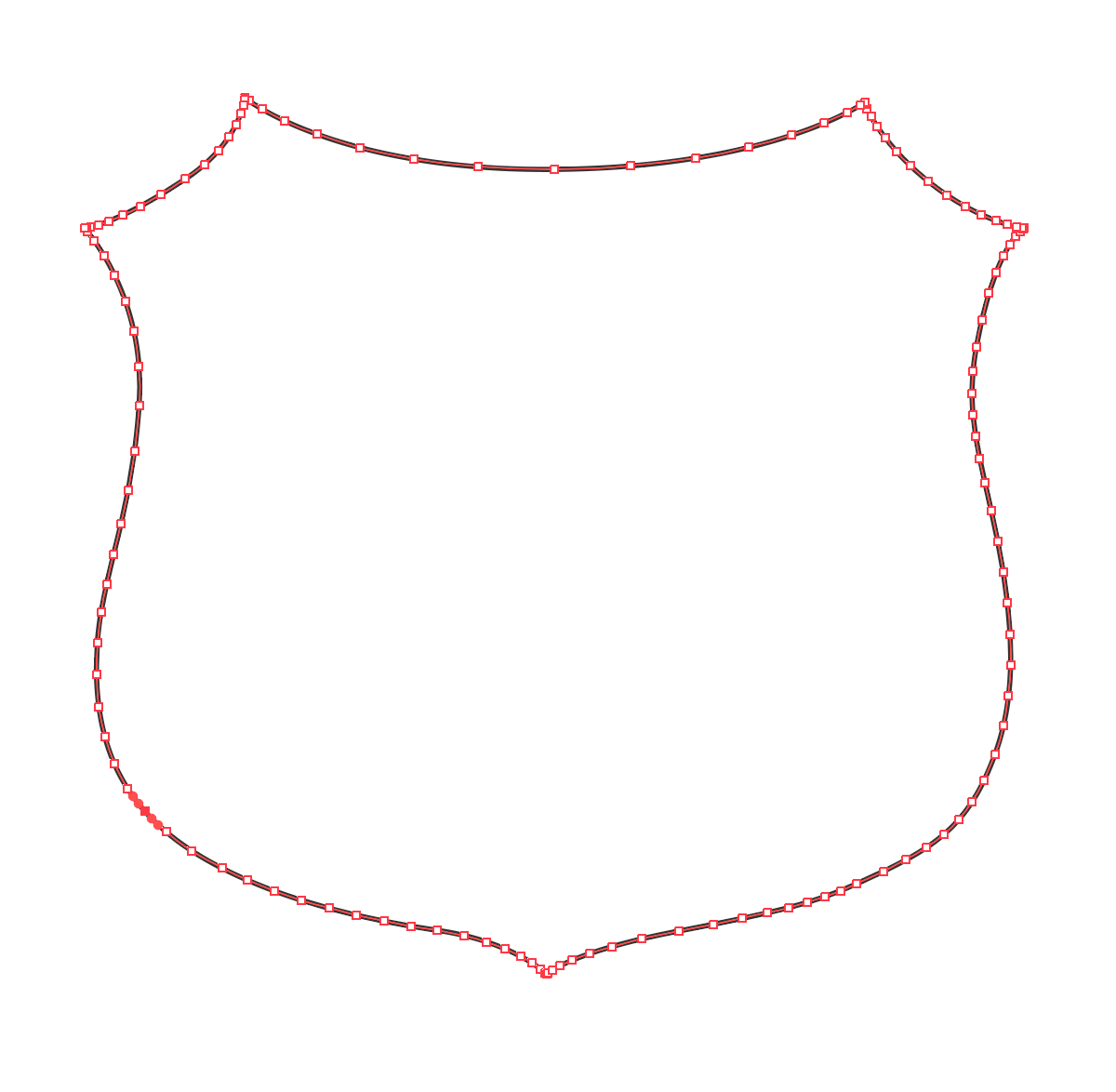
Next export to DXF. I am sticking to Todd's recommended settings.
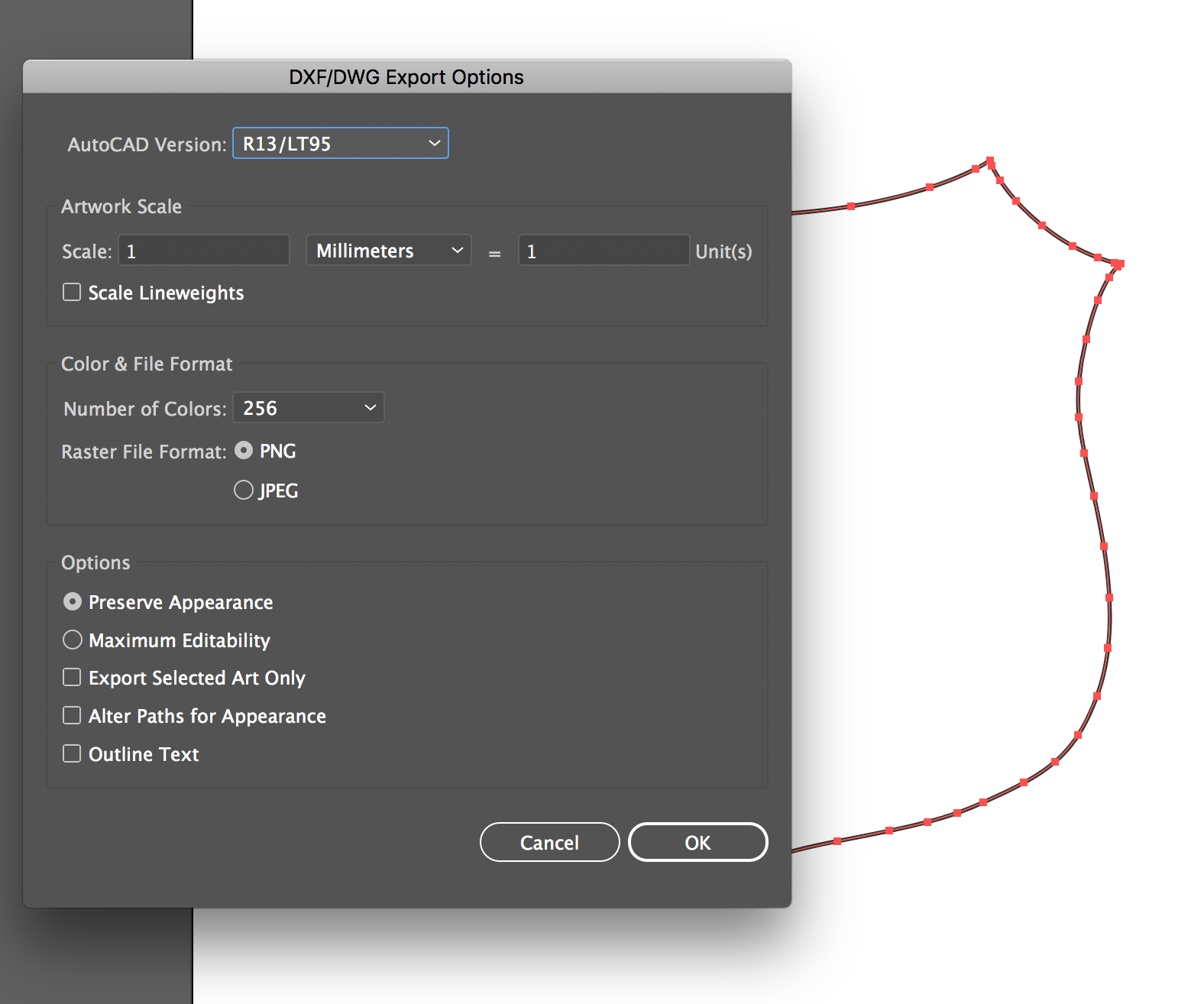
Save out this ulp script. In eagle type RUN in the console bar or select the ULP button on the menu bar. Then select the script from where you saved it. It will then open another dialog box for you to select the .dxf file you want to import, then it will bring you to this menu where you can change your input parameters like Scale. Here you may select the layer to import to - Dimension for board outline or tPlace for artwork on the top layer. We'll get into layers later. Pen width is for line thickness, you can play with this for very dramatic vector art. For me the Polygon option has not worked, so I stick with WIRE, which gives gives an outline.
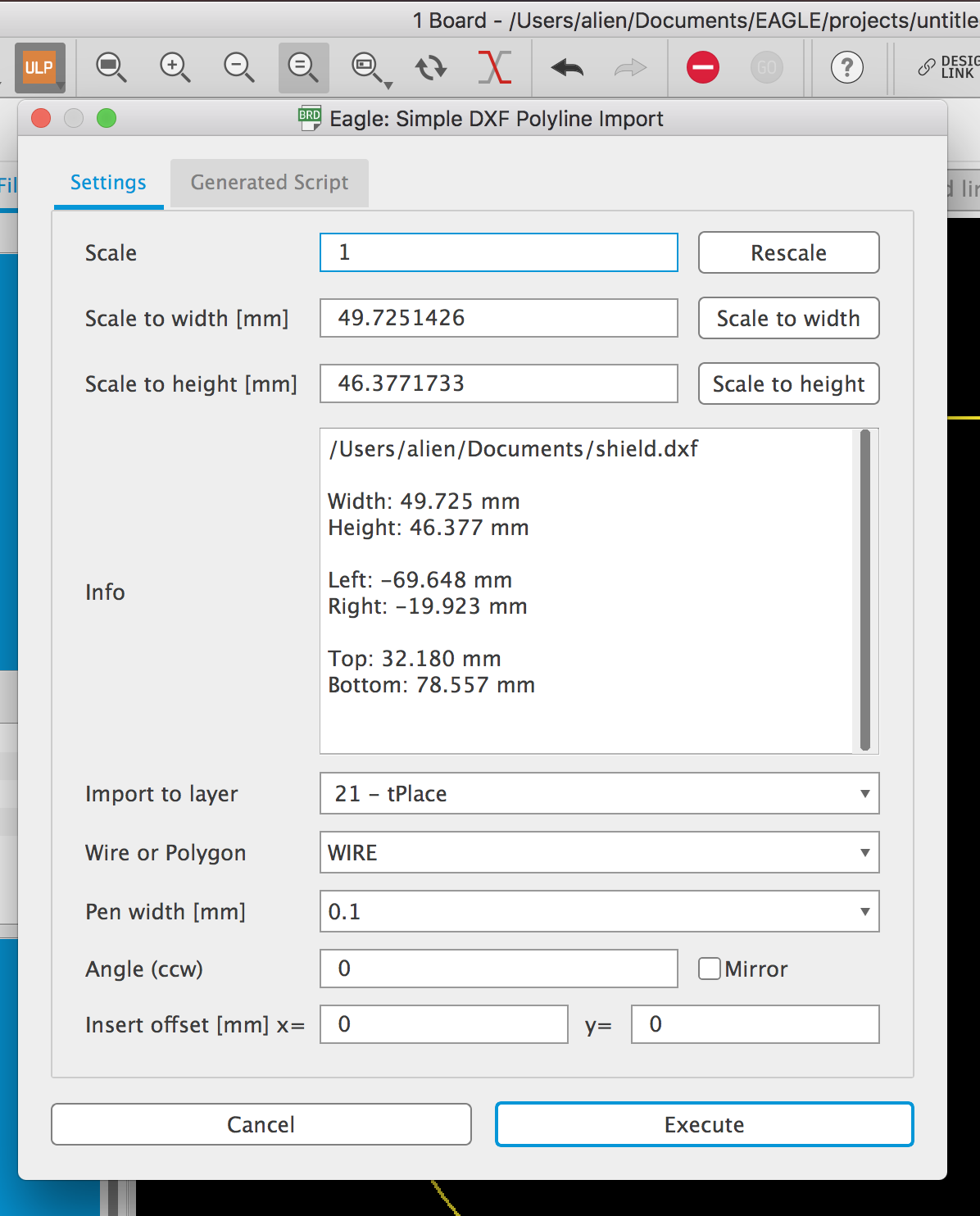
This is the outline of the shield in Eagle.
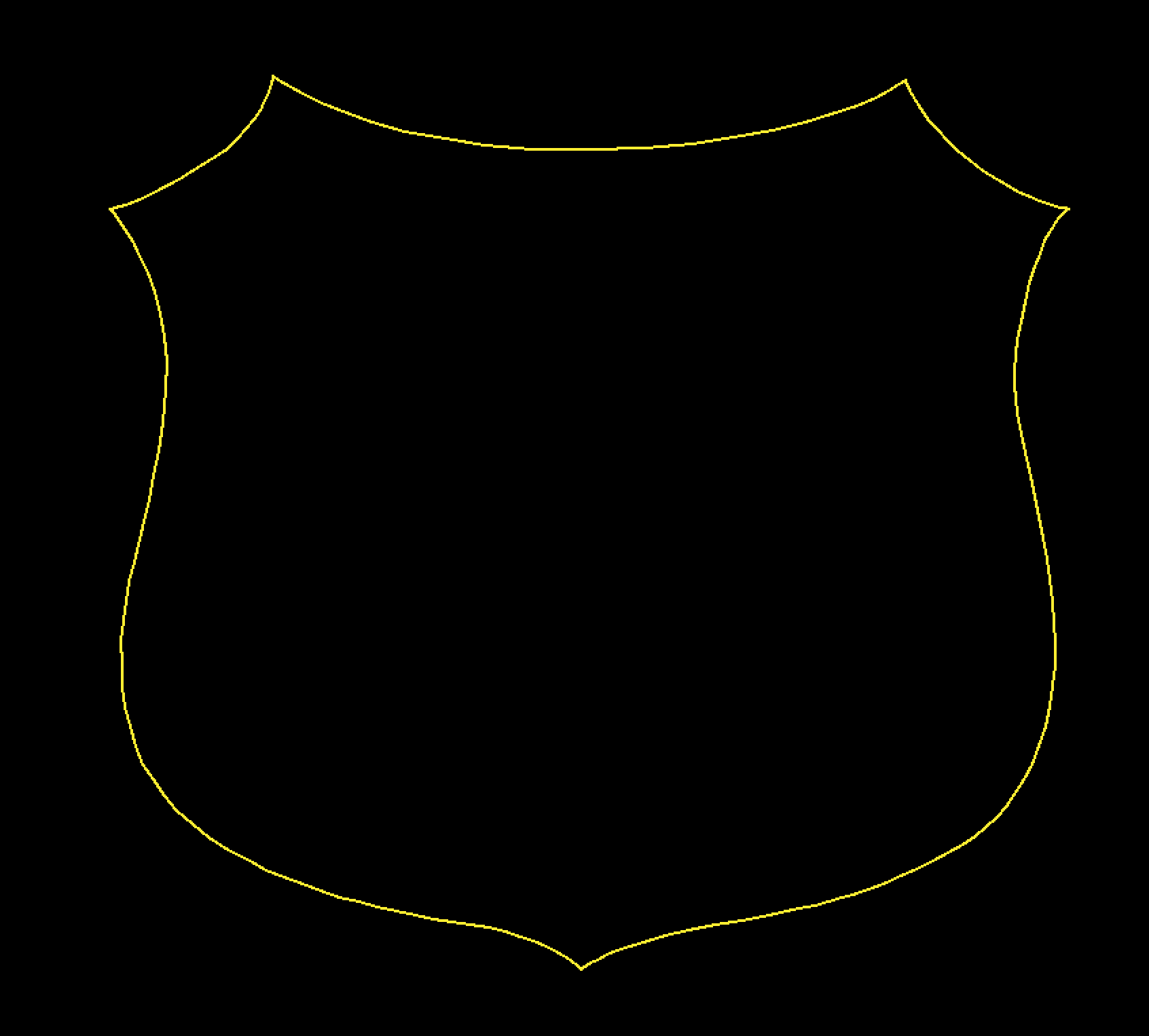
I've found that this technique works well with curves but not with straight lines. So take the triangle I drew earlier. When I go through this same pipeline, the will be a segment that doesn't get brought in (I added more anchor points in this image, so that is a small segment at the bottom). I haven't yet found a solution for this. However since you can draw straight lines easily in eagle, this isn't so much an issue, just know that this could be a potential problem if your shape doesn't have curves. Even 1 curve will lead to a finished path.
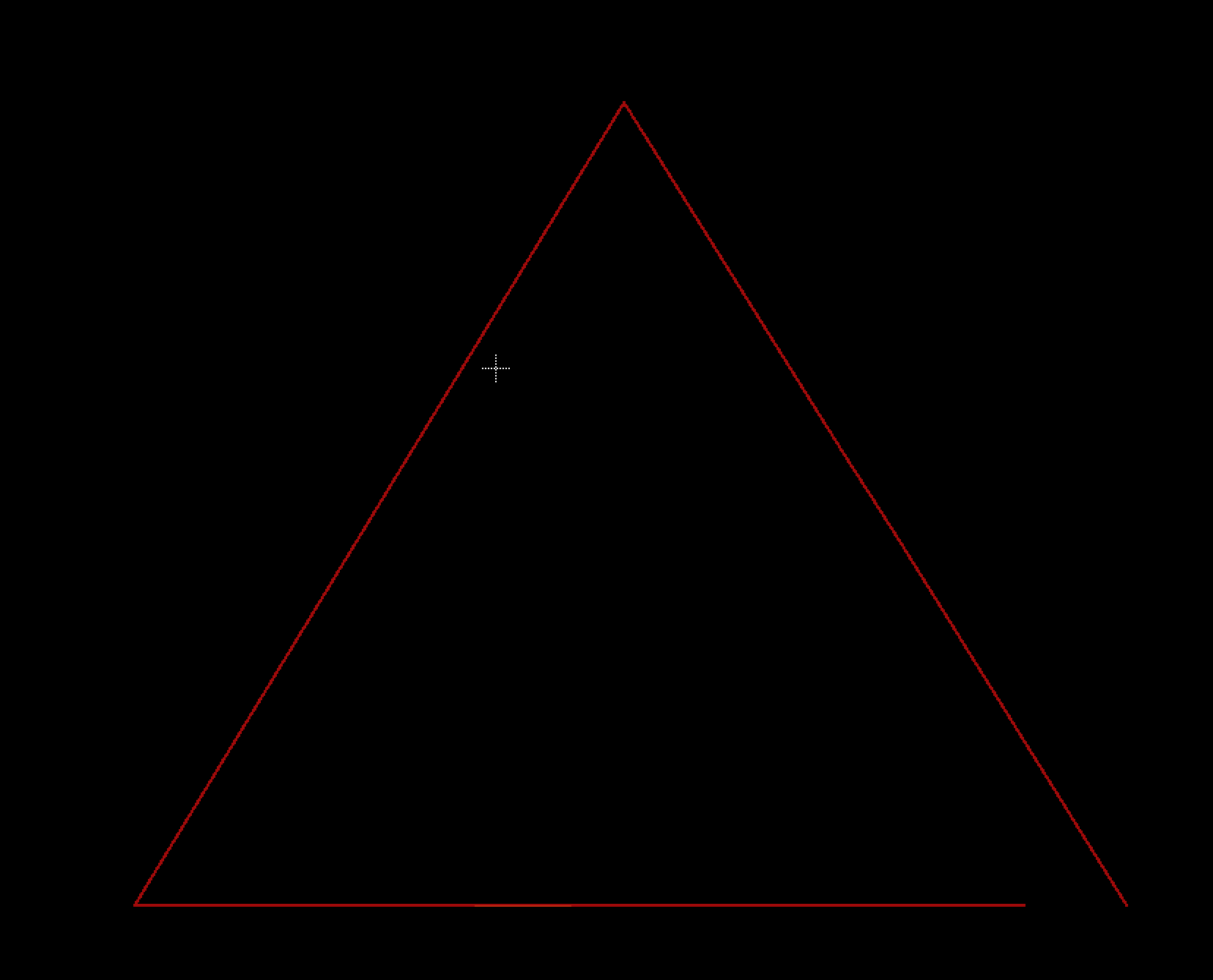
Potentially this is to do with what we discovered earlier, where Illustrator treats curved paths as path classes and straight paths as polygons. Even changing this to a compound path, doesn't resolve this issue with the dxf export.
 adellelin
adellelin
Discussions
Become a Hackaday.io Member
Create an account to leave a comment. Already have an account? Log In.